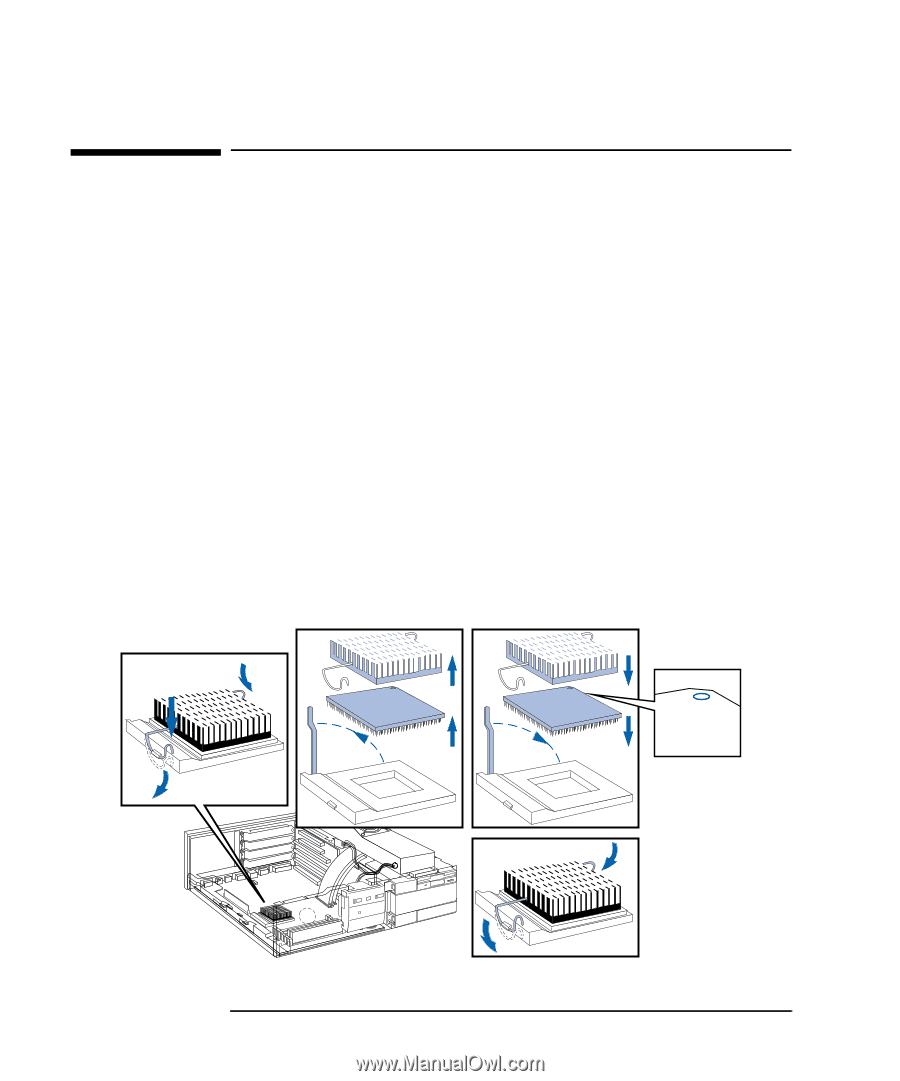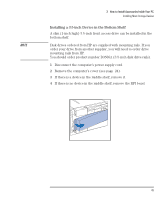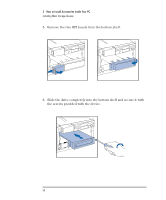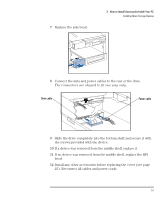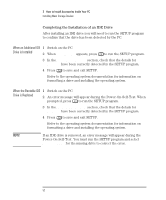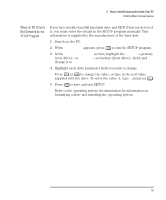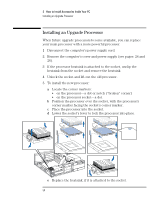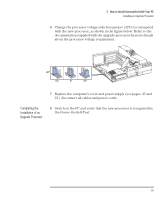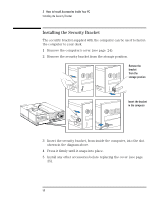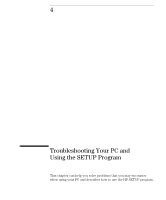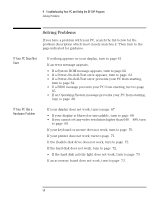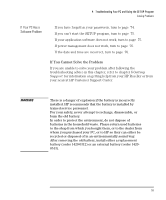HP Vectra XM 5/xxx HP Vectra XM 5/xxx Series 3 - User Guide - Page 66
Installing an Upgrade Processor
 |
View all HP Vectra XM 5/xxx manuals
Add to My Manuals
Save this manual to your list of manuals |
Page 66 highlights
3 How to Install Accessories Inside Your PC Installing an Upgrade Processor Installing an Upgrade Processor When future upgrade processors become available, you can replace your main processor with a more powerful processor. 1 Disconnect the computer's power supply cord. 2 Remove the computer's cover and power supply (see pages 24 and 26). 3 If the processor heatsink is attached to the socket, unclip the heatsink from the socket and remove the heatsink. 4 Unlock the socket and lift out the old processor. 5 To install the new processor: a Locate the corner markers: • on the processor-a dot or notch ("broken" corner) • on the processor socket-a dot. b Position the processor over the socket, with the processor's corner marker facing the socket's corner marker. c Place the processor into the socket. d Lower the socket's lever to lock the processor into place. e Replace the heatsink, if it is attached to the socket. 54 English