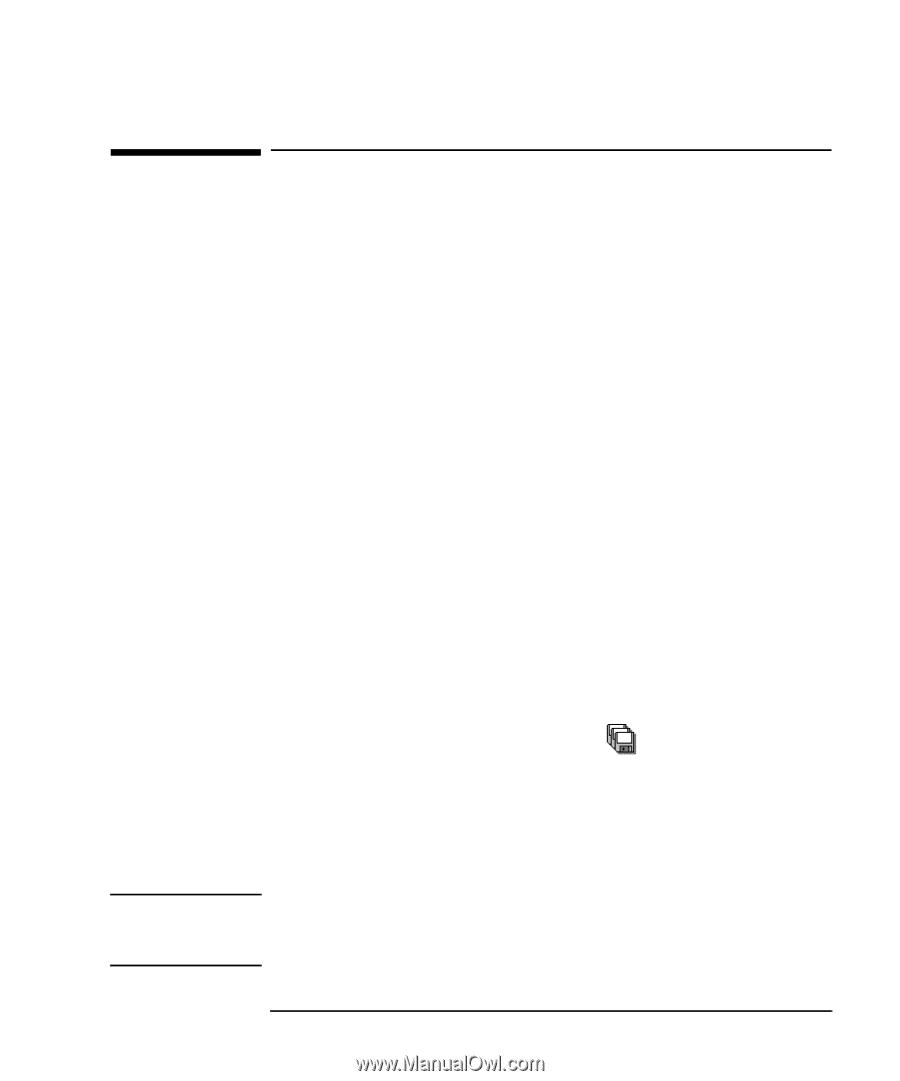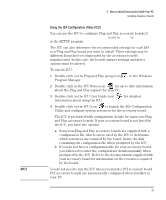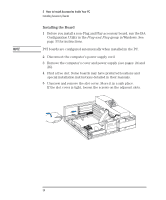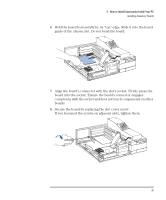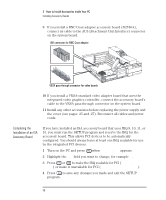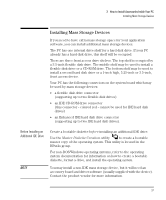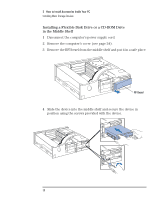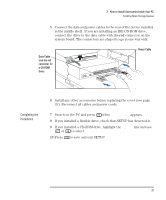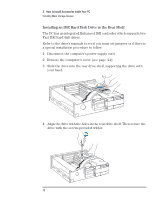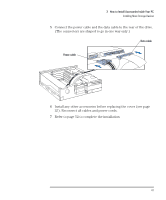HP Vectra XM 5/xxx HP Vectra XM 5/xxx Series 3 - User Guide - Page 49
Installing Mass Storage Devices
 |
View all HP Vectra XM 5/xxx manuals
Add to My Manuals
Save this manual to your list of manuals |
Page 49 highlights
3 How to Install Accessories Inside Your PC Installing Mass Storage Devices Installing Mass Storage Devices If you need to have extra mass storage space for your application software, you can install additional mass storage devices. The PC has one internal drive shelf for a hard disk drive. If your PC already has a hard disk drive, this shelf will be occupied. There are three front access drive shelves. The top shelf is occupied by a 3.5-inch flexible disk drive. The middle shelf may be used to install a flexible disk drive or a CD-ROM drive. The bottom shelf may be used to install a second hard disk drive or a 1-inch high, 5.25-inch or 3.5-inch, front access device. Your PC has the following connectors on the system board which may be used by mass storage devices: • a flexible disk drive connector (supporting up to two flexible disk drives) • an IDE CD-ROM drive connector (this connector - colored red - cannot be used for IDE hard disk drives) • an Enhanced IDE hard disk drive connector (supporting up to two IDE hard disk drives). Before Installing an Additional IDE Drive NOTE Create a bootable diskette before installing an additional IDE drive. Use the Master Diskette Creation utility to create a bootable master copy of the operating system. This utility is located in the HPutils group. For non-DOS/Windows operating systems, refer to the operating system documentation for information on how to create a bootable diskette, format a drive, and install the operating system. You may install a non-IDE mass storage device, but it will need an accessory board and driver software (usually supplied with the device). Contact the product vendor for more information. English 37