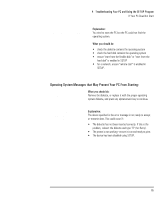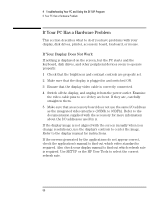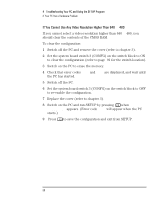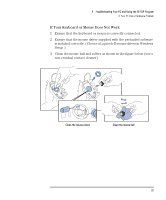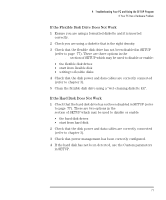HP Vectra XM 5/xxx HP Vectra XM 5/xxx Series 3 - User Guide - Page 79
If Your Display is Blurred or Unreadable
 |
View all HP Vectra XM 5/xxx manuals
Add to My Manuals
Save this manual to your list of manuals |
Page 79 highlights
4 Troubleshooting Your PC and Using the SETUP Program If Your PC Has a Hardware Problem If the display works correctly during the Power-On-Self-Test (POST), but goes blank when Windows starts: • Restart the PC and check that the amount of video memory detected by the POST is correct. If you have installed extra video memory and only 1 MB is detected, check that the video memory modules are installed correctly (see page 30). • If the video memory is correctly detected by the POST, follow the instructions below to correct the problem. If Your Display is Blurred or Unreadable If you select the wrong display in the HP User Tools menu, the display screen may become blurred or unreadable. To correct this problem: 1 Restart the PC - either switch the PC off then on, or press and Delete . The PC will perform its Power-On-Self-Test (POST). 2 When the POST is finished, press to bypass the startup files and display the MS-DOS prompt (C:\). 3 Type CD C:\WINDOWS . 4 Type SETUP . 5 Press the up-arrow key to select the Display line, and press . 6 Select the VGA line, and press . 7 Press again to accept the configuration. 8 Press and Delete to restart the PC. 9 If necessary, type WIN to restart Windows. 10 When Windows starts, select the correct display with the HP User Tools. Refer to chapter 2 for more information about the HP User Tools. English 67