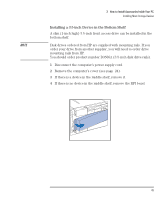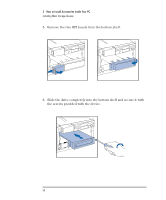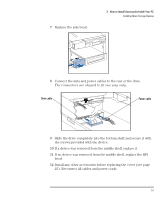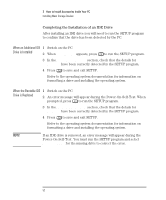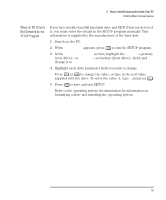HP Vectra XM 5/xxx HP Vectra XM 5/xxx Series 3 - User Guide - Page 60
Reconnect all cables and power cords.
 |
View all HP Vectra XM 5/xxx manuals
Add to My Manuals
Save this manual to your list of manuals |
Page 60 highlights
3 How to Install Accessories Inside Your PC Installing Mass Storage Devices 9 Slide the drive completely into the bottom shelf and secure it with the screws provided with the device. 10 If a device was removed from the middle shelf, replace it. 11 If no device was removed from the middle shelf, replace the RFI bezel. 12 Install any other accessories before replacing the cover (see page 25). Reconnect all cables and power cords. 48 English

3
How to Install Accessories Inside Your PC
Installing Mass Storage Devices
48
English
9
Slide the drive completely into the bottom shelf and secure it with
the screws provided with the device.
10
If a device was removed from the middle shelf, replace it.
11
If no device was removed from the middle shelf, replace the RFI
bezel.
12
Install any other accessories before replacing the cover (see page
25). Reconnect all cables and power cords.