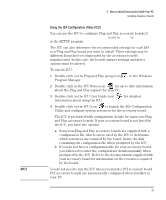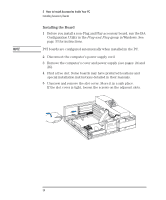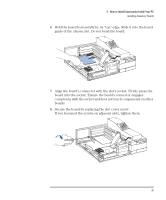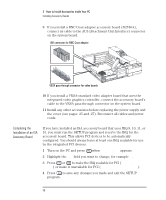HP Vectra XM 5/xxx HP Vectra XM 5/xxx Series 3 - User Guide - Page 43
Completing the Video Memory Installation Procedure
 |
View all HP Vectra XM 5/xxx manuals
Add to My Manuals
Save this manual to your list of manuals |
Page 43 highlights
3 How to Install Accessories Inside Your PC Installing Memory If you need to remove the video memory module: Release the retaining clip and pull the module forward and out of the socket 4 Install any other accessories before replacing the cover and power supply (see pages 25 and 27). Reconnect all cables and power cords. Completing the Video Memory Installation Procedure 1 Switch on the PC. 2 Check that the Power-On-Self-Test has automatically detected and configured the Video RAM Size field. 3 When Windows is loaded, click on the Hputils group icon to display the Hewlett-Packard utilities. 4 Click on the HP User Tools icon utility. to display the HP User Tools 5 Click on the Video Mode icon and follow the screen messages to change the video resolution and the number of colors displayed. NOTE If you need to use a special video driver for your application, you may be asked to insert a diskette containing the driver in drive A. In this case, insert the video drivers diskette you created with the Master Disk Creation utility. Alternatively, type C:\MASTERS\VIDDRV\DISKWIN (for Windows applications) or type C:\MASTERS\VIDDRV\DISKDOS (for DOS applications) and press . English 31