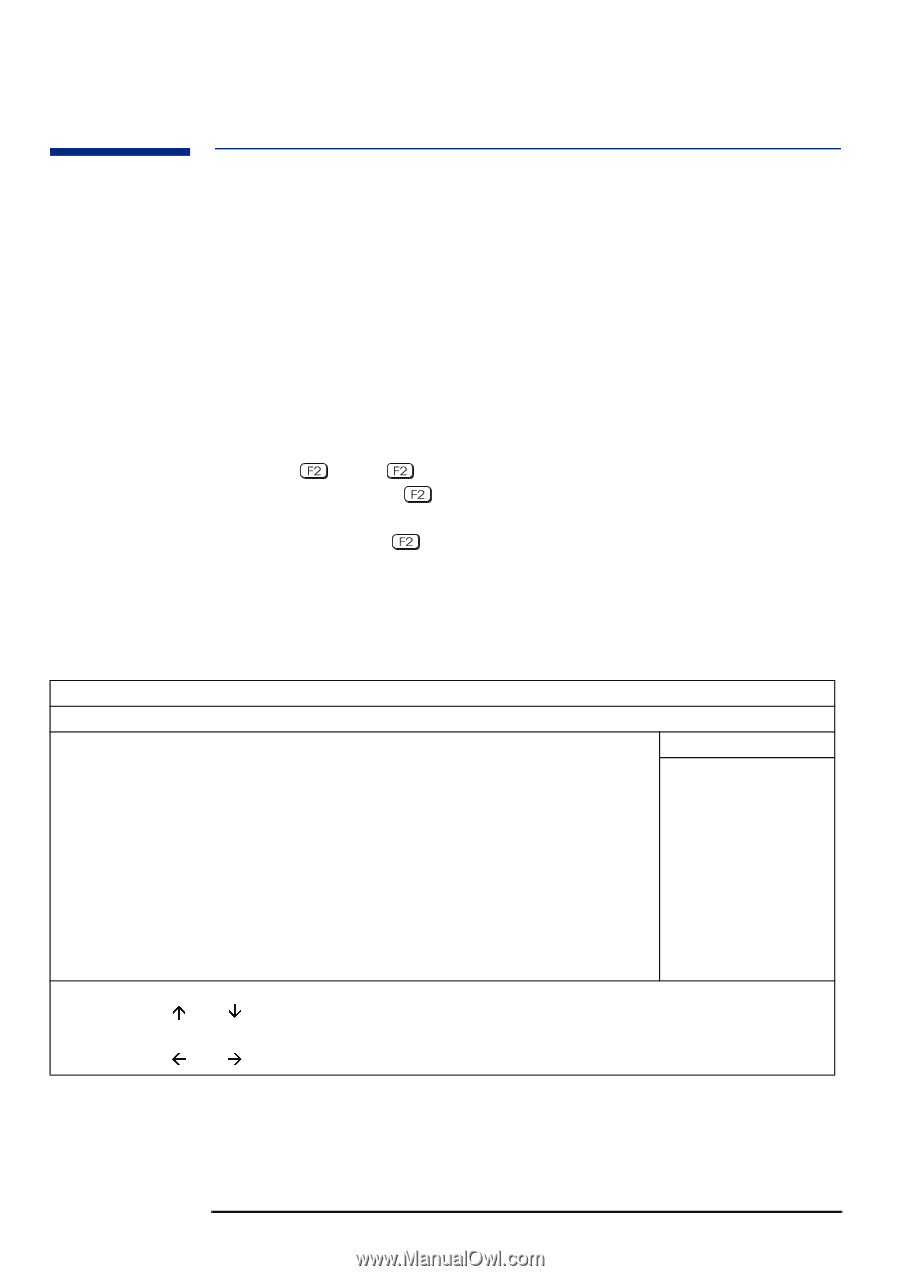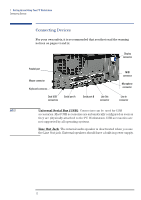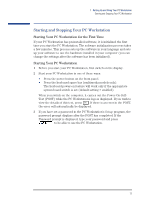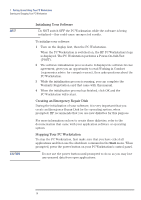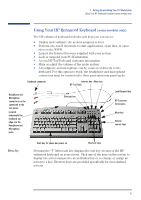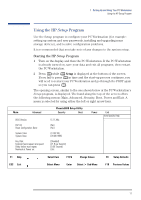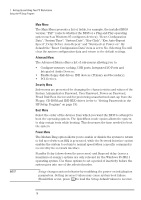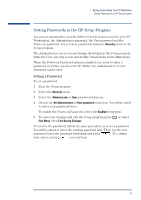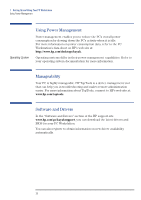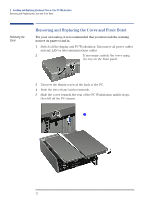HP XM600 hp kayak xm600 series 1, user's guide for desktop models - Page 17
Using the HP Setup Program, Starting the HP, Program
 |
View all HP XM600 manuals
Add to My Manuals
Save this manual to your list of manuals |
Page 17 highlights
1 Setting Up and Using Your PC Workstation Using the HP Setup Program Using the HP Setup Program Use the Setup program to configure your PC Workstation (for example: setting up system and user passwords, installing and upgrading mass storage devices), and to solve configuration problems. It is recommended that you take note of any changes to the system setup. Starting the HP Setup Program 1 Turn on the display and then the PC Workstation. If the PC Workstation is already turned on, save your data and exit all programs, then restart the PC Workstation. 2 Press while Setup is displayed at the bottom of the screen. If you fail to press in time and the start-up process continues, you will need to restart your PC Workstation and go through the POST again so you can press . The opening screen, similar to the one shown below of the PC Workstation's Setup program, is displayed. The band along the top of the screen offers the following menus: Main, Advanced, Security, Boot, Power and Exit. A menu is selected by using either the left or right arrow keys. Main Advanced BIOS Version: PnP OS Reset Configuration Data: System Time: System Date: Key Click: Keyboard auto-repeat rate speed: Delay before auto-repeat: Numlock at Power-on: PhoenixBIOS Setup Utility Security Boot IC.11.XXa [No] [No] [14:42:33] [01/08/1999] [Disabled] [21.8 per Second] [0.50 Second] [On] Power Exit Item-Specific Help . Æ Ç F1 Help Ä Å ESC Exit Select Item Select Menu F7/F8 Change Values Enter Select > Sub-Menu F9 Setup Defaults F10 Previous Values 17