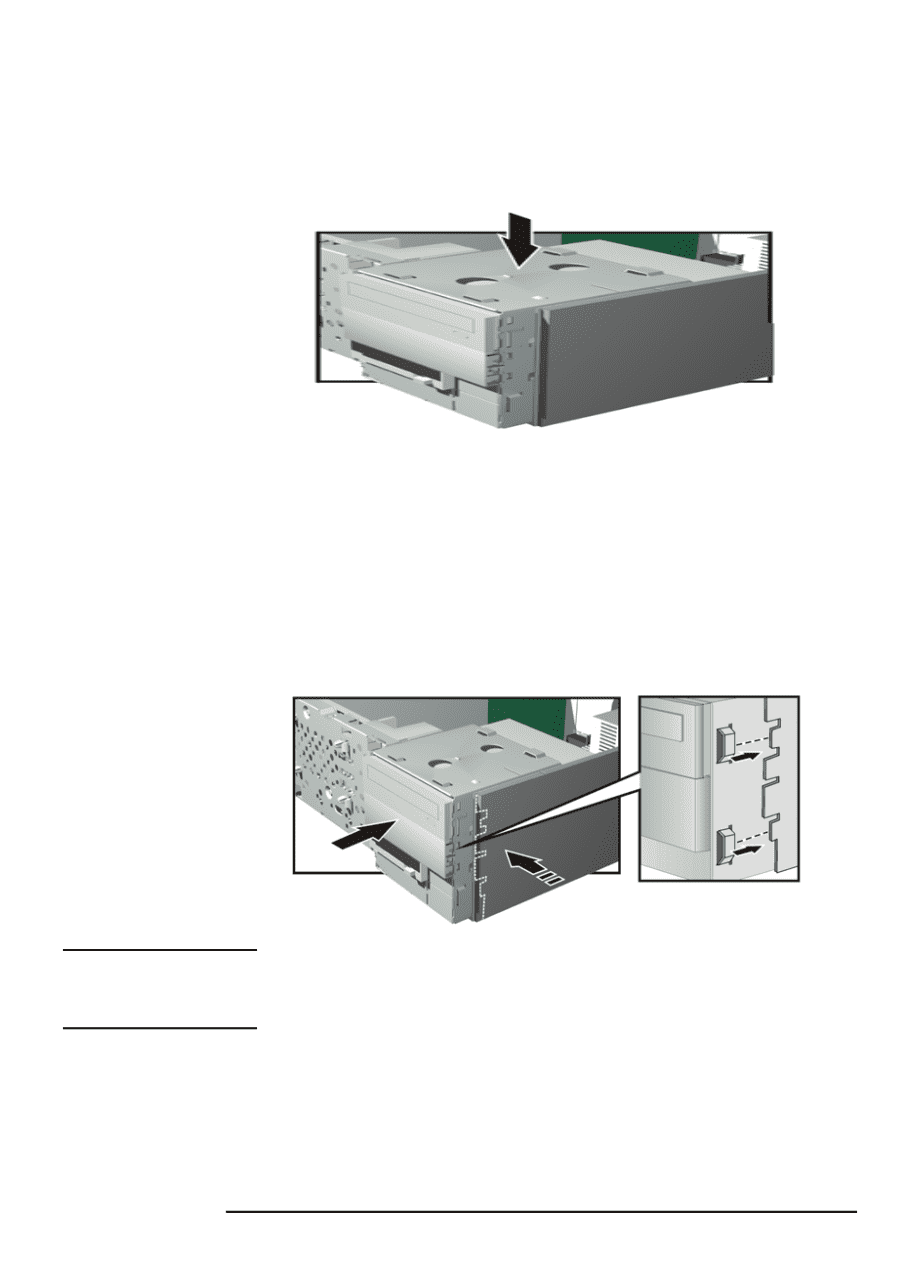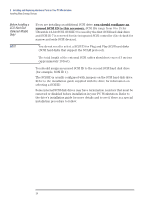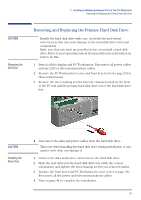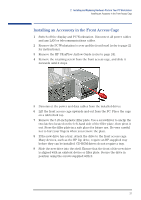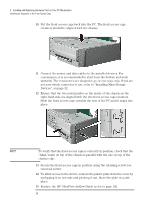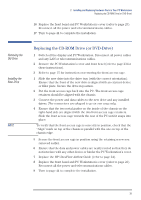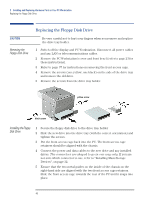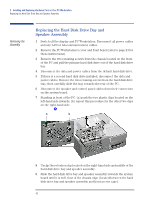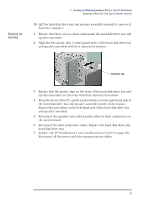HP XM600 hp kayak xm600 series 1, user's guide for desktop models - Page 38
Replace the HP UltraFlow Airflow Guide refer to Devices,
 |
View all HP XM600 manuals
Add to My Manuals
Save this manual to your list of manuals |
Page 38 highlights
2 Installing and Replacing Hardware Parts in Your PC Workstation Installing an Accessory in the Front Access Cage 10 Put the front access cage back into the PC. The front access cage retainers should be aligned with the chassis. 11 Connect the power and data cables to the installed devices. For convenience, it is recommended to start from the bottom and work upwards. The connectors are shaped to go in one way only. If you are not sure which connector to use, refer to "Installing Mass Storage Devices", on page 32. 12 Ensure that the two metal guides on the inside of the chassis on the right-hand side are aligned with the two front access cage retainers. Slide the front access cage towards the rear of the PC until it snaps into place. NOTE To verify that the front access cage is correctly in position, check that the "Align "mark on top of the chassis is parallel with the one on top of the chassis edge. 13 Secure the front access cage in position using the retaining screw you removed earlier. 14 To allow access to the device, remove the plastic plate from the cover by unclipping it on one side and pivoting it out. Store the plate in a safe place. 15 Replace the HP UltraFlow Airflow Guide (refer to page 24). 38