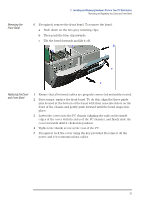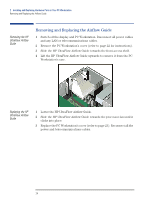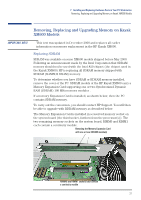HP XM600 hp kayak xm600 series 1, user's guide for desktop models - Page 28
Removing the Memory Expansion Card and SDRAM Modules, Upgrading RDRAM Memory - kayak user guide
 |
View all HP XM600 manuals
Add to My Manuals
Save this manual to your list of manuals |
Page 28 highlights
2 Installing and Replacing Hardware Parts in Your PC Workstation Removing, Replacing and Upgrading Memory on Kayak XM600 Models Removing the Memory Expansion Card and SDRAM Modules You cannot upgrade with RDRAM memory until the Memory Expansion Card and all SDRAM memory has been removed. 1 Switch off the display and PC Workstation. Disconnect all power cables and any LAN or telecommunications cables. 2 Remove the PC Workstation's cover (refer to the User Guide for detailed instructions). 3 Remove the HP UltraFlow Airflow Guide to obtain access to the SDRAM modules and sockets on the memory expansion card. 4 Release the retaining screw located on the Memory Expansion Card. Then remove the screw from the accessory card socket. 5 Open the two retaining clips on the system board to release the Memory Expansion Card, then remove it from the connector. 6 Remove the memory modules from the old Memory Expansion Card. To remove a memory module, open the two retaining clips and lift the module out of the socket. › › 7 Install the replacement RDRAM module(s) with the necessary Continuity and Terminator modules in the correct memory slots on the mother board, as described in the following section "Upgrading RDRAM Memory". Upgrading RDRAM Memory RDRAM models of the HP Kayak XM600 PC Workstation support one or two RAMBUS Direct RAM (RDRAM) memory modules NOTE Use only the HP memory modules provided for your PC model. If you want to find out about available accessories for your PC, refer to the HP Accessories Web site at: http://www.hp.com/go/pcaccessories 28