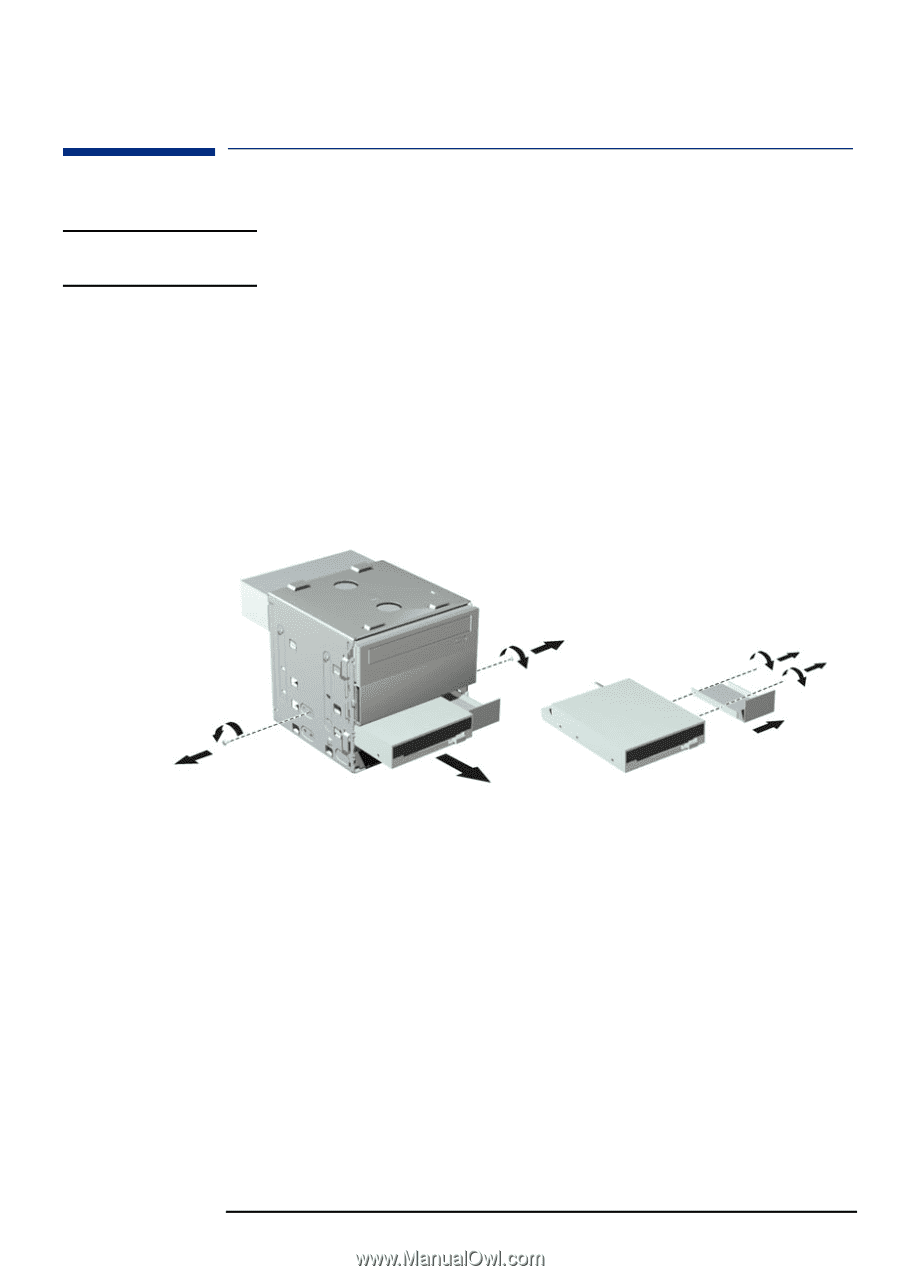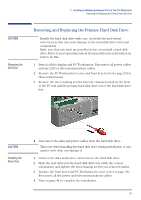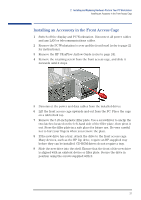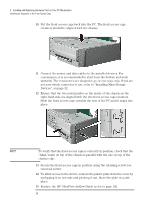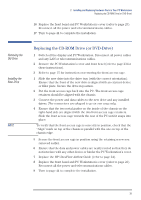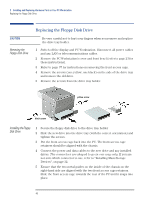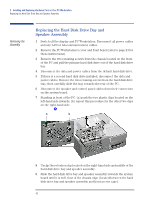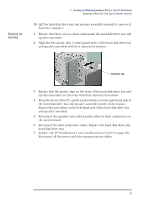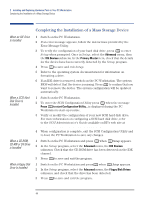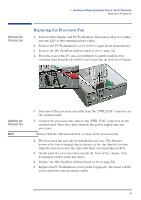HP XM600 hp kayak xm600 series 1, user's guide for desktop models - Page 40
Replacing the Floppy Disk Drive, Removing the, Floppy Disk Drive, Installing the Floppy, Disk Drive
 |
View all HP XM600 manuals
Add to My Manuals
Save this manual to your list of manuals |
Page 40 highlights
2 Installing and Replacing Hardware Parts in Your PC Workstation Replacing the Floppy Disk Drive CAUTION Removing the Floppy Disk Drive Replacing the Floppy Disk Drive Be very careful not to hurt your fingers when you remove and replace the drive tray holder. 1 Switch off the display and PC Workstation. Disconnect all power cables and any LAN or telecommunications cables. 2 Remove the PC Workstation's cover and front bezel (refer to page 23 for these instructions). 3 Refer to page 37 for instructions on removing the front access cage. 4 Remove the screws (one yellow, one black) on the side of the drive tray and remove the old drive. 5 Remove the screws from the drive tray holder. yellow screw ™ š ™ black screw Installing the Floppy Disk Drive 1 Secure the floppy disk drive to the drive tray holder 2 Slide the new drive into the drive tray (with the correct orientation) and tighten the screws. 3 Put the front access cage back into the PC. The front access cage retainers should be aligned with the chassis. 4 Connect the power and data cables to the new drive and any installed drives. The connectors are shaped to go in one way only. If you are not sure which connector to use, refer to "Installing Mass Storage Devices", on page 32. 5 Ensure that the two metal guides on the inside of the chassis on the right-hand side are aligned with the two front access cage retainers. Slide the front access cage towards the rear of the PC until it snaps into place. 40