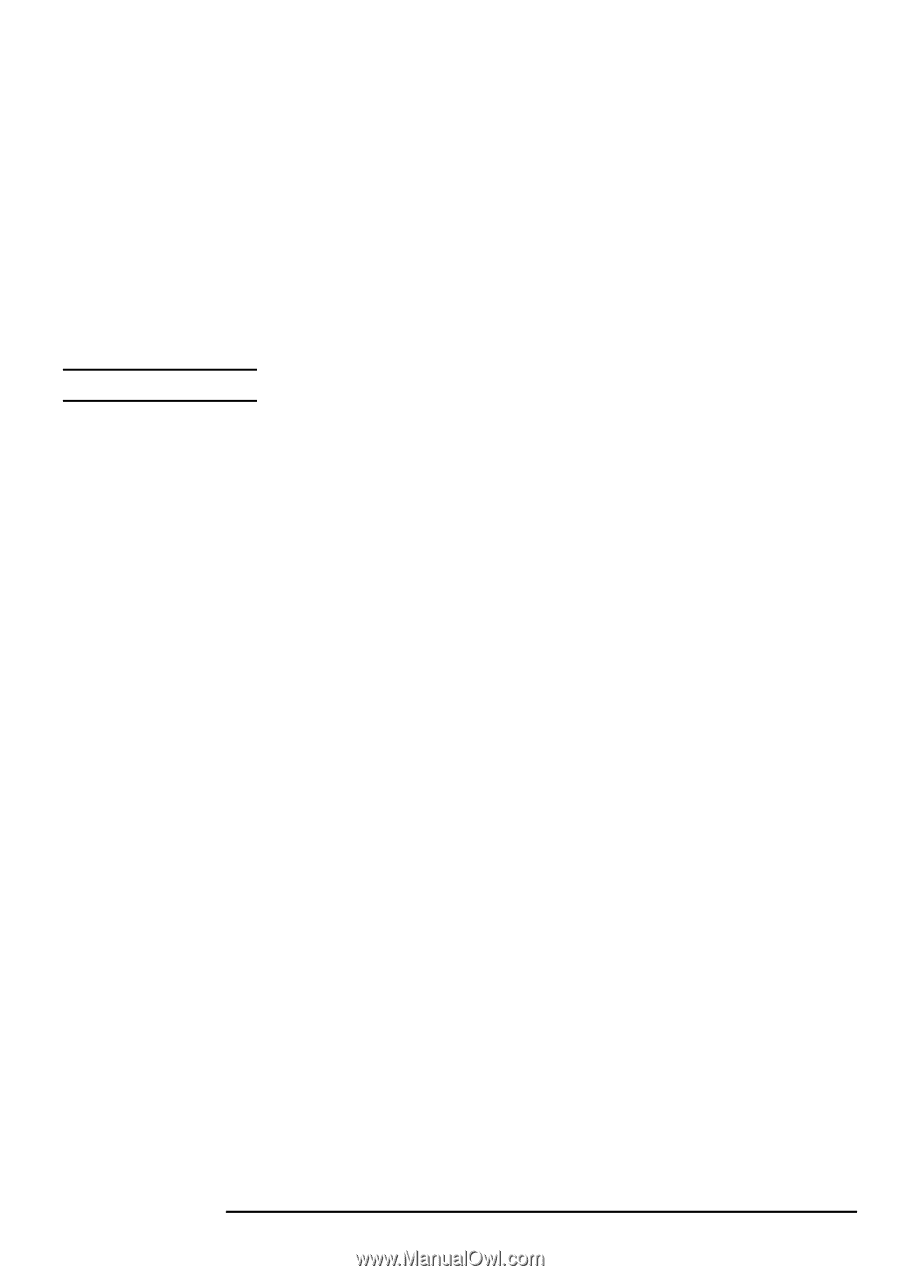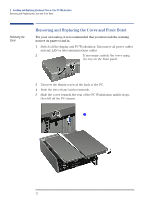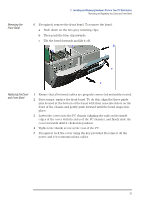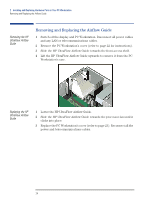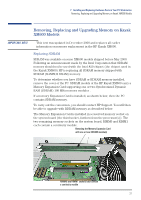HP XM600 hp kayak xm600 series 1, user's guide for desktop models - Page 26
HP DualExpress!
 |
View all HP XM600 manuals
Add to My Manuals
Save this manual to your list of manuals |
Page 26 highlights
2 Installing and Replacing Hardware Parts in Your PC Workstation Removing and Replacing a Processor Installing a Processor NOTE Launching HP DualExpress! 1 Ensure that the edges of the processor are lined-up with the processor connector guide rails along the retention mechanism. 2 Place one hand on the processor's heatsink and push down onto the processor connector. You hear two clicks as the retention mechanism pops back, thereby locking the processor into the processor connector. 3 Replace the HP UltraFlow Airflow Guide (refer to page 24). 4 Replace the PC Workstation's cover (refer to page 23). Reconnect all the power and telecommunications cables. The processor type and speed is automatically recognized by the BIOS. HP DualExpress! Included with the HP Processor Accessory is the HP DualExpress! application. This application is to be used when upgrading Windows NT 4 from a single-processor to a multi-processor system. Using an installation Wizard, HP DualExpress! guides you through the operating system upgrade which should take less than five minutes to complete. The second processor must be installed and the PC booted. For now, Windows NT will still only recognize the original processor. Insert the HP DualExpress! floppy disk in the floppy disk drive and follow the instructions. When the upgrade is complete, the system reboots. This time a multi-processing system is recognized. 26