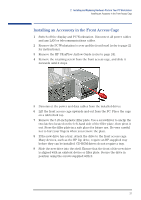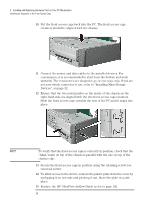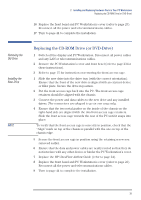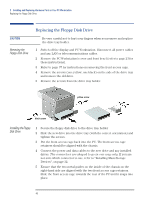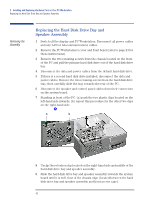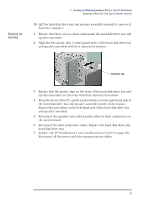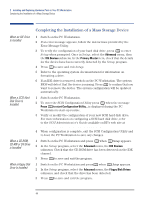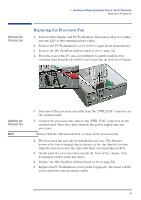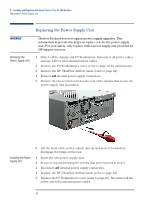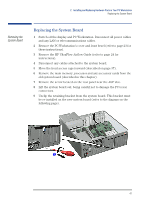HP XM600 hp kayak xm600 series 1, user's guide for desktop models - Page 42
Replacing the Hard Disk Drive Bay and Speaker Assembly, Removing the, Assembly
 |
View all HP XM600 manuals
Add to My Manuals
Save this manual to your list of manuals |
Page 42 highlights
2 Installing and Replacing Hardware Parts in Your PC Workstation Replacing the Hard Disk Drive Bay and Speaker Assembly Removing the Assembly Replacing the Hard Disk Drive Bay and Speaker Assembly 1 Switch off the display and PC Workstation. Disconnect all power cables and any LAN or telecommunications cables. 2 Remove the PC Workstation's cover and front bezel (refer to page 23 for these instructions). 3 Remove the two retaining screws from the chassis located on the front of the PC and pull the primary hard disk drive out of the hard disk drive bay. 4 Disconnect the data and power cables from the default hard disk drive. 5 If there is a second hard disk drive installed, disconnect the data and power cables. Remove the two retaining screws from the hard disk drive tray, then carefully slide the tray towards the rear of the PC. 6 Disconnect the speaker and control panel cables from their connectors on the system board. 7 Standing in front of the PC: (a) push the two plastic clips located on the left-hand side inwards; (b) repeat this procedure for the other two clips on the right-hand side. ò a b ž 8 Unclip the retention clip located on the right-hand side and middle of the hard disk drive bay and speaker assembly. 9 Slide the hard disk drive bay and speaker assembly towards the system board until it is well clear of the chassis edge (located between the hard disk drive bay and speaker assembly and front access cage). 42