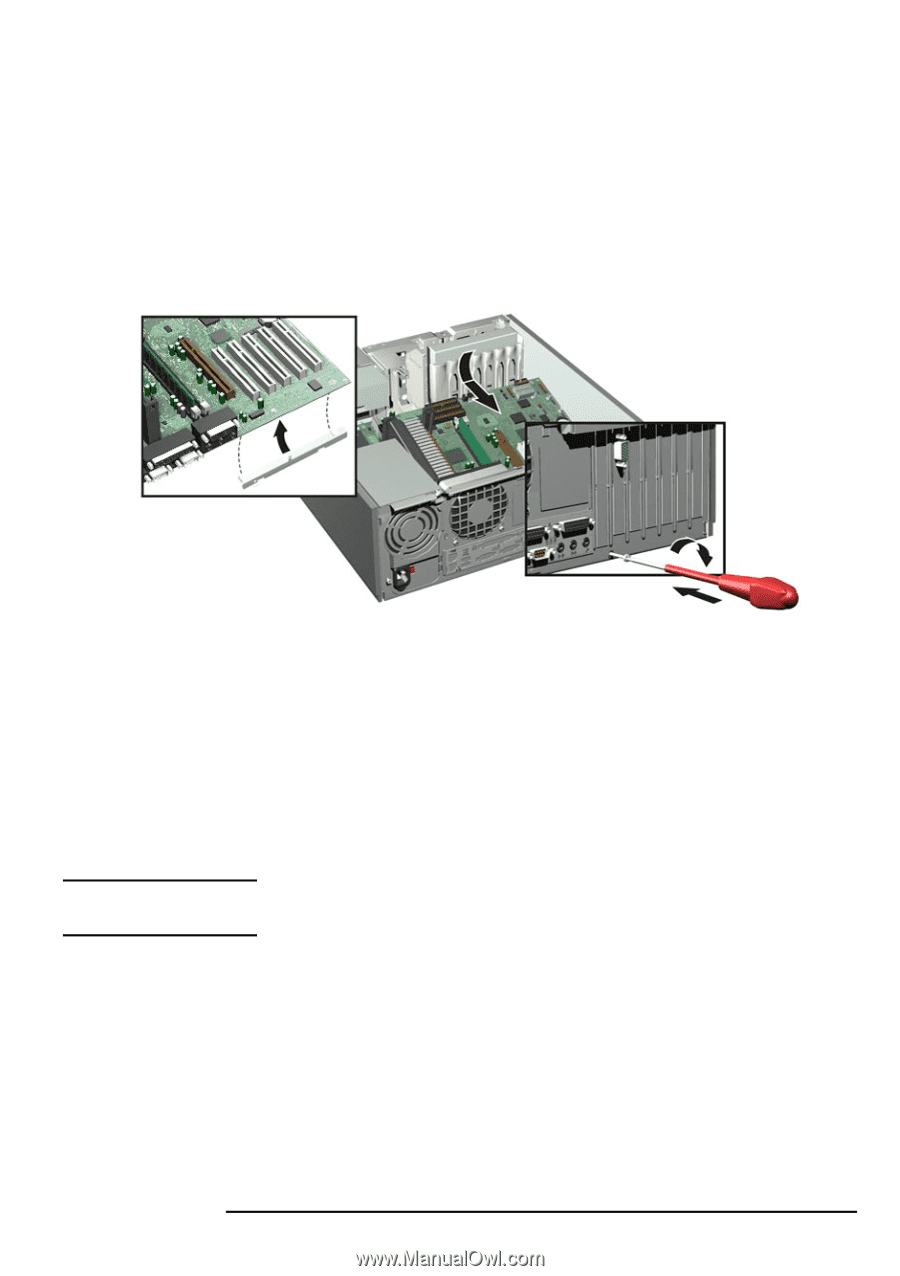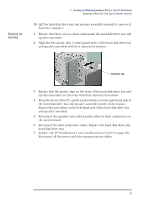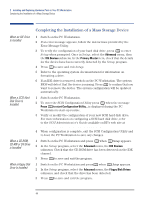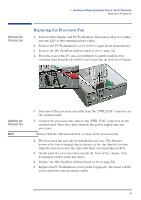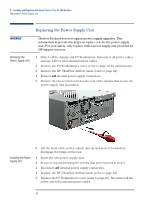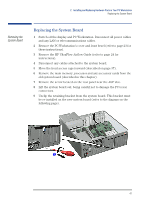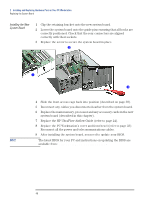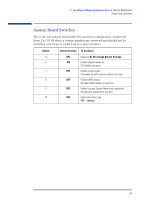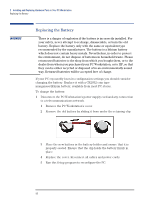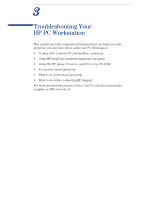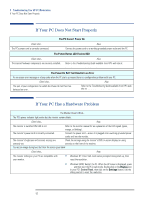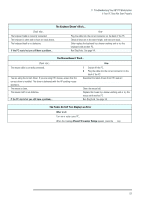HP XM600 hp kayak xm600 series 1, user's guide for desktop models - Page 48
Installing the New, System Board, Slide the front access cage back into position described
 |
View all HP XM600 manuals
Add to My Manuals
Save this manual to your list of manuals |
Page 48 highlights
2 Installing and Replacing Hardware Parts in Your PC Workstation Replacing the System Board Installing the New System Board 1 Clip the retaining bracket onto the new system board. 2 Lower the system board onto the guide pins ensuring that all hooks are correctly positioned. Check that the rear connectors are aligned correctly with their sockets. 3 Replace the screw to secure the system board in place. å ê 4 Slide the front access cage back into position (described on page 38). 5 Reconnect any cables you disconnected earlier from the system board. 6 Replace the main memory, processor and any accessory cards in the new system board (described in this chapter). 7 Replace the HP UltraFlow Airflow Guide (refer to page 24). 8 Replace the PC Workstation's cover and front bezel (refer to page 23). Reconnect all the power and telecommunications cables. 9 After installing the system board, you need to update your BIOS. NOTE The latest BIOS for your PC and instructions on updating the BIOS are available from: www.hp.com/go/kayaksupport. 48