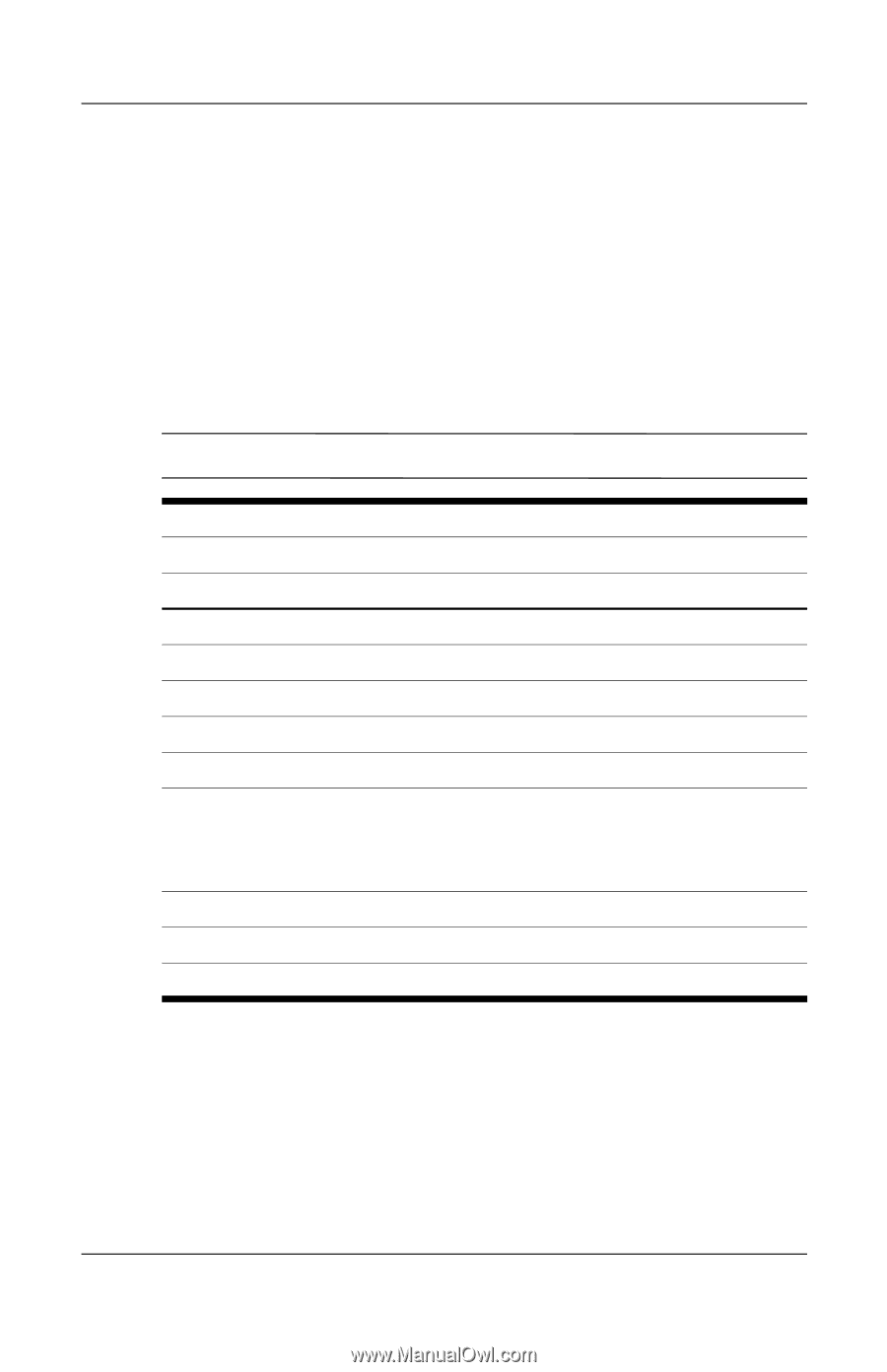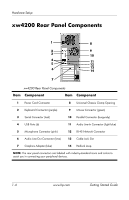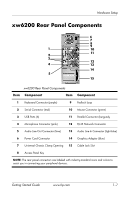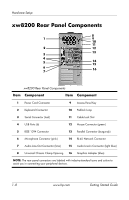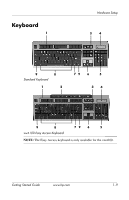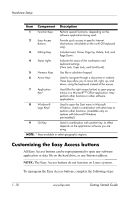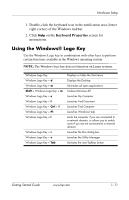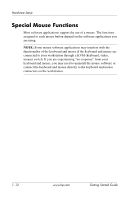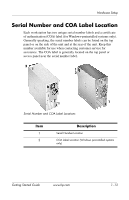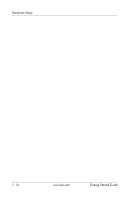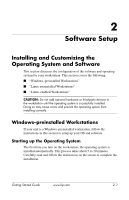HP Xw4200 Getting Started Guide HP Workstations xw4100, xw4200, xw6200, and xw - Page 19
Using the Windows® Logo Key, Keyboard Properties
 |
UPC - 829160426853
View all HP Xw4200 manuals
Add to My Manuals
Save this manual to your list of manuals |
Page 19 highlights
Hardware Setup 1. Double-click the keyboard icon in the notification area (lower right corner) of the Windows taskbar. 2. Click Help on the Keyboard Properties screen for instructions. Using the Windows® Logo Key Use the Windows Logo key in combination with other keys to perform certain functions available in the Windows operating system. NOTE: The Windows logo key does not function on Linux systems. Windows Logo Key Windows Logo Key + d Windows Logo Key + m Shift + Windows Logo Key + m Windows Logo Key + e Windows Logo Key + f Windows Logo Key + Ctrl + f Windows Logo Key + F1 Windows Logo Key + l Windows Logo Key + r Windows Logo Key + u Windows Logo Key + Tab Displays or hides the Start menu Displays the Desktop Minimizes all open applications Undoes Minimize All Launches My Computer Launches Find Document Launches Find Computer Launches Windows Help Locks the computer if you are connected to a network domain, or allows you to switch users if you are not connected to a network domain Launches the Run dialog box Launches the Utility Manager Activates the next Taskbar button Getting Started Guide www.hp.com 1-11