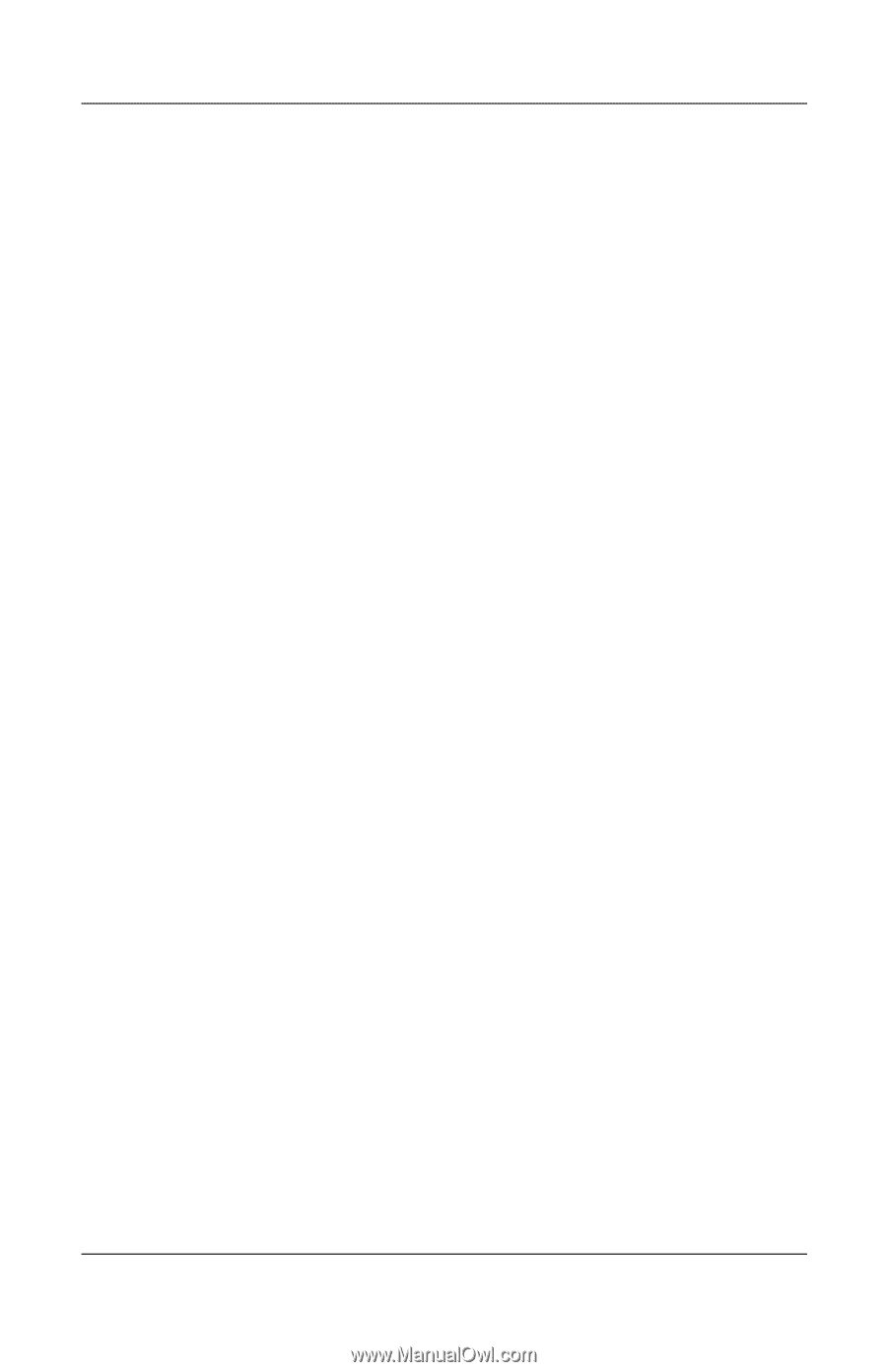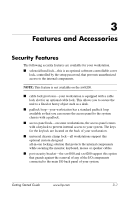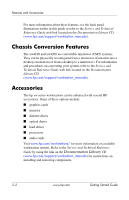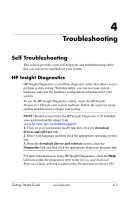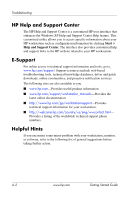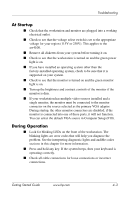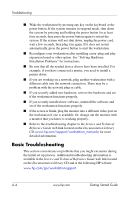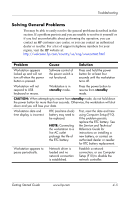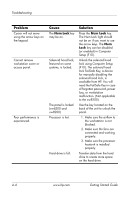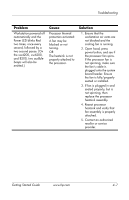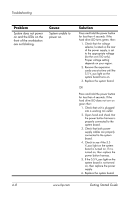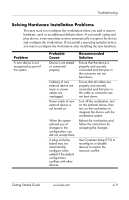HP Xw4200 Getting Started Guide HP Workstations xw4100, xw4200, xw6200, and xw - Page 38
Basic Troubleshooting, Service and Technical, Reference Guide, Documentation Library - workstation drivers
 |
UPC - 829160426853
View all HP Xw4200 manuals
Add to My Manuals
Save this manual to your list of manuals |
Page 38 highlights
Troubleshooting ■ Wake the workstation by pressing any key on the keyboard or the power button. If the system remains in suspend mode, shut down the system by pressing and holding the power button for at least four seconds, then press the power button again to restart the system. If the system will not shut down, unplug the power cord, wait a few seconds, then plug it in again. If it does not restart automatically, press the power button to start the workstation. ■ Reconfigure your workstation after installing a non-plug and play expansion board or other option. See "Solving Hardware Installation Problems" for instructions. ■ Be sure that all the needed device drivers have been installed. For example, if you have connected a printer, you need to install a printer driver. ■ If you are working on a network, plug another workstation with a different cable into the network connection. There may be a problem with the network plug or cable. ■ If you recently added new hardware, remove the hardware and see if the workstation functions properly. ■ If you recently installed new software, uninstall the software and see if the workstation functions properly. ■ If the screen is blank, plug the monitor into a different video port on the workstation if one is available. Or, change out the monitor with a monitor that you know is working properly. ■ Refer to the troubleshooting chapter in the Service and Technical Reference Guide web link located on the Documentation Library CD (www.hp.com/support/workstation_manuals) for more detailed information. Basic Troubleshooting This section concentrates on problems that you might encounter during the initial set up process. Additional troubleshooting information is available in the Service and Technical Reference Guide web link located on the Documentation Library CD and at the following HP website: www.hp.com/go/workstationsupport. 4-4 www.hp.com Getting Started Guide