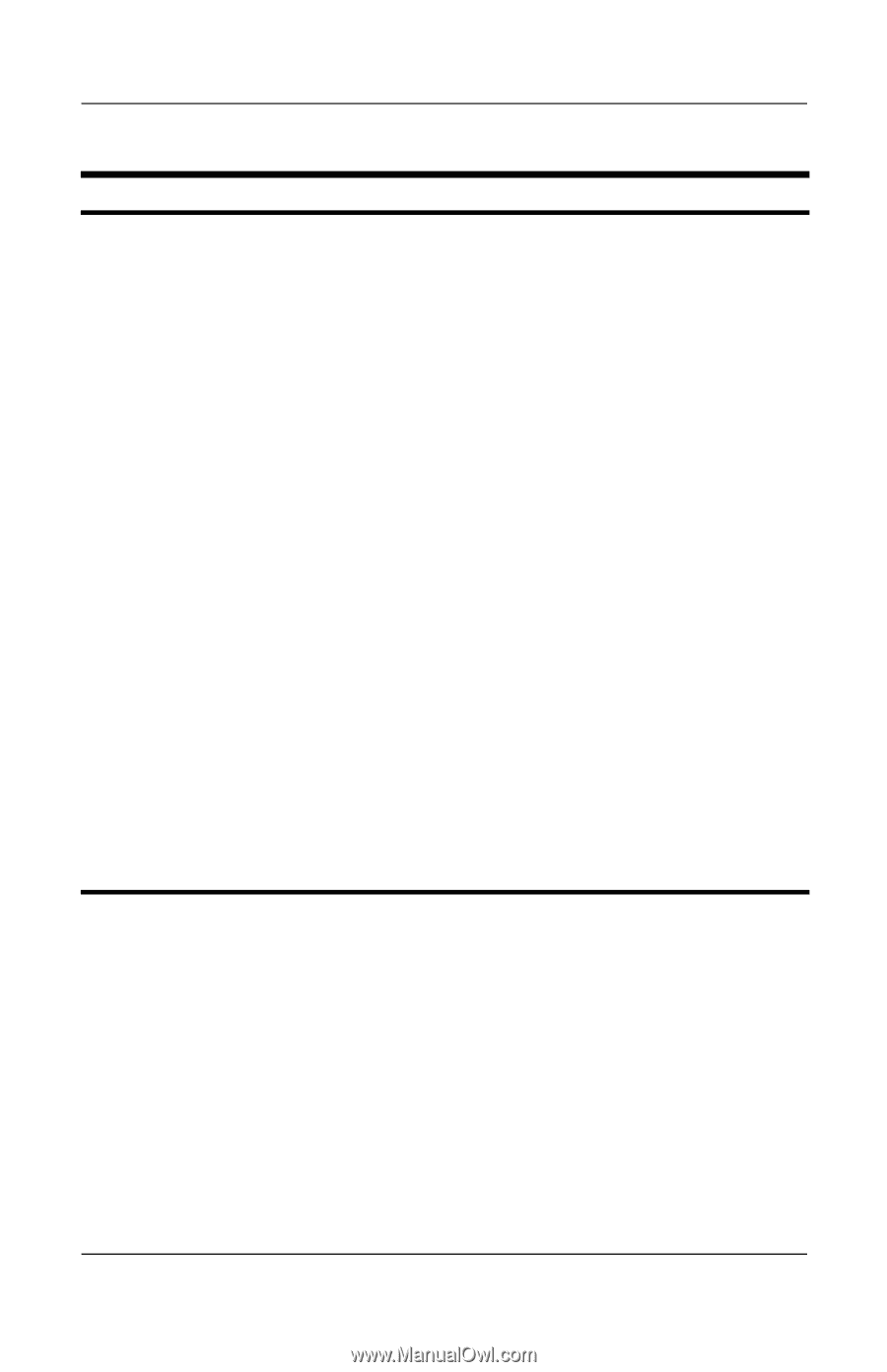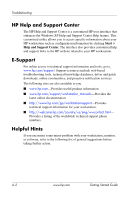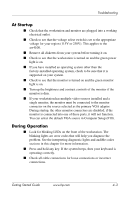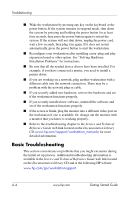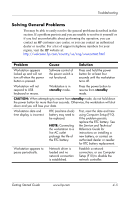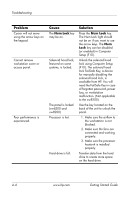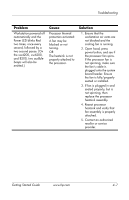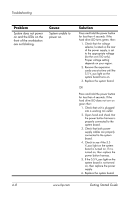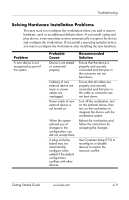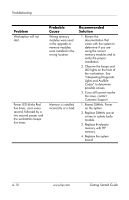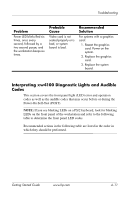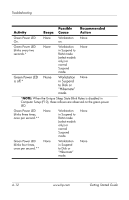HP Xw4200 Getting Started Guide HP Workstations xw4100, xw4200, xw6200, and xw - Page 41
Troubleshooting, Getting Started Guide, Power LED blinks Red - beeps
 |
UPC - 829160426853
View all HP Xw4200 manuals
Add to My Manuals
Save this manual to your list of manuals |
Page 41 highlights
Troubleshooting Problem Workstation powered off automatically and the Power LED blinks Red two times, once every second, followed by a two second pause. (On the xw4200, xw6200, and 8200, two audible beeps will also be emitted.) Cause Processor thermal protection activated: A fan may be blocked or not turning. OR The heatsink is not properly attached to the processor. Solution 1. Ensure that the workstation air vents are not blocked and the cooling fan is running. 2. Open hood, press power button, and see if the processor fan spins. If the processor fan is not spinning, make sure the fan's cable is plugged onto the system board header. Ensure the fan is fully/properly seated or installed. 3. If fan is plugged in and seated properly, but is not spinning, then replace the processor heatsink assembly. 4. Reseat processor heatsink and verify that fan assembly is properly attached. 5. Contact an authorized reseller or service provider. Getting Started Guide www.hp.com 4-7