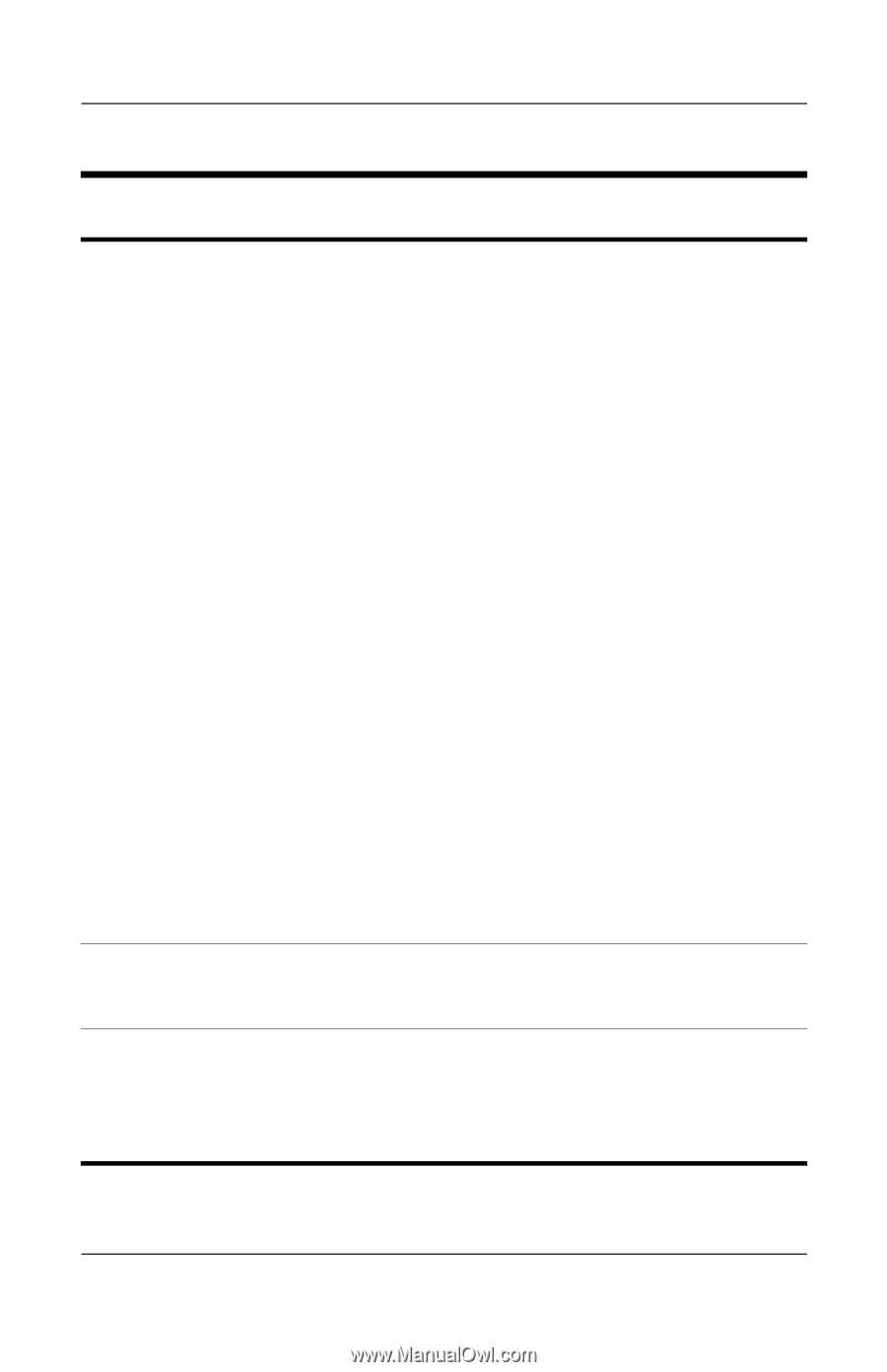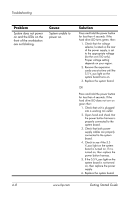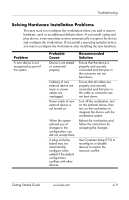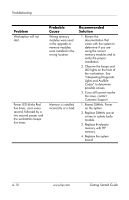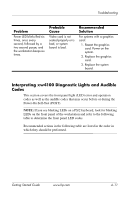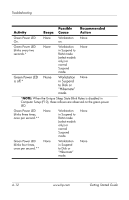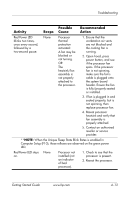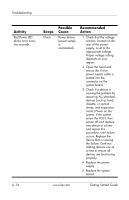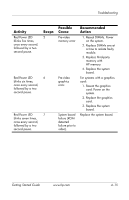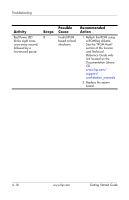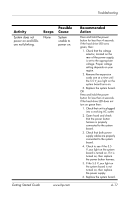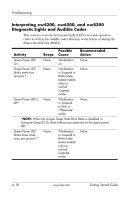HP Xw4200 Getting Started Guide HP Workstations xw4100, xw4200, xw6200, and xw - Page 47
When the Unique Sleep State Blink Rates is enabled in, Red Power LED stays - 6 beeps
 |
UPC - 829160426853
View all HP Xw4200 manuals
Add to My Manuals
Save this manual to your list of manuals |
Page 47 highlights
Troubleshooting Activity Possible Beeps Cause Recommended Action Red Power LED blinks two times, once every second, followed by a two-second pause. None Processor thermal protection activated: A fan may be blocked or not turning. OR The heatsink/fan assembly is not properly attached to the processor. 1. Ensure that the workstation air vents are not blocked and the cooling fan is running. 2. Open hood, press power button, and see if the processor fan spins. If the processor fan is not spinning, make sure the fan's cable is plugged onto the system board header. Ensure the fan is fully/properly seated or installed. 3. If fan is plugged in and seated properly, but is not spinning, then replace processor fan. 4. Reseat processor heatsink and verify that fan assembly is properly attached. 5. Contact an authorized reseller or service provider. **NOTE: When the Unique Sleep State Blink Rates is enabled in Computer Setup (F10), these reflexes are observed on the green power LED. Red Power LED stays None on. Processor not installed (not an indicator of bad processor). 1. Check to see that the processor is present. 2. Reseat the processor. Getting Started Guide www.hp.com 4-13