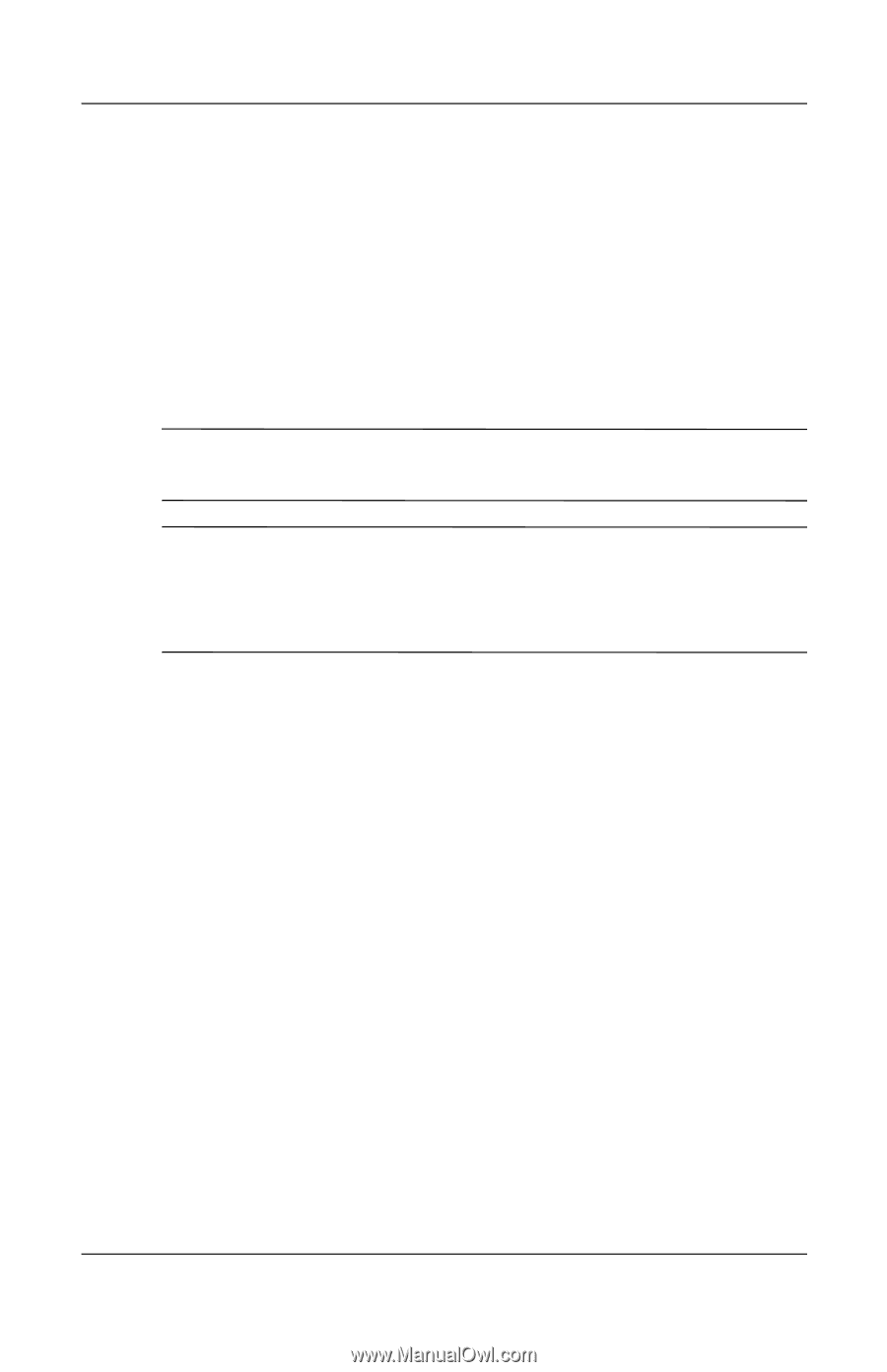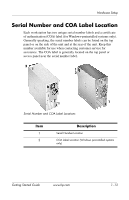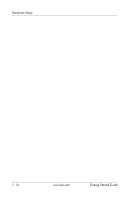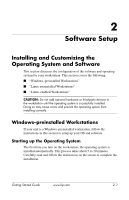HP Xw4200 Getting Started Guide HP Workstations xw4100, xw4200, xw6200, and xw - Page 26
Accessibility, Customizing the Monitor Display, Assistive Technology products. - manual
 |
UPC - 829160426853
View all HP Xw4200 manuals
Add to My Manuals
Save this manual to your list of manuals |
Page 26 highlights
Software Setup For those workstations supporting Energy Star and have it enabled, the power management features will be set as follows: ■ Monitor-goes into Standby mode after 20 minutes of inactivity. (15 minutes for the xw4100) ■ System-goes into Standby mode after 20 minutes of inactivity. (15 minutes for the xw4100) ■ Hard Drive-goes into power savings mode after the system goes into Standby mode. NOTE: Should you have to restore the operating system, Energy Star settings (if applicable) will need to be reset after the restore. NOTE: For more information on Energy Star, refer to the Service and Technical Reference Guide web link located on the Documentation Library CD (www.hp.com/support/workstation_manuals). Accessibility HP is committed to designing products, services, and programs with improved usability and accessibility for all customers. HP products with Microsoft Windows XP preinstalled are designed for accessibility, and these products are tested with industry-leading Assistive Technology products. HP Accessibility-connecting everyone to the power of technology. Customizing the Monitor Display You can manually select or change the monitor model, refresh rates, screen resolution, color settings, font sizes, and power management settings. To do so, right-click on the Windows Desktop, then click Properties to change display settings. For more information, refer to the online documentation provided with the graphics controller utility or the documentation that came with your monitor. 2-4 www.hp.com Getting Started Guide