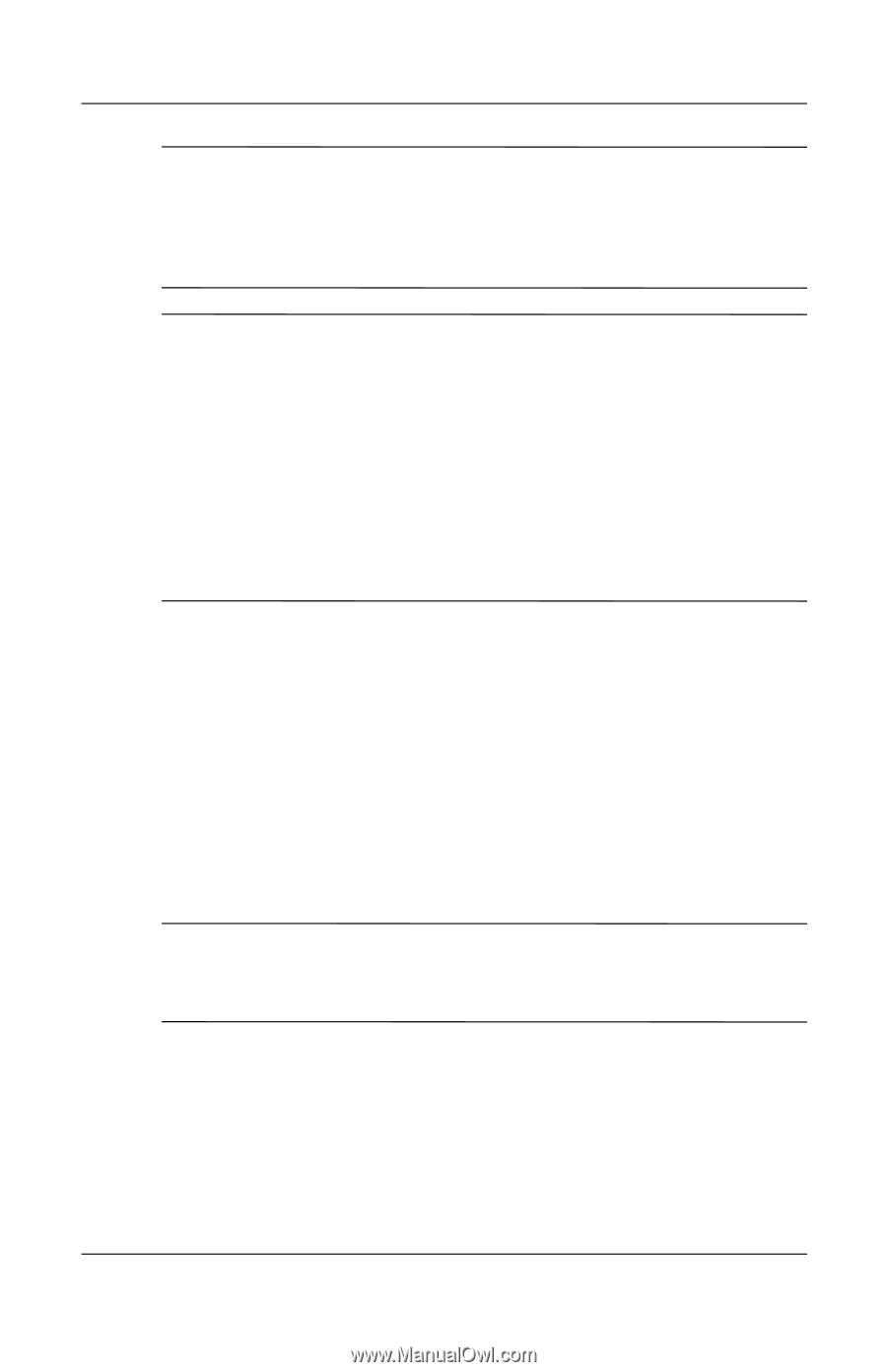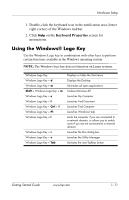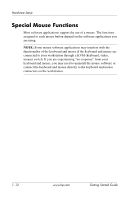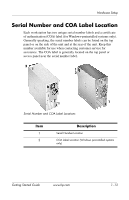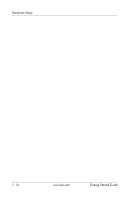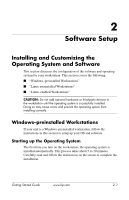HP Xw4200 Getting Started Guide HP Workstations xw4100, xw4200, xw6200, and xw - Page 24
Restoring the Software, Restore Plus
 |
UPC - 829160426853
View all HP Xw4200 manuals
Add to My Manuals
Save this manual to your list of manuals |
Page 24 highlights
Software Setup CAUTION: After the automatic installation has started, DO NOT TURN OFF THE WORKSTATION UNTIL THE PROCESS IS COMPLETE. Turning off the workstation during the installation process may damage the software that runs the workstation or prevent its proper installation. NOTE: After you have selected a language during initial boot of the OS, the language will be locked in by the UIA sector of their HDD. If the system is restored for some reason, the restore CD will check for the language stored in the UIA and will restore only the original preinstalled language. In the case where a new HDD is installed and the there is no UIA or the UIA is empty, then the Recovery CD will install any language requested. If the wrong OS is accidently unbundled during the initial boot, technical support will have to be contacted to get a "key" to unlock it and then you will be able to restore the OS to the correct language. For complete operating system installation and configuration instructions, refer to the operating system documentation that was provided with the workstation. Additional information is available in the online help after you install the operating system. Restoring the Software Restore the original operating system and factory-installed software by using the Restore Plus! CD and the OS CD that came with the workstation. Carefully read and follow the instructions provided with the Restore Plus! CD. NOTE: If you restore your system using the Restore Plus! CD, some settings, such as your power management settings (such as the Energy Star® settings) will need to be reapplied. 2-2 www.hp.com Getting Started Guide