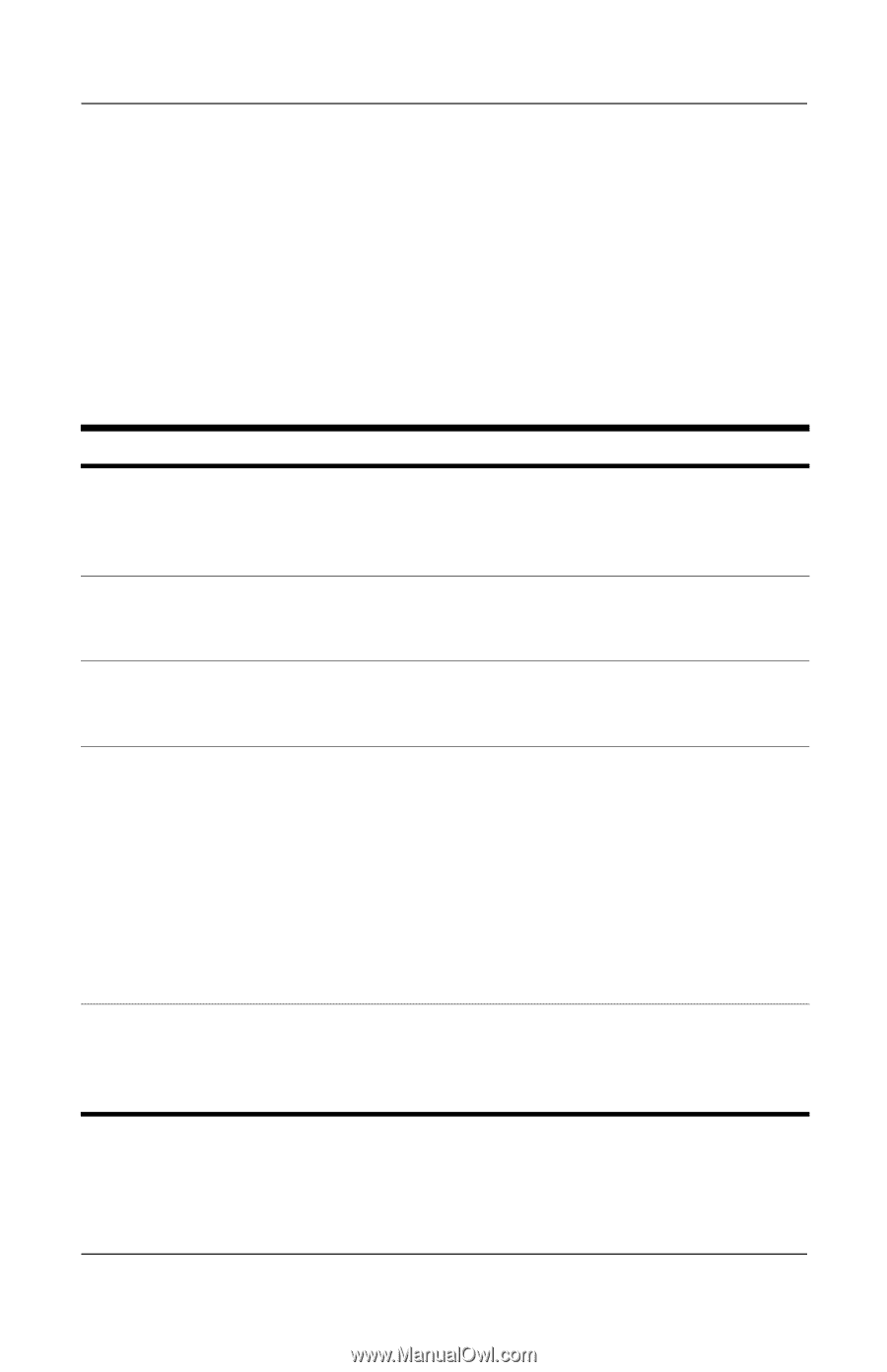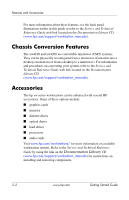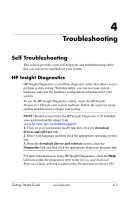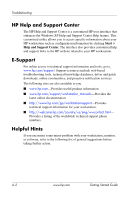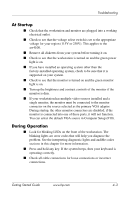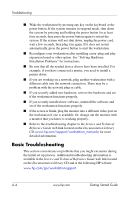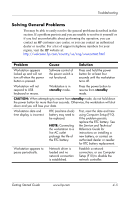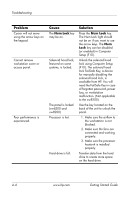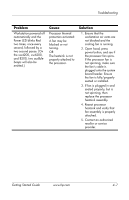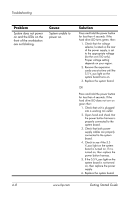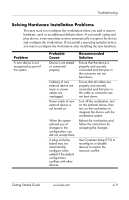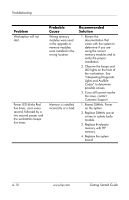HP Xw4200 Getting Started Guide HP Workstations xw4100, xw4200, xw6200, and xw - Page 39
Solving General Problems, Problem, Cause, Solution
 |
UPC - 829160426853
View all HP Xw4200 manuals
Add to My Manuals
Save this manual to your list of manuals |
Page 39 highlights
Troubleshooting Solving General Problems You may be able to easily resolve the general problems described in this section. If a problem persists and you are unable to resolve it yourself or if you feel uncomfortable about performing the operation, you can contact an HP customer care center, or you can contact an authorized dealer or reseller. For a list of support telephone numbers for your region, visit the HP website at: http://welcome.hp.com/country/us/eng/wwcontact.html Problem Cause Solution Workstation appears locked up and will not turn off when the power button is pressed. Software control of the power switch is not functional. Press and hold the power button for at least four seconds until the workstation turns off. Workstation will not respond to USB keyboard or mouse. Workstation is in standby mode. Press the power button to resume from standby mode. CAUTION: When attempting to resume from standby mode, do not hold down the power button for more than four seconds. Otherwise, the workstation will shut down and you will lose your data. Workstation date and time display is incorrect. RTC (real-time clock) battery may need to be replaced. NOTE: Connecting the workstation to a live AC outlet prolongs the life of the RTC battery. First, reset the date and time using Computer Setup (F10). If the problem persists, replace the RTC battery. See the Service and Technical Reference Guide for instructions on installing a new battery, or contact an authorized dealer or reseller for RTC battery replacement. Workstation appears to pause periodically. Network driver is loaded and no network connection is established. Establish a network connection, or use Computer Setup (F10) to disable the network controller. Getting Started Guide www.hp.com 4-5