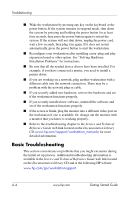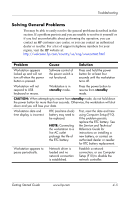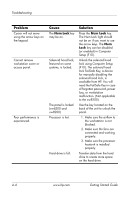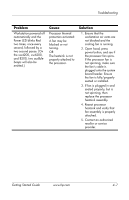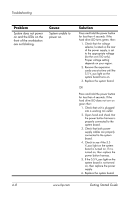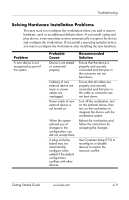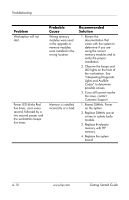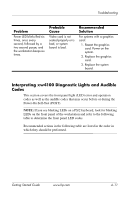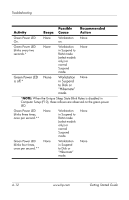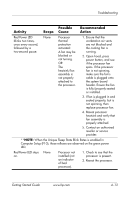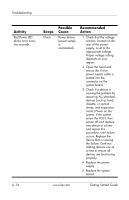HP Xw4200 Getting Started Guide HP Workstations xw4100, xw4200, xw6200, and xw - Page 43
Solving Hardware Installation Problems, Problem, Probable, Cause, Recommended, Solution
 |
UPC - 829160426853
View all HP Xw4200 manuals
Add to My Manuals
Save this manual to your list of manuals |
Page 43 highlights
Troubleshooting Solving Hardware Installation Problems You may need to reconfigure the workstation when you add or remove hardware, such as an additional diskette drive. If you install a plug and play device, some operating systems automatically recognize the device and configure the workstation. If you install a non-plug and play device, you must reconfigure the workstation after installing the new hardware. Problem A new device is not recognized as part of the system. Probable Cause Device is not seated or connected properly. Cable(s) of new external device are loose or power cables are unplugged. Power switch of new external device is not turned on. When the system advised you of changes to the configuration, you did not accept them. A plug and play board may not automatically configure when added if the default configuration conflicts with other devices. Recommended Solution Ensure that the device is properly and securely connected and that pins in the connector are not bent down. Ensure that all cables are properly and securely connected and that pins in the cable or connector are not bent down. Turn off the workstation, turn on the external device, then turn on the workstation to integrate the device with the workstation system. Reboot the workstation and follow the instructions for accepting the changes. Use Computer Setup (F10) to reconfigure or disable devices to resolve the resource conflict. Getting Started Guide www.hp.com 4-9