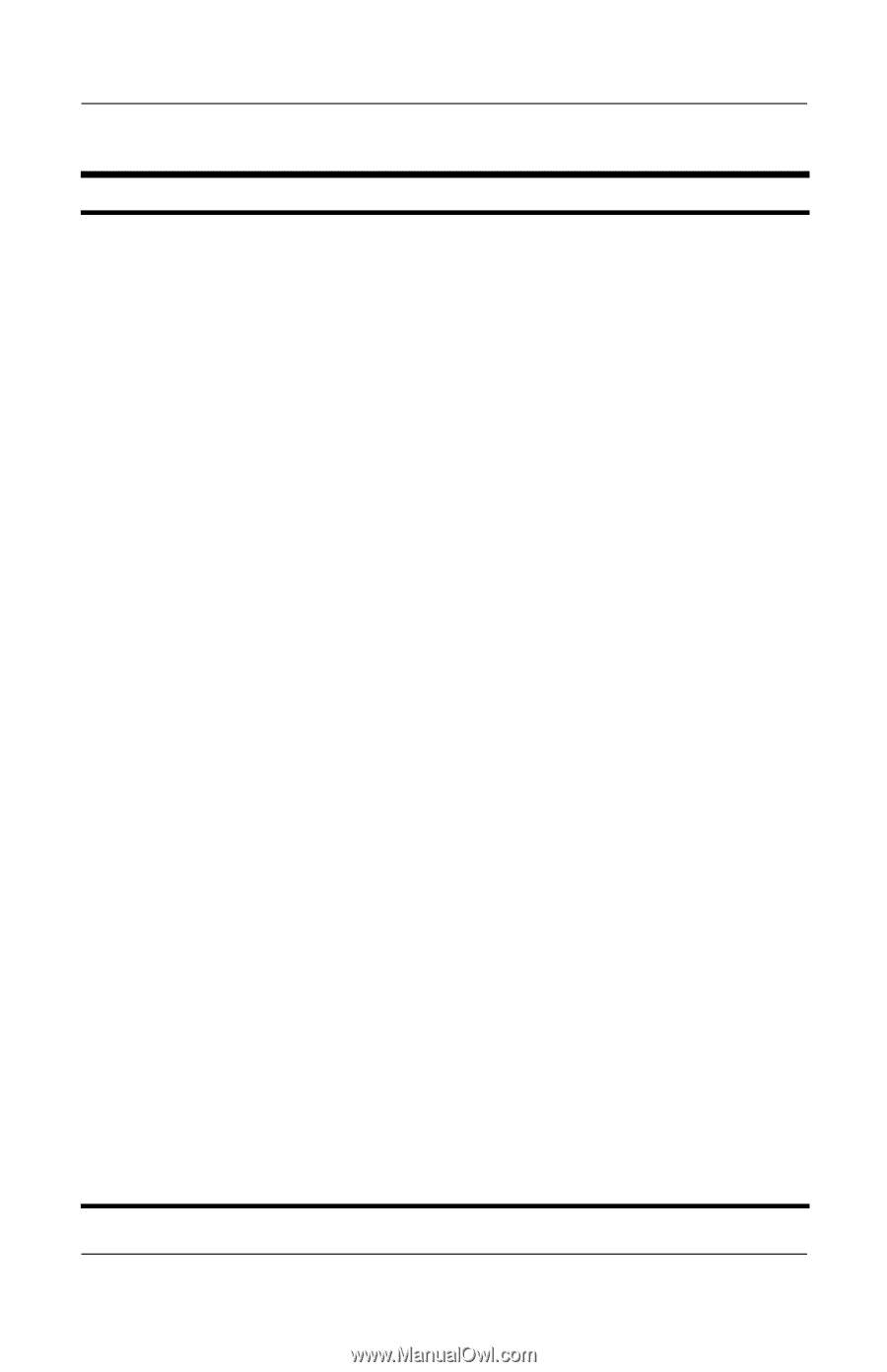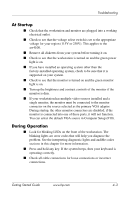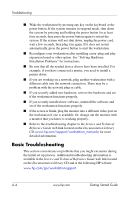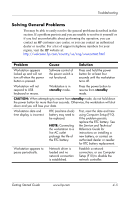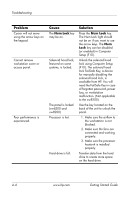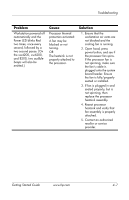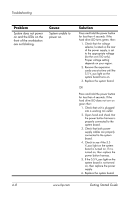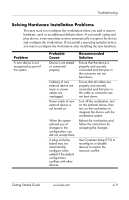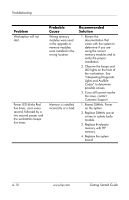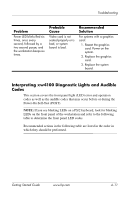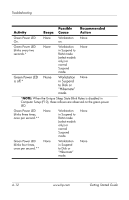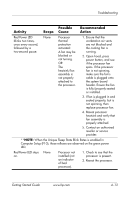HP Xw4200 Getting Started Guide HP Workstations xw4100, xw4200, xw6200, and xw - Page 42
Getting Started Guide, Troubleshooting, System does not power, on and the LEDs on - power supply
 |
UPC - 829160426853
View all HP Xw4200 manuals
Add to My Manuals
Save this manual to your list of manuals |
Page 42 highlights
Troubleshooting Problem System does not power on and the LEDs on the front of the workstation are not blinking. Cause System unable to power on. Solution Press and hold the power button for less than 4 seconds. If the hard drive LED turns green, then: 1. Check that the voltage selector, located on the rear of the power supply, is set to the appropriate voltage (for the xw4100 only). Proper voltage setting depends on your region. 2. Remove the expansion cards one at a time until the 5.5 V_aux light on the system board turns on. 3. Replace the system board. OR Press and hold the power button for less than 4 seconds. If the hard drive LED does not turn on green then: 1. Check that unit is plugged into a working AC outlet. 2. Open hood and check that the power button harness is properly connected to the system board. 3. Check that both power supply cables are properly connected to the system board. 4. Check to see if the 5.5 V_aux light on the system board is turned on. If it is turned on, then replace the power button harness. 5. If the 5.5 V_aux light on the system board is not turned on, then replace the power supply. 6. Replace the system board. 4-8 www.hp.com Getting Started Guide