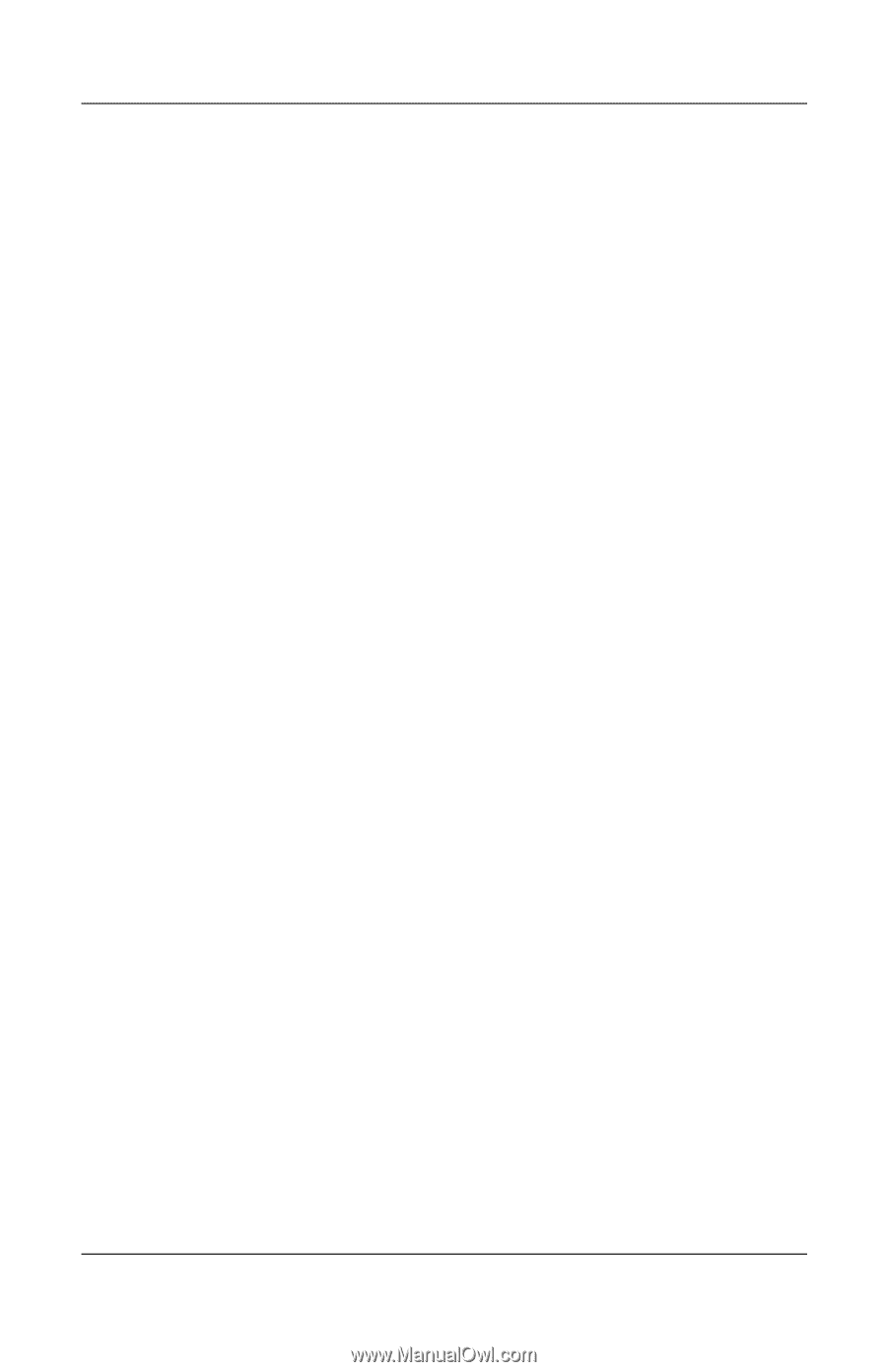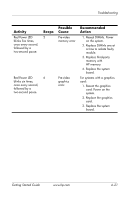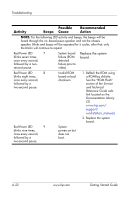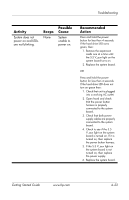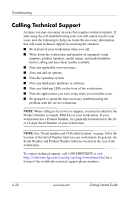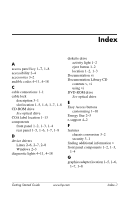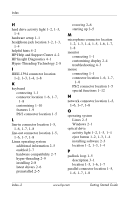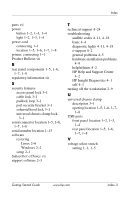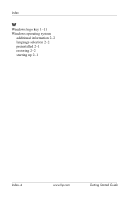HP Xw4200 Getting Started Guide HP Workstations xw4100, xw4200, xw6200, and xw - Page 60
HP Help and Support Center, HP Insight Diagnostics
 |
UPC - 829160426853
View all HP Xw4200 manuals
Add to My Manuals
Save this manual to your list of manuals |
Page 60 highlights
Index H hard drive activity light 1-2, 1-3, 1-4 hardware setup 1-1 headphone jack location 1-2, 1-3, 1-4 helpful hints 4-2 HP Help and Support Center 4-2 HP Insight Diagnostics 4-1 Hyper-Threading Technology 2-8 I IEEE-1394 connector location 1-2, 1-3, 1-4, 1-8 K keyboard connecting 1-1 connector location 1-6, 1-7, 1-8 customizing 1-10 features 1-9 PS/2 connector location 1-5 L line-in connector location 1-5, 1-6, 1-7, 1-8 line-out connector location 1-5, 1-6, 1-7, 1-8 Linux operating system additional information 2-5 enabled 2-7 hardware compatibility 2-7 hyper-threading 2-9 installing 2-8 latest drivers 2-6 preinstalled 2-5 restoring 2-6 starting up 2-5 M microphone connector location 1-2, 1-3, 1-4, 1-5, 1-6, 1-7, 1-8 monitor connecting 1-1 customizing display 2-4 troubleshooting 4-3 mouse connecting 1-1 connector location 1-6, 1-7, 1-8 PS/2 connector location 1-5 special functions 1-12 N network connector location 1-5, 1-6, 1-7, 1-8 O operating system Linux 2-5 Windows 2-1 optical drive activity light 1-2, 1-3, 1-4 eject button 1-2, 1-3, 1-4 installing software 2-3 location 1-2, 1-3, 1-4 P padlock loop 1-5 description 3-1 location 1-5, 1-6, 1-7 parallel connector location 1-5, 1-6, 1-7, 1-8 Index-2 www.hp.com Getting Started Guide