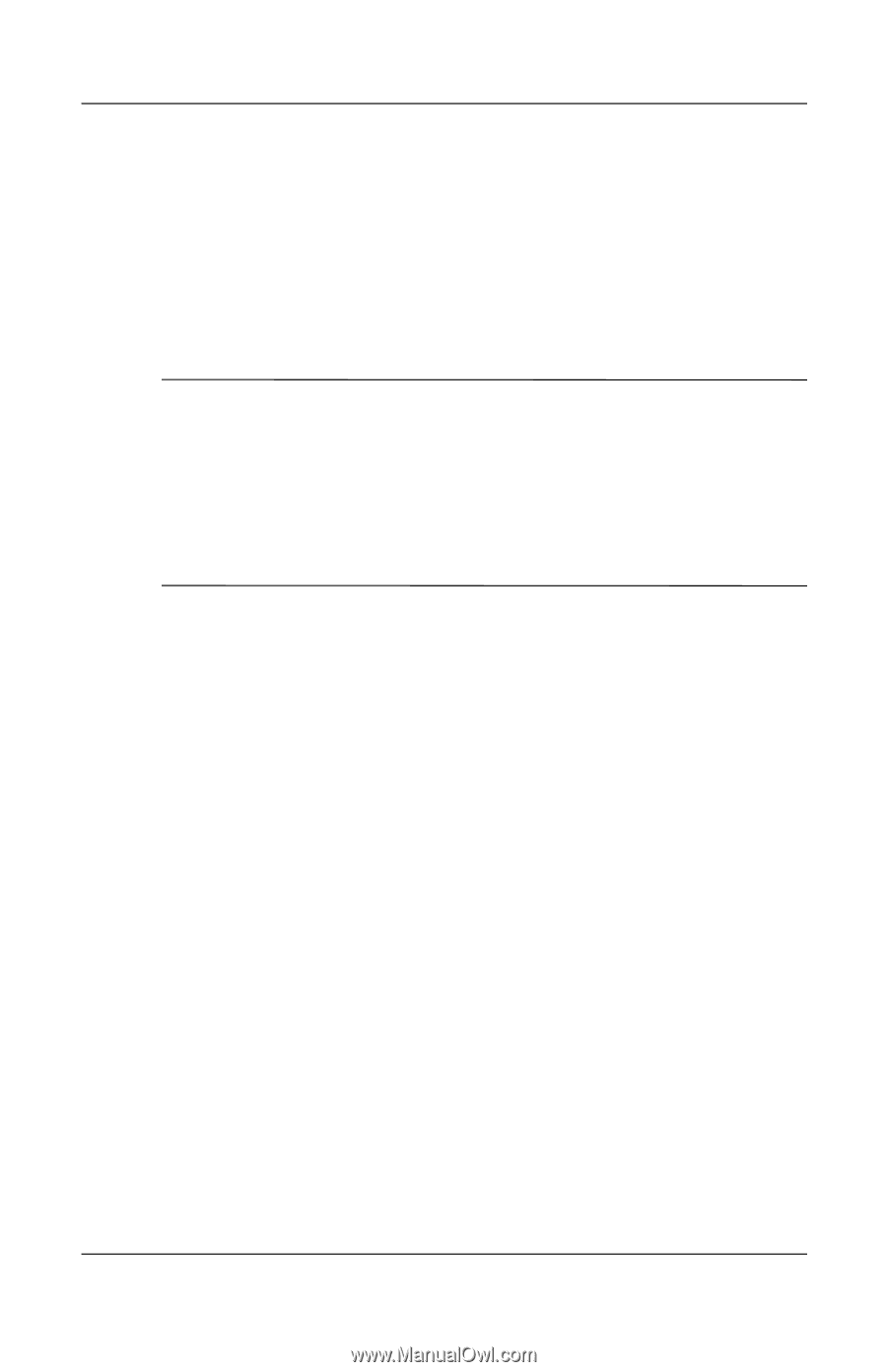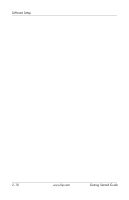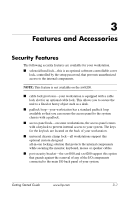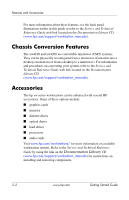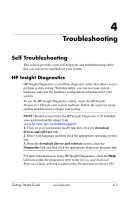HP Xw4200 Getting Started Guide HP Workstations xw4100, xw4200, xw6200, and xw - Page 30
Hyper-Threading Technology, Installing the Linux Operating System, Upgrading Device Drivers - bios
 |
UPC - 829160426853
View all HP Xw4200 manuals
Add to My Manuals
Save this manual to your list of manuals |
Page 30 highlights
Software Setup Installing the Linux Operating System To install the Linux operating system on your Linux-enabled system: 1. Follow the instructions for "Restoring the Linux Operating System" in the previous section. 2. Follow the instructions for "Starting up the Linux Operating System" in the previous section. NOTE: For additional information concerning the setup of Linux-preinstalled or Linux-enabled workstations, refer to the HP User Manual for Linux, located at www.hp.com/support/linux_user_manual. For additional information about HP and Linux, visit www.hp.com/linux. Upgrading Device Drivers If you need to upgrade a Linux device driver, visit the HP website at: www.hp.com/go/workstationsupport Hyper-Threading Technology Hyper-Threading Technology is a high performance technology, developed by Intel®, that allows a single processor to execute multiple threads of instructions simultaneously. Hyper-Threading Technology enables the processor to utilize its execution resources more efficiently, delivering performance increases and improving user productivity. Not all system applications benefit from the Hyper-Threading Technology. To see if Hyper-Threading Technology can benefit you, test your system by turning the feature on. The BIOS setup menu can be used to turn this feature on or off. To do this, run the BIOS setup during boot up and select Advanced > Device Options > Hyper-Threading, then choose whether to enable or disable the Hyper-Threading Technology. 2-8 www.hp.com Getting Started Guide