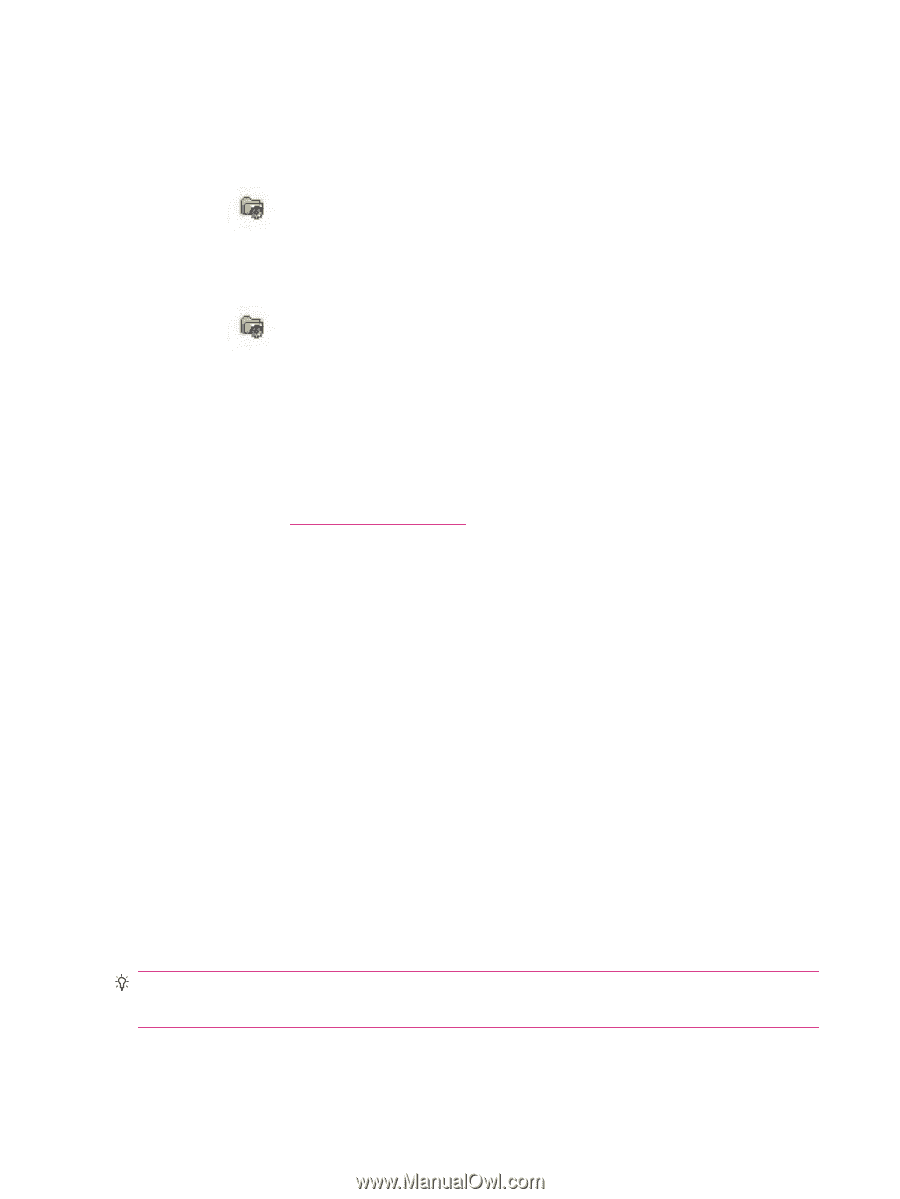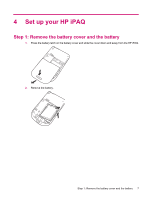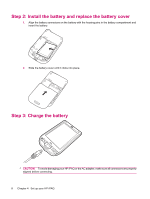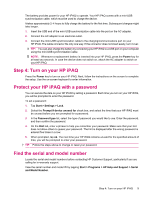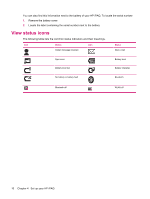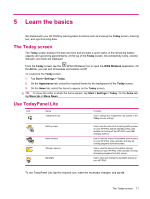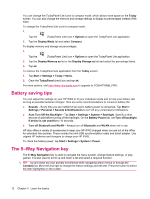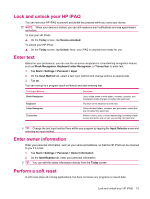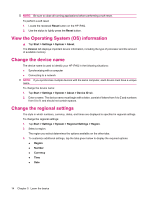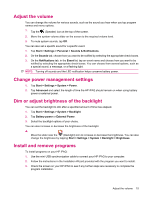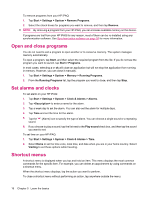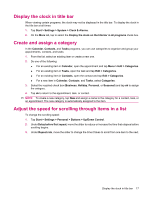HP iPAQ 112 HP iPAQ 100 Series Classic Handheld - Product Guide - Page 20
Battery saving tips, The 5–Way Navigation key, Auto Turn Off the Backlight
 |
View all HP iPAQ 112 manuals
Add to My Manuals
Save this manual to your list of manuals |
Page 20 highlights
You can change the TodayPanel Lite icons to compact mode, which allows more space on the Today screen. You can also change the memory and storage settings to display as percentages instead of file sizes. To change the TodayPanel Lite icons to compact mode: 1. Tap the (TodayPanel Lite) icon > Options to open the TodayPanel Lite application. 2. Tap the Display Mode list and select Compact. To display memory and storage as percentages: 1. Tap the (TodayPanel Lite) icon > Options to open the TodayPanel Lite application. 2. Tap the Display Memory as list or the Display Storage as list and select the percentage listed. 3. Tap ok. To remove the TodayPanel Lite application from the Today screen: 1. Tap Start > Settings > Today > Items. 2. Clear the TodayPanel check box and tap ok. For more options, visit http://www.rhinocode.com to upgrade to TODAYPANEL.PRO. Battery saving tips You can adjust the settings on your HP iPAQ to fit your individual needs and to help your battery last as long as possible between charges. Here are some recommendations to conserve battery life: ● Sounds - Every time you are notified of an event, battery power is consumed. Tap Start > Settings > Personal > Sounds & Notifications to turn off any unnecessary notifications. ● Auto Turn Off the Backlight - Tap Start > Settings > System > Backlight. Specify a short amount of wait before turning off the backlight. On the Battery Power tab, set Turn off backlight if device is not used for to 10 seconds. ● Turn off Bluetooth and WLAN - Always turn off Bluetooth and WLAN when not in use. HP also offers a variety of accessories to keep your HP iPAQ charged when you are out of the office for extended time periods. These include the mini-USB synchronization cable and travel adapter. Use original HP batteries and chargers to charge your HP iPAQ. To check the battery power, tap Start > Settings > System > Power. The 5-Way Navigation key The 5-Way Navigation key is used to navigate the menu system, change feature settings, or play games. It is also used to scroll up and down a list and select a required function. TIP: Up and down are your primary movements while navigating within menus or through the Contacts list. Move left and right to change the feature settings and edit text. Press the button to select the item highlighted on the screen. 12 Chapter 5 Learn the basics