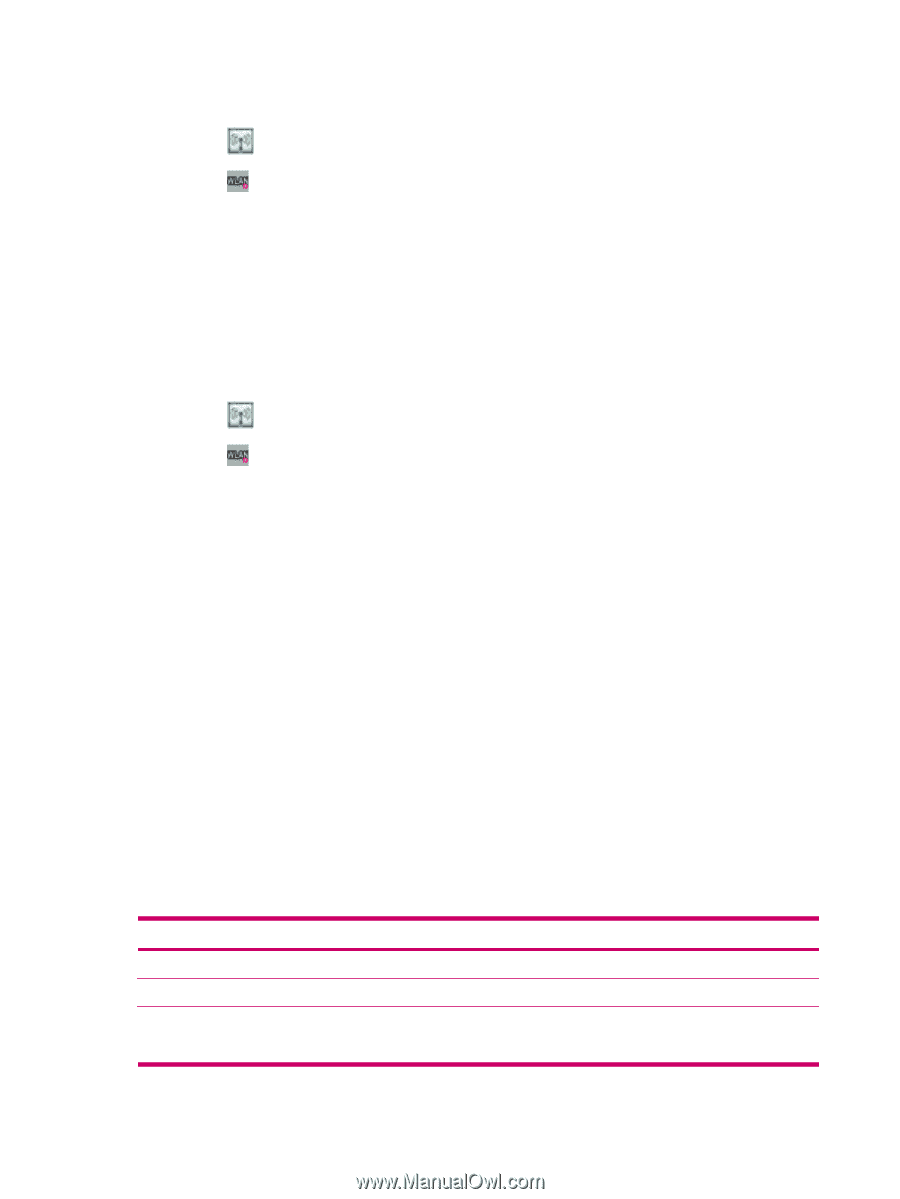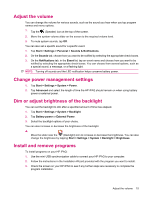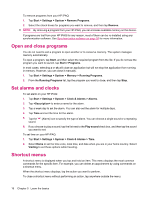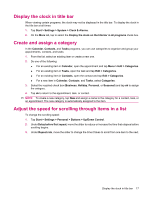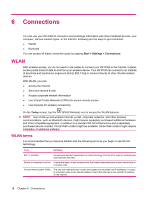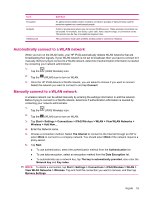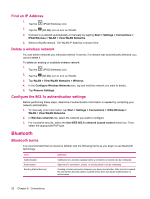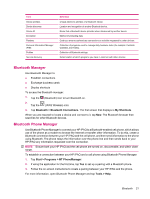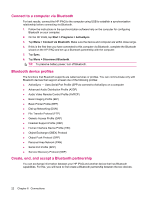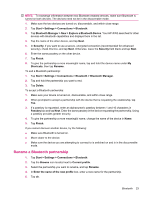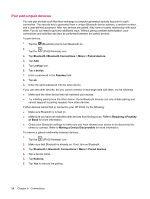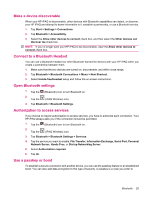HP iPAQ 112 HP iPAQ 100 Series Classic Handheld - Product Guide - Page 28
Find an IP Address, Delete a wireless network, Con the 802.1x authentication settings, Bluetooth
 |
View all HP iPAQ 112 manuals
Add to My Manuals
Save this manual to your list of manuals |
Page 28 highlights
Find an IP Address 1. Tap the (iPAQ Wireless) icon. 2. Tap the (WLAN) icon to turn on WLAN. 3. Connect to a network automatically or manually by tapping Start > Settings > Connections > iPAQ Wireless > WLAN > View WLAN Networks. 4. Select a WLAN network. The WLAN IP Address is shown here. Delete a wireless network You can delete networks you manually entered. However, if a network was automatically detected, you cannot delete it. To delete an existing or available wireless network: 1. Tap the 2. Tap the (iPAQ Wireless) icon. (WLAN) icon to turn on WLAN. 3. Tap WLAN > View WLAN Networks > Wireless. 4. In the Configure Wireless Networks box, tap and hold the network you want to delete. 5. Tap Remove Settings. Configure the 802.1x authentication settings Before performing these steps, determine if authentication information is needed by contacting your network administrator. 1. To manually enter information, tap Start > Settings > Connections > iPAQ Wireless > WLAN > View WLAN Networks. 2. In Wireless networks list, select the network you want to configure. 3. For increased security, select the Use IEEE 802.1x network access control check box. Then, select the appropriate EAP type. Bluetooth Bluetooth terms It is recommended that you become familiar with the following terms as you begin to use Bluetooth technology. Term Authentication Authorization Bonding (Paired devices) Definition Verification of a numeric passkey before a connection or activity can be completed. Approval of a connection, access, or activity before it can be completed. Creating a trusted connection between your device and another. After a bond is created, the two devices become paired. A paired device does not require authentication or authorization. 20 Chapter 6 Connections