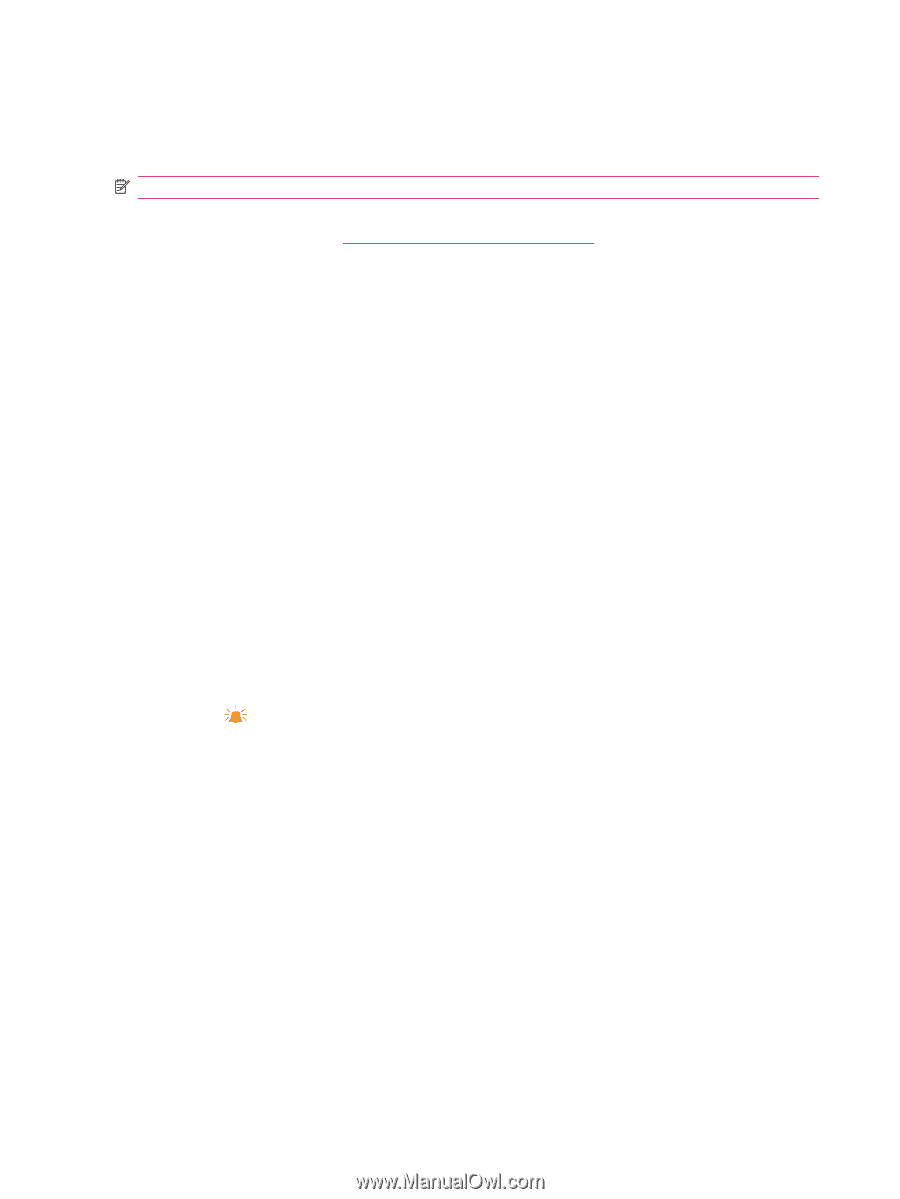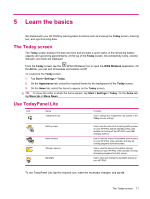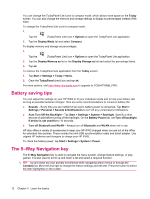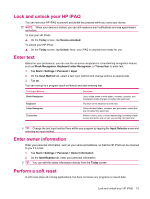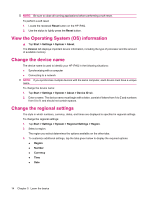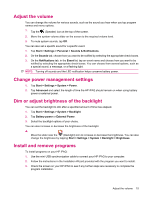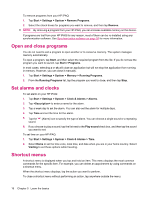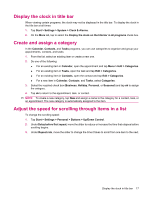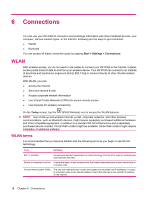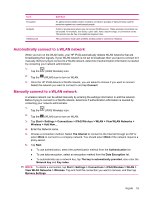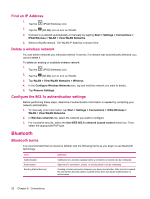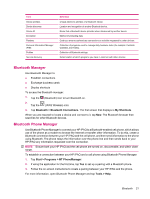HP iPAQ 112 HP iPAQ 100 Series Classic Handheld - Product Guide - Page 24
Open and close programs, Set alarms and clocks, Shortcut menus, Start, Settings, System
 |
View all HP iPAQ 112 manuals
Add to My Manuals
Save this manual to your list of manuals |
Page 24 highlights
To remove programs from your HP iPAQ: 1. Tap Start > Settings > System > Remove Programs. 2. Select the check boxes for programs you want to remove, and then tap Remove. NOTE: By removing a program from your HP iPAQ, you can increase available memory on the device. If programs are lost from your HP iPAQ for any reason, most of them can be re-installed using any synchronization software. See Synchronization software on page 58 for more information. Open and close programs You do not need to exit a program to open another or to conserve memory. The system manages memory automatically. To open a program, tap Start, and then select the required program from the list. If you do not see the program you want to launch, tap Start > Programs. In most cases, selecting x or ok will close an application but will not stop the application from running in memory. However, you can close it manually. 1. Tap Start > Settings > System > Memory > Running Programs. 2. From the Running Programs list, tap the program you want to close, and then tap Stop. Set alarms and clocks To set alarm on your HP iPAQ: 1. Tap Start > Settings > System > Clock & Alarms > Alarms. 2. Tap to enter a name for the alarm. 3. Tap a week day to set the alarm. You can also set the alarm for multiple days. 4. Tap Time and set the time for the alarm. 5. Tap the sound. (Alarm) icon to specify the type of alarm. You can choose a single sound or a repeating 6. If you choose to play a sound, tap the list next to the Play sound check box, and then tap the sound you want to set. To set time on your HP iPAQ: 1. Tap Start > Settings > System > Clock & Alarms > Time. 2. Select Home to set the time zone, local time, and date when you are in your home country. Select Visiting to set these options while traveling. Shortcut menus A shortcut menu is displayed when you tap and hold an item. This menu displays the most common commands for the specific item. For example, you can delete an appointment by using commands on a shortcut menu. When the shortcut menu displays, tap the action you want to perform. To close a shortcut menu without performing an action, tap anywhere outside the menu. 16 Chapter 5 Learn the basics