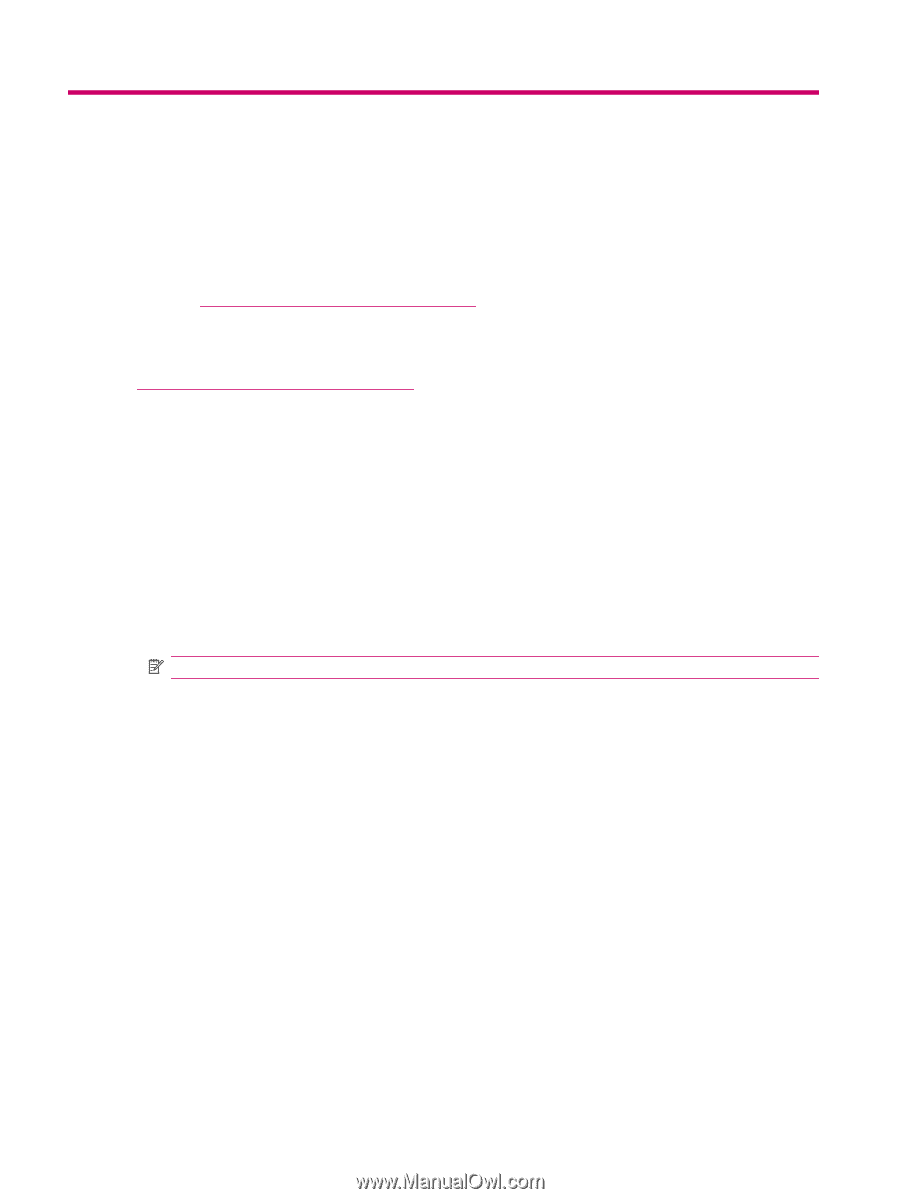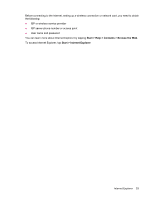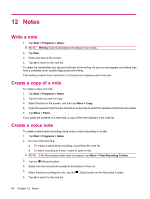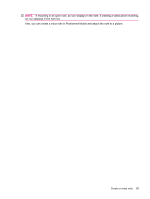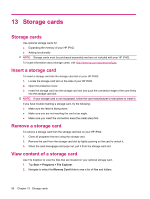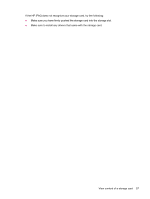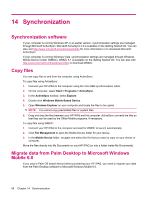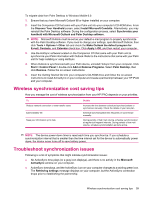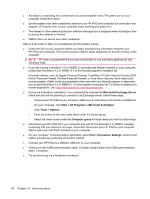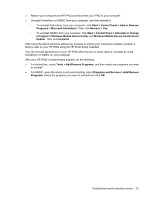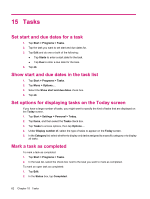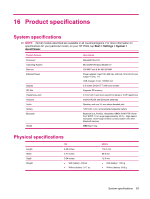HP iPAQ 112 HP iPAQ 100 Series Classic Handheld - Product Guide - Page 66
Synchronization, Synchronization software, Copy files, Migrate data from Palm Desktop to Microsoft
 |
View all HP iPAQ 112 manuals
Add to My Manuals
Save this manual to your list of manuals |
Page 66 highlights
14 Synchronization Synchronization software If your computer is running Windows XP or an earlier version, synchronization settings are managed through Microsoft ActiveSync. Microsoft ActiveSync 4.5 is available on the Getting Started CD. You can also visit http://www.microsoft.com/windowsmobile for more information or to download Microsoft ActiveSync. If your computer is running Windows Vista, synchronization settings are managed through Windows Mobile Device Center (WMDC). WMDC 6.1 is available on the Getting Started CD. You can also visit http://www.microsoft.com/windowsmobile to download WMDC. Copy files You can copy files to and from the computer using ActiveSync. To copy files using ActiveSync: 1. Connect your HP iPAQ to the computer using the mini-USB synchronization cable. 2. On the computer, select Start > Programs > ActiveSync. 3. In the ActiveSync window, select Explore. 4. Double-click Windows Mobile-Based Device. 5. Open Windows Explorer on your computer and locate the files to be copied. NOTE: You cannot copy preinstalled files or system files. 6. Drag and drop the files between your HP iPAQ and the computer. ActiveSync converts the files so that they can be used by the Office Mobile programs, if necessary. To copy files using WMDC: 1. Connect your HP iPAQ to the computer and wait for WMDC to launch automatically. 2. Click File Management to open the Mobile Device folder for your device. 3. In the Mobile Device folder, navigate and select the file that you want to copy on your device or computer. Move the files directly into My Documents on your HP iPAQ (or into a folder inside My Documents). Migrate data from Palm Desktop to Microsoft Windows Mobile 6.0 If you used a Palm OS based device before purchasing your HP iPAQ, you need to migrate your data from the Palm Desktop software to Microsoft Windows Mobile 6.0. 58 Chapter 14 Synchronization