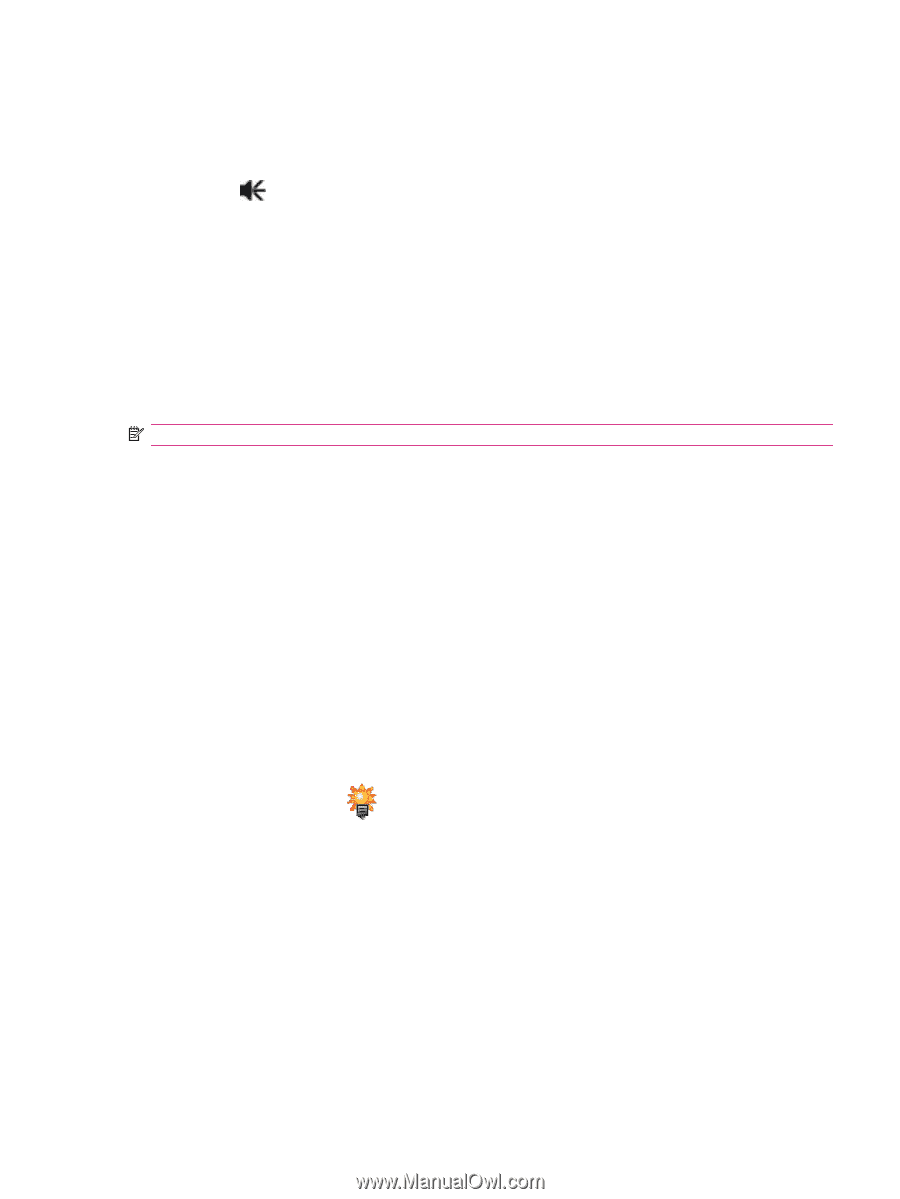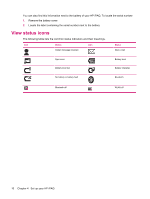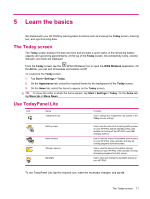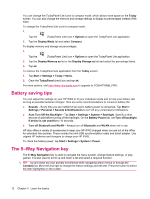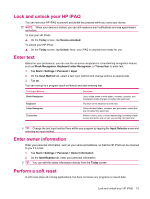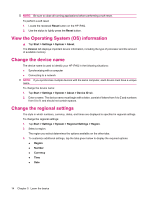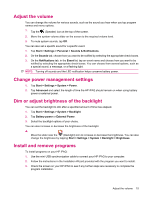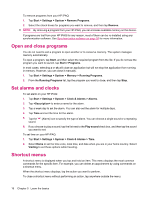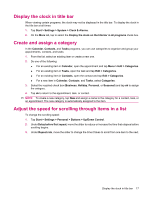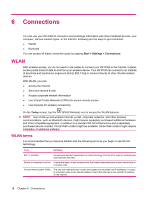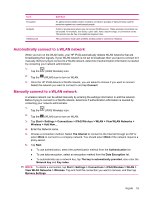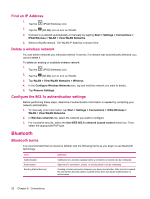HP iPAQ 112 HP iPAQ 100 Series Classic Handheld - Product Guide - Page 23
Adjust the volume, Change power management settings, Dim or adjust brightness of the backlight
 |
View all HP iPAQ 112 manuals
Add to My Manuals
Save this manual to your list of manuals |
Page 23 highlights
Adjust the volume You can change the volume for various sounds, such as the sound you hear when you tap program names and menu options. 1. Tap the (Speaker) icon at the top of the screen. 2. Move the system volume slider on the screen to the required volume level. 3. To mute system sounds, tap Off. You can also set a specific sound for a specific event. 1. Tap Start > Settings > Personal > Sounds & Notifications. 2. On the Sounds tab, choose how you want to be notified by selecting the appropriate check boxes. 3. On the Notifications tab, in the Event list, tap an event name and choose how you want to be notified by selecting the appropriate check boxes. You can choose from several options, such as a special sound, a message, or a flashing light. NOTE: Turning off sounds and the LED notification helps conserve battery power. Change power management settings 1. Tap Start > Settings > System > Power. 2. Tap Advanced and select the length of time the HP iPAQ should remain on when using battery power or external power. Dim or adjust brightness of the backlight You can set the backlight to dim after a specified amount of time has elapsed. 1. Tap Start > Settings > System > Backlight. 2. Tap Battery power or External Power. 3. Select the backlight options of your choice. You can also increase or decrease the brightness of the backlight. ▲ Move the slider near the (Backlight) icon to increase or decrease the brightness. You can also change the brightness by tapping Start > Settings > System > Backlight > Brightness. Install and remove programs To install programs on your HP iPAQ: 1. Use the mini-USB synchronization cable to connect your HP iPAQ to your computer. 2. Follow the instructions in the Installation Wizard provided with the program you want to install. 3. Check the screen on your HP iPAQ to see if any further steps are necessary to complete the program installation. Adjust the volume 15