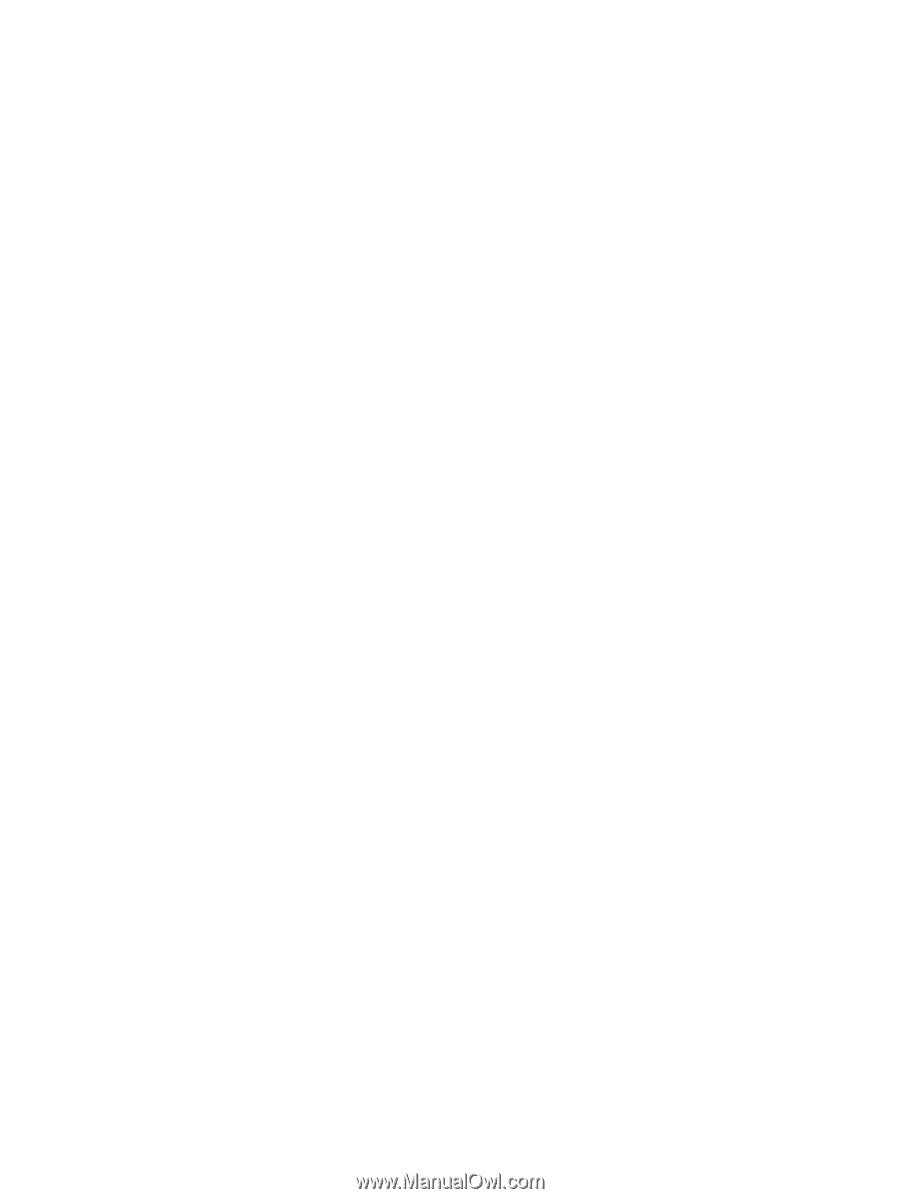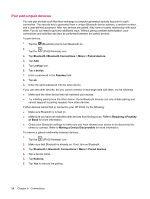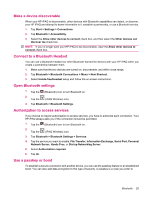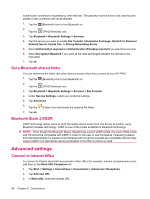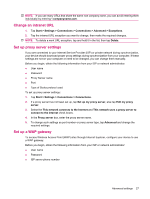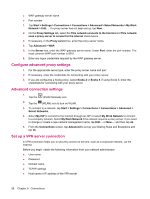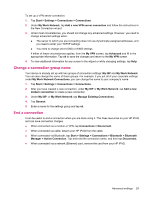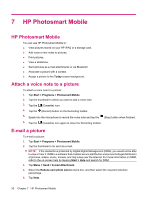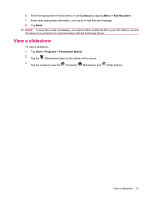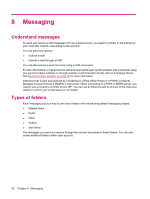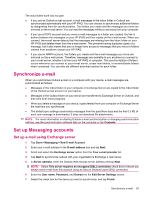HP iPAQ 112 HP iPAQ 100 Series Classic Handheld - Product Guide - Page 37
Change a connection group name, End a connection, My Work Network Connections
 |
View all HP iPAQ 112 manuals
Add to My Manuals
Save this manual to your list of manuals |
Page 37 highlights
To set up a VPN server connection: 1. Tap Start > Settings > Connections > Connections. 2. Under My Work Network, tap Add a new VPN server connection and follow the instructions in the New Connection wizard. 3. Under most circumstances, you should not change any advanced settings. However, you need to change advanced settings when: ● The server to which you are connecting does not use dynamically-assigned addresses, and you need to enter your TCP/IP settings. ● You need to change server DNS or WINS settings. If either of these circumstances applies, from the My VPN screen, tap Advanced and fill in the appropriate information. Tap ok to save the changes and return to the My VPN screen. 4. To view additional information for any screen in the wizard or while changing settings, tap Help. Change a connection group name Your device is already set up with two groups of connection settings: My ISP and My Work Network. You can also change the name of these groups. For example, if you put all of your corporate settings under My Work Network Connections, you can change the name to your company's name. 1. Tap Start > Settings > Connections > Connections. 2. After you have created a new connection, under My ISP or My Work Network, tap Add a new modem connection to create a new connection. 3. Under My ISP, or My Work Network, tap Manage Existing Connections. 4. Tap General. 5. Enter a name for the settings group and tap ok. End a connection It can be useful to end a connection when you are done using it. This frees resources on your HP iPAQ and can save connection charges. ● When connected via a modem or VPN, tap Connections > Disconnect. ● When connected via cable, detach your HP iPAQ from the cable. ● When connected via Bluetooth, tap Start > Settings > Connections > Bluetooth > Bluetooth Manager > Active Connection. Tap and hold the connection name, and then tap Disconnect. ● When connected via a network (Ethernet) card, remove the card from your HP iPAQ. Advanced settings 29