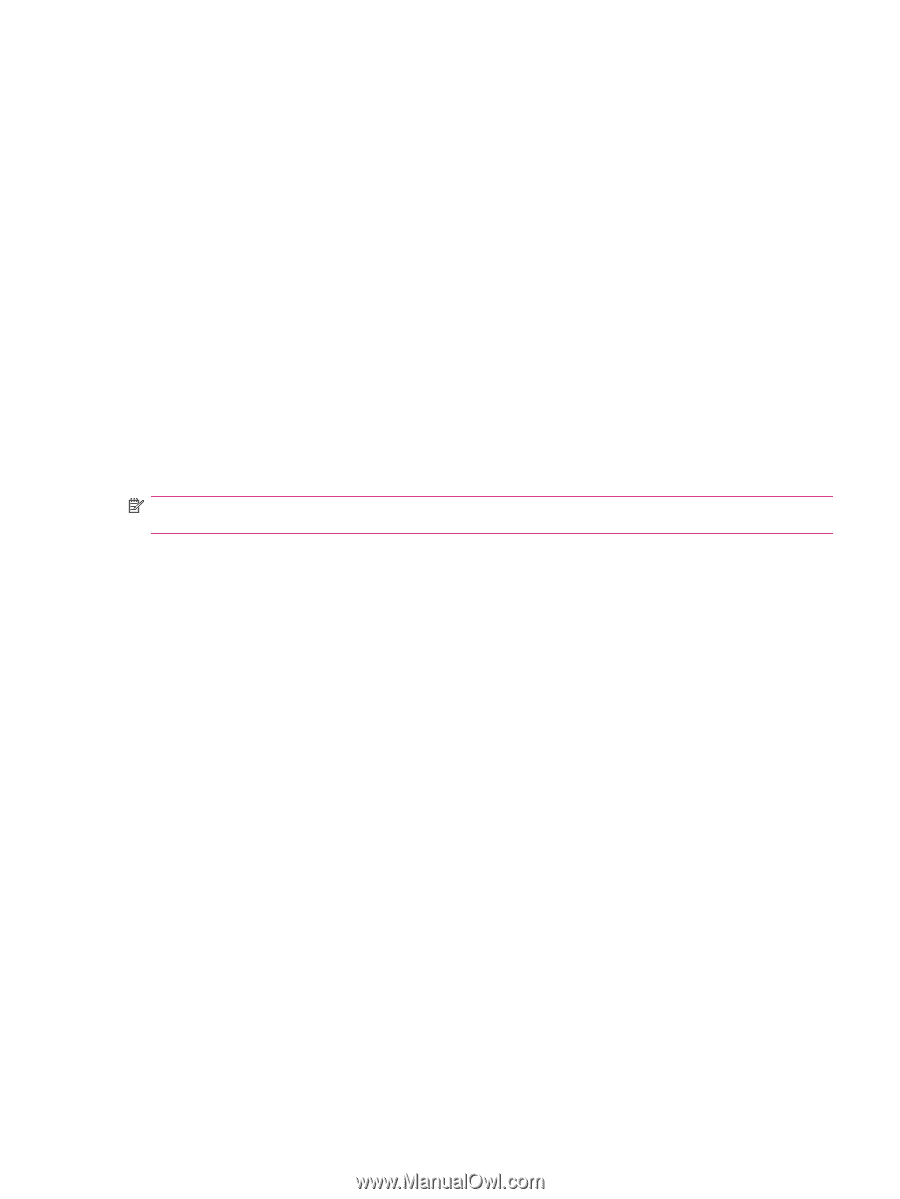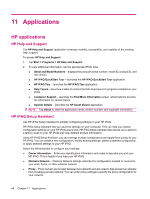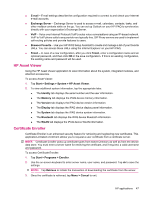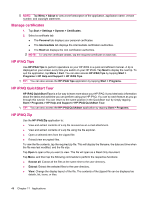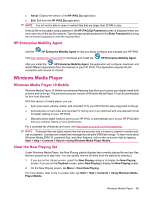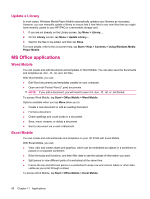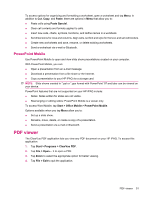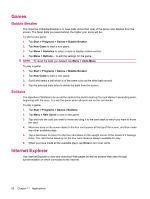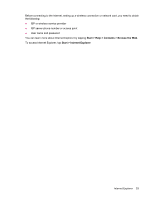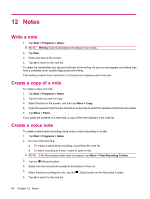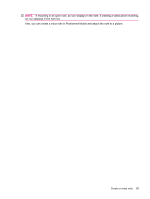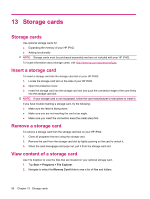HP iPAQ 112 HP iPAQ 100 Series Classic Handheld - Product Guide - Page 59
PowerPoint Mobile, PDF viewer
 |
View all HP iPAQ 112 manuals
Add to My Manuals
Save this manual to your list of manuals |
Page 59 highlights
To access options for organizing and formatting a worksheet, open a worksheet and tap Menu. In addition to Cut, Copy, and Paste, there are options in Menu that allow you to: ● Paste cells using Paste Special. ● Clear cell contents and formats applied to cells. ● Insert new cells, charts, symbols, functions, and define names in a workbook. ● Set dimensions for rows and columns. Align cells, set font and style for the text, and set cell borders. ● Create new worksheets and save, rename, or delete existing worksheets. ● Send a worksheet via e-mail or Bluetooth. PowerPoint Mobile Use PowerPoint Mobile to open and view slide show presentations created on your computer. With PowerPoint Mobile, you can: ● Open a presentation from an e-mail message. ● Download a presentation from a file share or the Internet. ● Copy a presentation to your HP iPAQ via a storage card. NOTE: Slide shows created in *.ppt or *.pps format with PowerPoint '97 and later can be viewed on your device. PowerPoint features that are not supported on your HP iPAQ include: ● Notes: Notes written for slides are not visible. ● Rearranging or editing slides: PowerPoint Mobile is a viewer only. To access Word Mobile, tap Start > Office Mobile > PowerPoint Mobile. Options available when you tap Menu allow you to: ● Set up a slide show. ● Rename, move, delete, or create a copy of a presentation. ● Send a presentation via e-mail or Bluetooth. PDF viewer The ClearVue PDF application lets you view any PDF document on your HP iPAQ. To access this application: 1. Tap Start > Programs > ClearVue PDF. 2. Tap File > Open... > to open a PDF. 3. Tap Zoom to select the appropriate option for better viewing. 4. Tap File > Exit to quit the application. PDF viewer 51