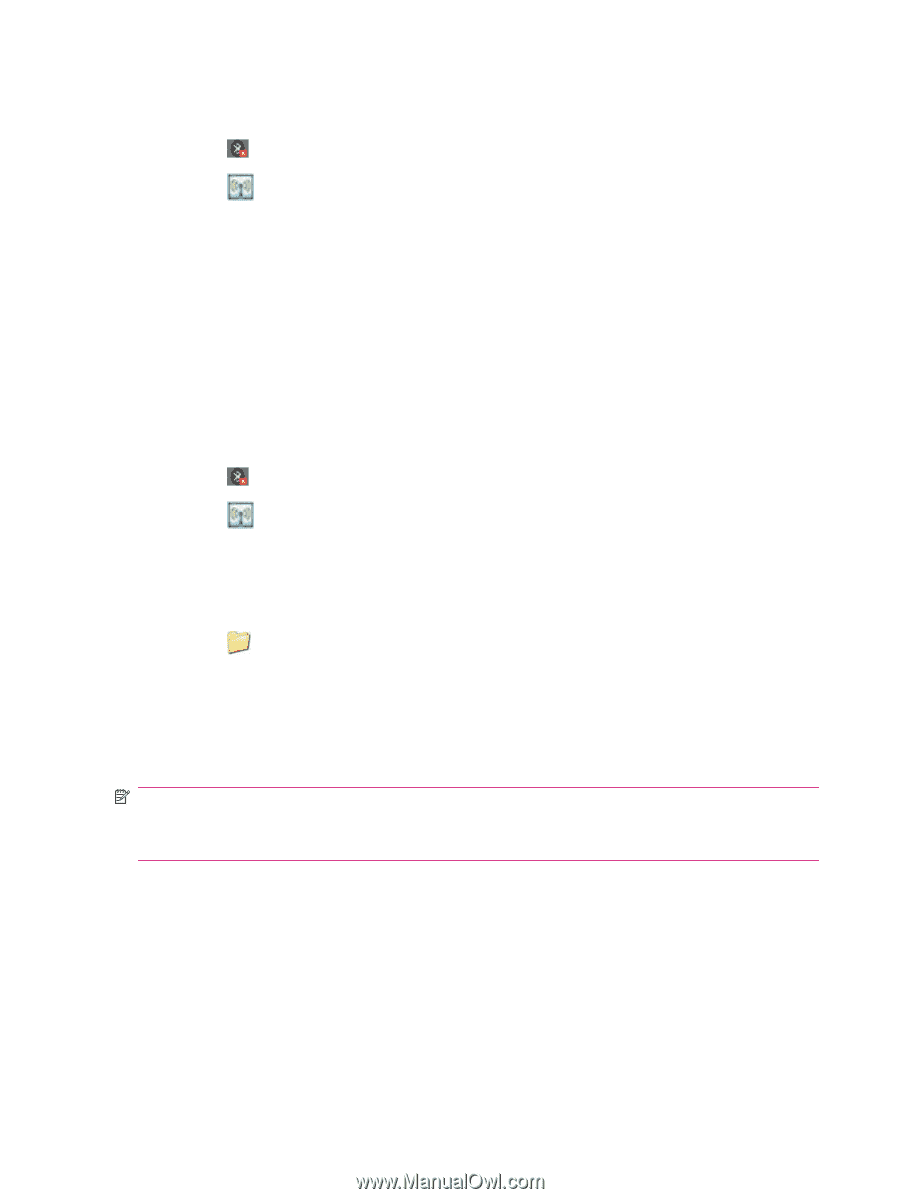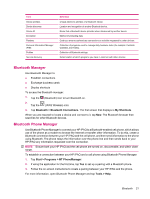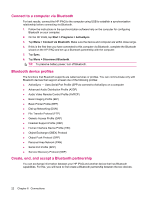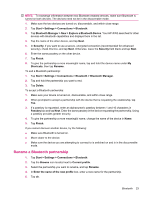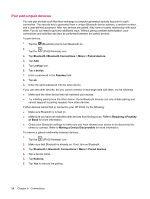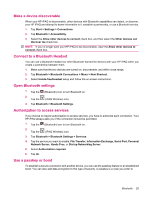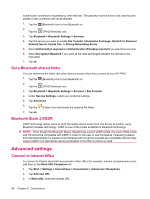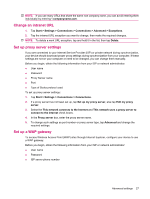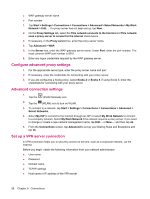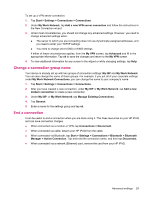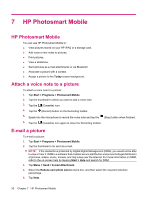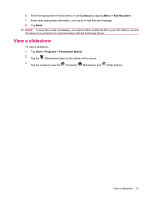HP iPAQ 112 HP iPAQ 100 Series Classic Handheld - Product Guide - Page 34
Set a Bluetooth shared folder, Bluetooth Stack 2.0/EDR, Advanced settings, Connect to intranet URLs
 |
View all HP iPAQ 112 manuals
Add to My Manuals
Save this manual to your list of manuals |
Page 34 highlights
authenticate connections requested by other devices. The passkey must be known and used by both parties or the connection will not be allowed. 1. Tap the (Bluetooth) icon to turn Bluetooth on. 2. Tap the (iPAQ Wireless) icon. 3. Tap Bluetooth > Bluetooth Settings > Services. 4. Tap the service you want to enable:File Transfer, Information Exchange, Serial Port, Personal Network Server, Hands free, or Dial-up Networking Server. 5. Select Authorization required and Authentication (Passkey) required if you want more security. 6. Select Encryption Required if you want all the data exchanged between the devices to be encrypted. 7. Tap ok. Set a Bluetooth shared folder You can determine the folder that other devices access when they connect to your HP iPAQ. 1. Tap the (Bluetooth) icon to turn Bluetooth on. 2. Tap the (iPAQ Wireless) icon. 3. Tap Bluetooth > Bluetooth Settings > Services > File Transfer. 4. Under Service Settings, select your preferred settings. 5. Tap Advanced. 6. Tap the (Folder) icon and locate the required file folder. 7. Tap ok. Bluetooth Stack 2.0/EDR A2DP technology allows users to send CD quality stereo music from one device to another using Bluetooth wireless technology. A2DP is one of the modes available for Bluetooth technology. NOTE: Even though the Bluetooth Stereo Headphones support A2DP profile, the user's iPAQ model and OS should be compatible with A2DP in order for the user to use this feature. Operating systems from Windows Mobile 5.0 (based on the Windows CE 5.0 kernel) onwards are compatible with and fully support A2DP if an appropriate device (embedded in the PDA or phone) is used. Advanced settings Connect to intranet URLs To connect to intranet sites that have periods in their URLs (for example, intranet.companyname.com), add them to the Work URL Exceptions list. 1. Tap Start > Settings > Connections > Connections > Advanced > Exceptions. 2. Tap Add new URL. 3. In Work URL, enter the intranet URL. 26 Chapter 6 Connections