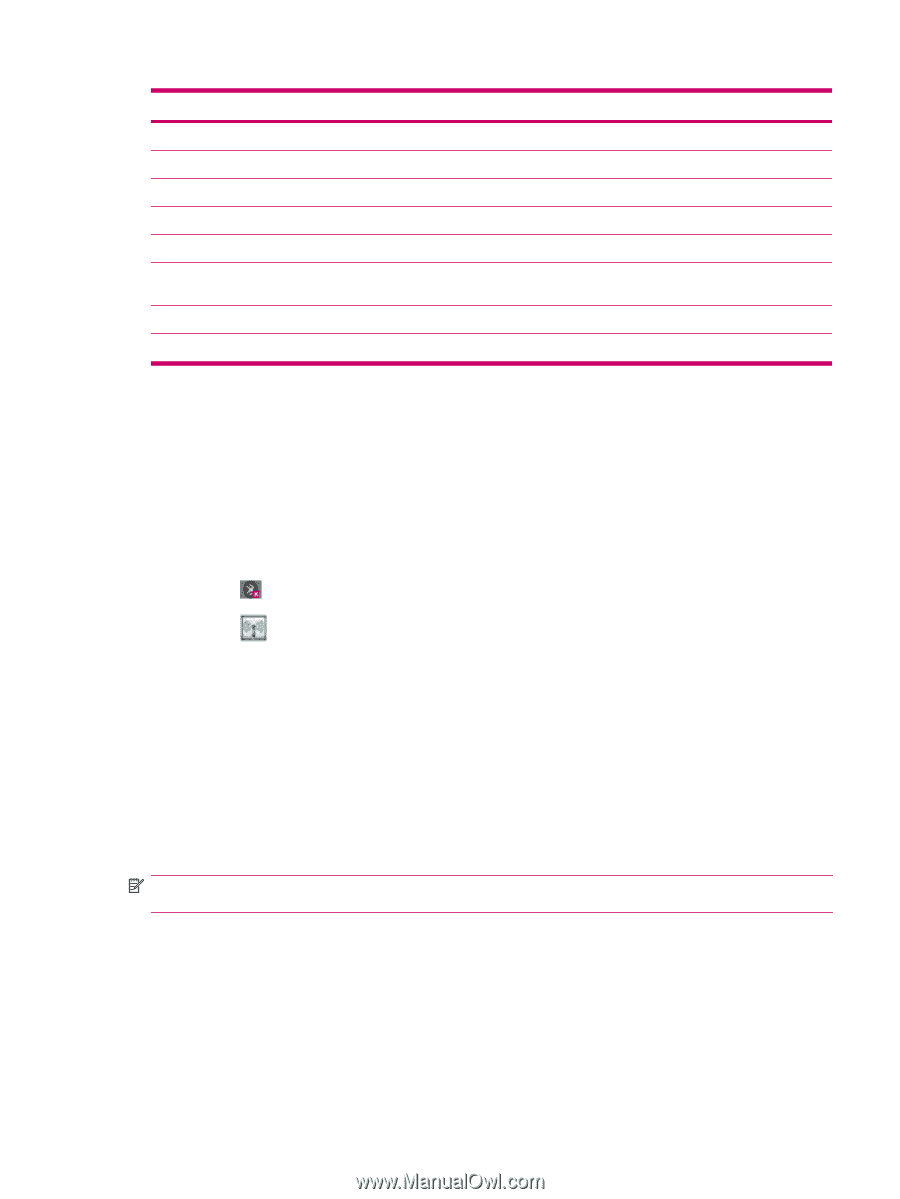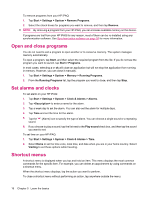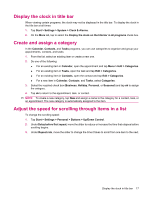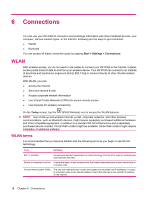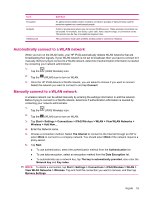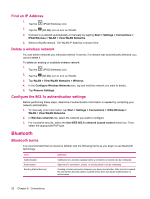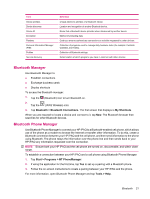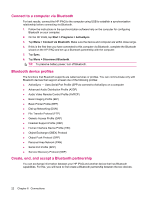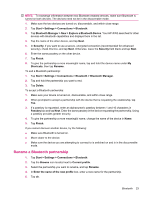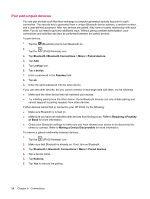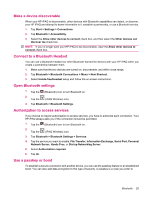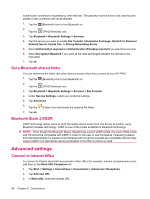HP iPAQ 112 HP iPAQ 100 Series Classic Handheld - Product Guide - Page 29
Bluetooth Manager, Bluetooth, Bluetooth Connections, My Shortcuts, Start, Programs, BT PhoneManager
 |
View all HP iPAQ 112 manuals
Add to My Manuals
Save this manual to your list of manuals |
Page 29 highlights
Term Device address Device discovery Device ID Encryption Passkey Personal Information Manager (PIM) Profiles Service discovery Definition Unique electronic address of a Bluetooth device. Location and recognition of another Bluetooth device. Name that a Bluetooth device provides when discovered by another device. Method of protecting data. Code you enter to authenticate connections or activities requested by other devices. Collection of programs used to manage daily business tasks (for example: Contacts, Calendar, and Tasks). Collection of Bluetooth settings. Determination of which programs you have in common with other devices. Bluetooth Manager Use Bluetooth Manager to: ● Establish connections ● Exchange business cards ● Display shortcuts To access the Bluetooth manager: 1. Tap the (Bluetooth) icon to turn Bluetooth on. 2. Tap the (iPAQ Wireless) icon. 3. Tap Bluetooth > Bluetooth Connections. The first screen that displays is My Shortcuts. When you are required to locate a device and connect to it, tap New. The Bluetooth browser then searches for other Bluetooth devices. Bluetooth Phone Manager Use Bluetooth Phone Manager to connect your HP iPAQ to a Bluetooth-enabled cell phone, which allows use of the phone as a modem to browse the Internet or transfer other information. To do this, create a Bluetooth connection between your HP iPAQ and the cell phone, and then send information to the phone using Bluetooth. The phone relays the information over the phone line and then sends back to your HP iPAQ any information requested over the connection. NOTE: Ensure both your HP iPAQ and the cell phone are turned on, discoverable, and within close range. To establish a connection between your HP iPAQ and a cell phone using Bluetooth Phone Manager: 1. Tap Start > Programs > BT PhoneManager. 2. If using the application for the first time, tap Yes to set up a pairing with a Bluetooth phone. 3. Follow the on-screen instructions to create a pairing between your HP iPAQ and the phone. For more information, open Bluetooth Phone Manager and tap Tools > Help. Bluetooth 21