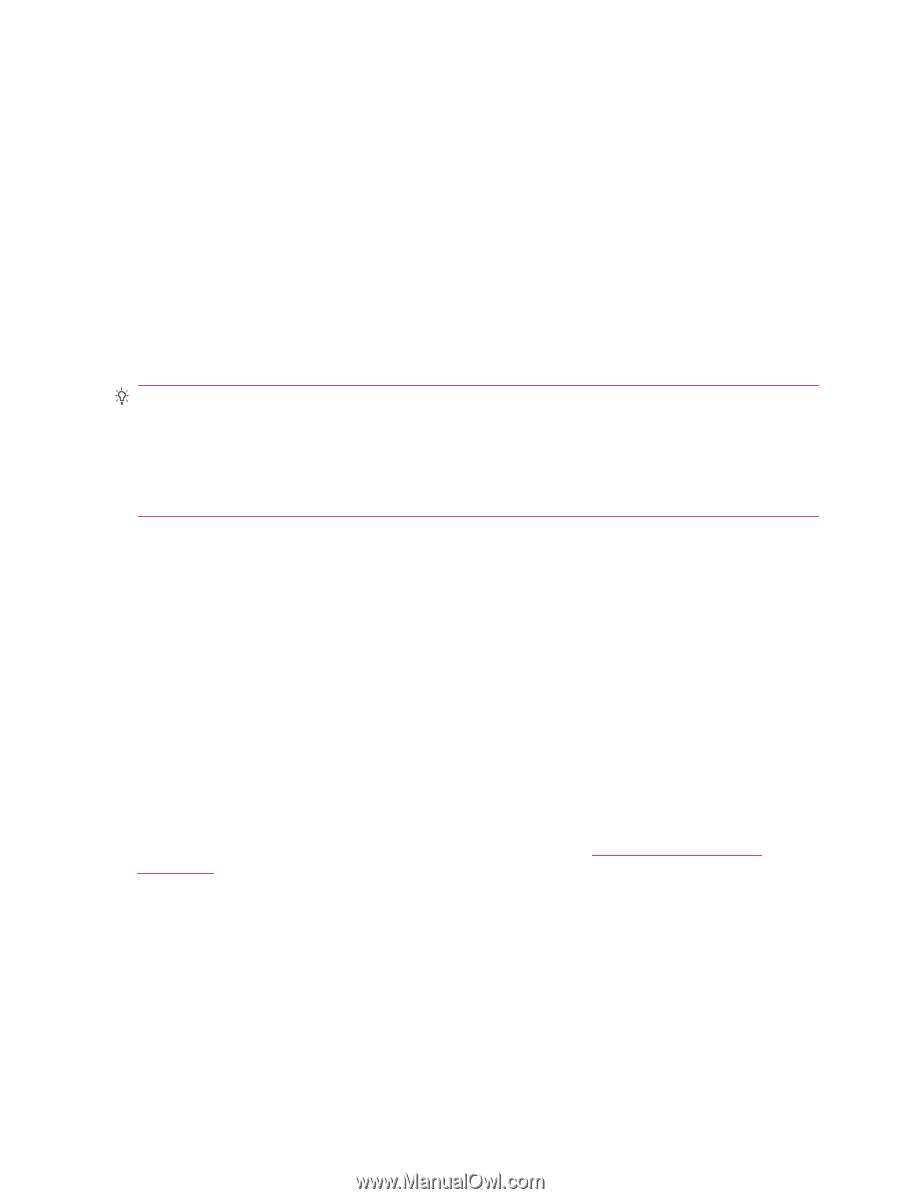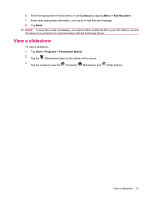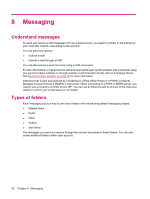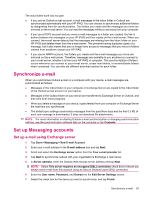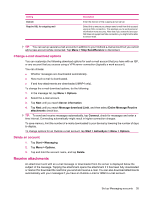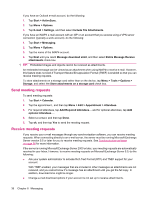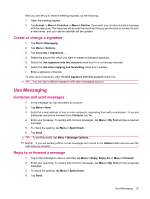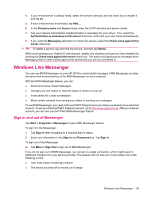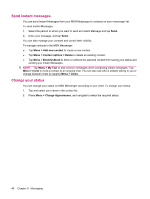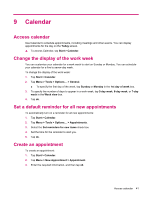HP iPAQ 112 HP iPAQ 100 Series Classic Handheld - Product Guide - Page 44
Send meeting requests, Message download Limit
 |
View all HP iPAQ 112 manuals
Add to My Manuals
Save this manual to your list of manuals |
Page 44 highlights
If you have an Outlook e-mail account, do the following: 1. Tap Start > ActiveSync. 2. Tap Menu > Options. 3. Tap E-mail > Settings, and then select Include File Attachments. If you have an IMAP4 e-mail account with an ISP or an account that you access using a VPN server connection (typically a work account), do the following: 1. Tap Start > Messaging. 2. Tap Menu > Options. 3. Tap the name of the IMAP4 account. 4. Tap Next until you reach Message download Limit, and then select Entire Message Receive attachments check box. TIP: Embedded images and objects cannot be received as attachments. An embedded message can be viewed as an attachment when using IMAP4 to receive e-mail. However, this feature does not work if Transport Neutral Encapsulation Format (TNEF) is enabled so that you can receive meeting requests. To store attachments on a storage card rather than on the device, tap Menu > Tools > Options > Storage, and select the Store attachments on a storage card check box. Send meeting requests To send meeting requests: 1. Tap Start > Calendar. 2. Tap the appointment , and then tap Menu > Edit > Appointment > Attendees. 3. For required attendees, tap Add Required Attendees... and for optional attendees, tap Add optional Attendees.... 4. Select a contact, and then tap Done. 5. Tap ok, and then tap Yes to send the meeting request. Receive meeting requests If you receive your e-mail messages through any synchronization software, you can receive meeting requests. When connecting directly to an e-mail server, the server must be running Microsoft Exchange Server version 5.5 or later for you to receive meeting requests. See Synchronization software on page 58 for more information. If the server is running Microsoft Exchange Server 2000 or later, your meeting requests are automatically received in your Inbox. However, to receive meeting requests on Microsoft Exchange Server 5.5, do the following: ● Ask your system administrator to activate Rich Text Format (RTF) and TNEF support for your account. With TNEF enabled, your messages that are included in other messages as attachments are not received, and you cannot know if a message has an attachment until you get the full copy. In addition, download time might be longer. ● Change e-mail download options if your account is not set up to receive attachments. 36 Chapter 8 Messaging