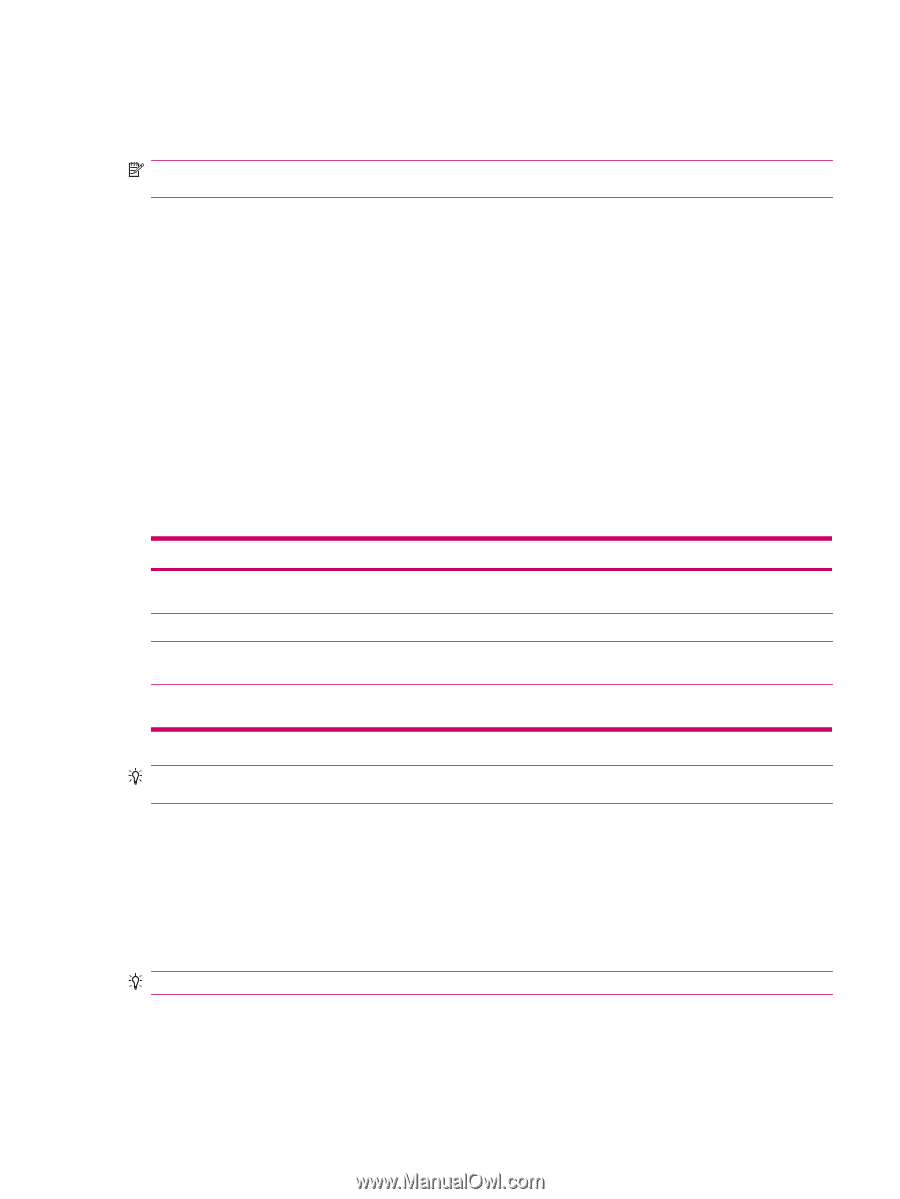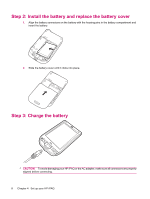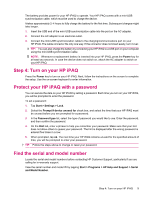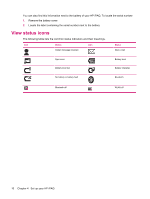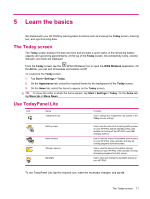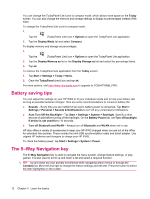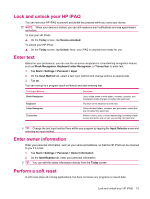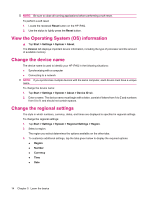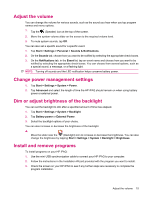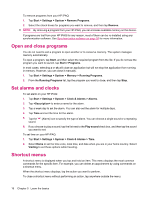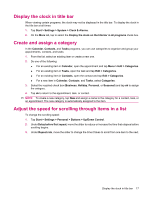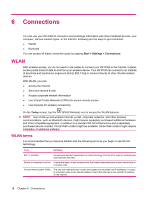HP iPAQ 112 HP iPAQ 100 Series Classic Handheld - Product Guide - Page 21
Lock and unlock your HP iPAQ, Enter text, Enter owner information, Perform a soft reset
 |
View all HP iPAQ 112 manuals
Add to My Manuals
Save this manual to your list of manuals |
Page 21 highlights
Lock and unlock your HP iPAQ You can lock your HP iPAQ to prevent accidental key presses while you carry your device. NOTE: When your device is locked, you can still receive e-mail notifications and see appointment reminders. To lock your HP iPAQ: ▲ On the Today screen, tap Device unlocked. To unlock your HP iPAQ: ▲ On the Today screen, tap Unlock. Now, your iPAQ is unlocked and ready for use. Enter text Based on your preference, you can use the on-screen keyboard or a handwriting recognition feature such as Block Recognizer, Keyboard Letter Recognizer, or Transcriber to enter text. 1. Tap Start > Settings > Personal > Input. 2. On the Input Method tab, select a text input method and change options as appropriate. 3. Tap ok. You can now go to a program (such as Notes) and start entering text. Text-Input Method Block Recognizer Keyboard Letter Recognizer Transcriber Definition Use a single stroke to write letters, numbers, symbols, and punctuation marks that get converted into typed text. Tap keys on the keyboard to enter text. Write individual letters, numbers, and punctuation marks that are converted into typed text. Write in cursive, print, or mixed handwriting (consisting of both cursive and print), and convert your writing into typed text. TIP: Change the text input method from within any program by tapping the Input Selector arrow and selecting an input method. Enter owner information Enter your personal information, such as your name and address, so that the HP iPAQ can be returned to you if it is lost. 1. Tap Start > Settings > Personal > Owner Information. 2. On the Identification tab, enter your personal information. TIP: You can edit the owner information directly from the Today screen. Perform a soft reset A soft reset stops all running applications, but does not erase any programs or saved data. Lock and unlock your HP iPAQ 13