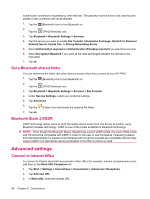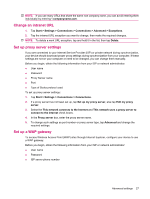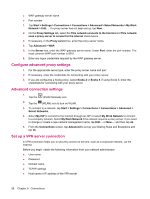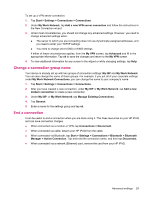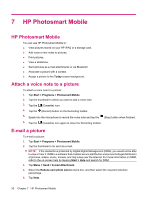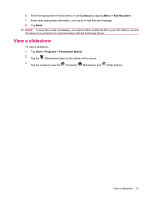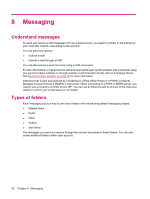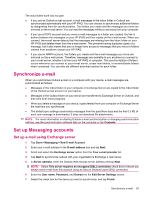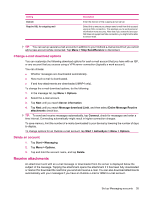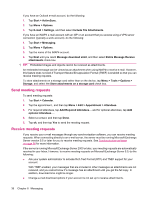HP iPAQ 112 HP iPAQ 100 Series Classic Handheld - Product Guide - Page 39
View a slideshow, Contacts, Add Recipient, Start, Programs, Photosmart Mobile
 |
View all HP iPAQ 112 manuals
Add to My Manuals
Save this manual to your list of manuals |
Page 39 highlights
6. Enter the appropriate e-mail address or use Contacts by tapping Menu > Add Recipient. 7. Enter other appropriate information, such as an e-mail title and message. 8. Tap Send. NOTE: To send the e-mail immediately, you need to either enable WLAN on your HP iPAQ or connect the device to a computer for synchronization with the Exchange Server. View a slideshow To view a slideshow: 1. Tap Start > Programs > Photosmart Mobile. 2. Tap the (Slideshow) button at the bottom of the screen. 3. Tap the screen to view the (Forward), (Backward), and (Stop) buttons. View a slideshow 31
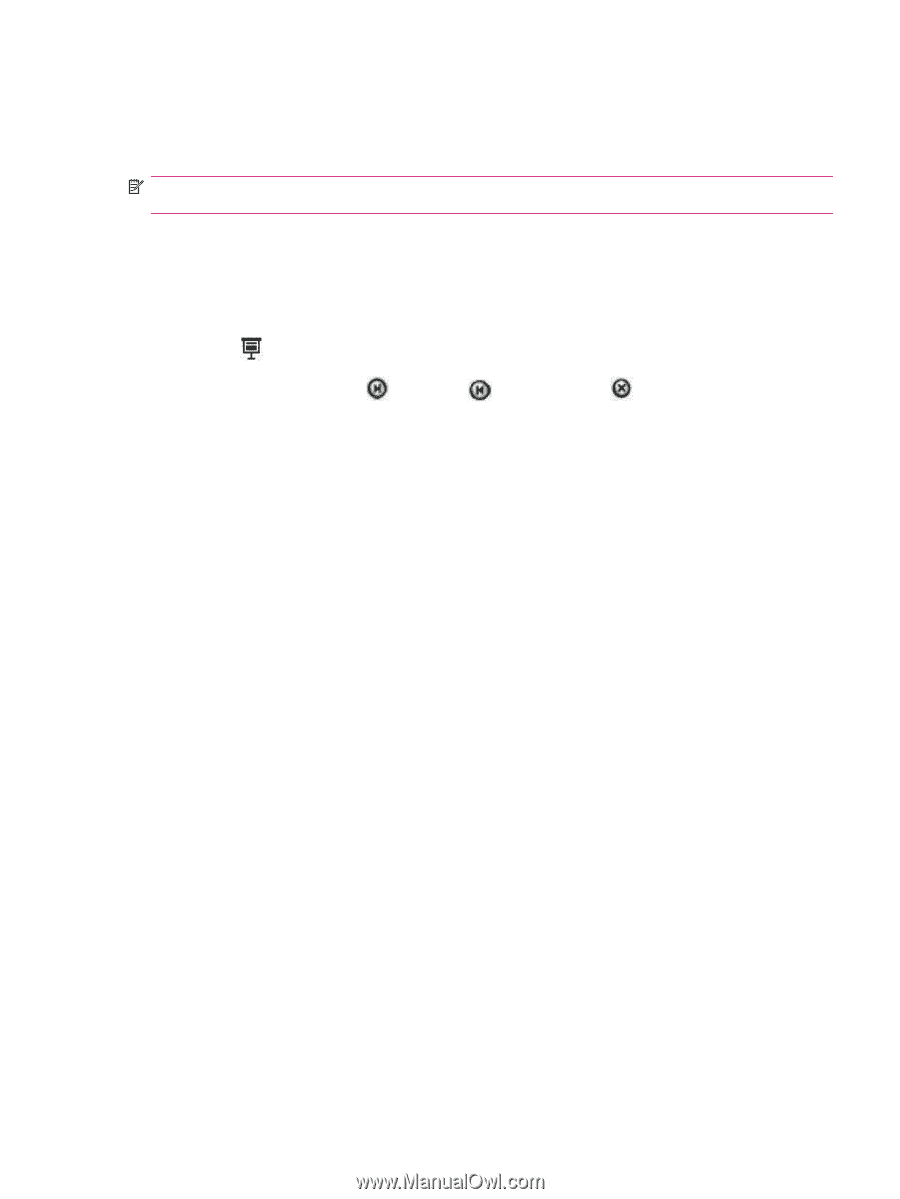
6.
Enter the appropriate e-mail address or use
Contacts
by tapping
Menu
>
Add Recipient
.
7.
Enter other appropriate information, such as an e-mail title and message.
8.
Tap
Send
.
NOTE:
To send the e-mail immediately, you need to either enable WLAN on your HP iPAQ or connect
the device to a computer for synchronization with the Exchange Server.
View a slideshow
To view a slideshow:
1.
Tap
Start
>
Programs
>
Photosmart Mobile
.
2.
Tap the
(Slideshow) button at the bottom of the screen.
3.
Tap the screen to view the
(Forward),
(Backward), and
(Stop) buttons.
View a slideshow
31