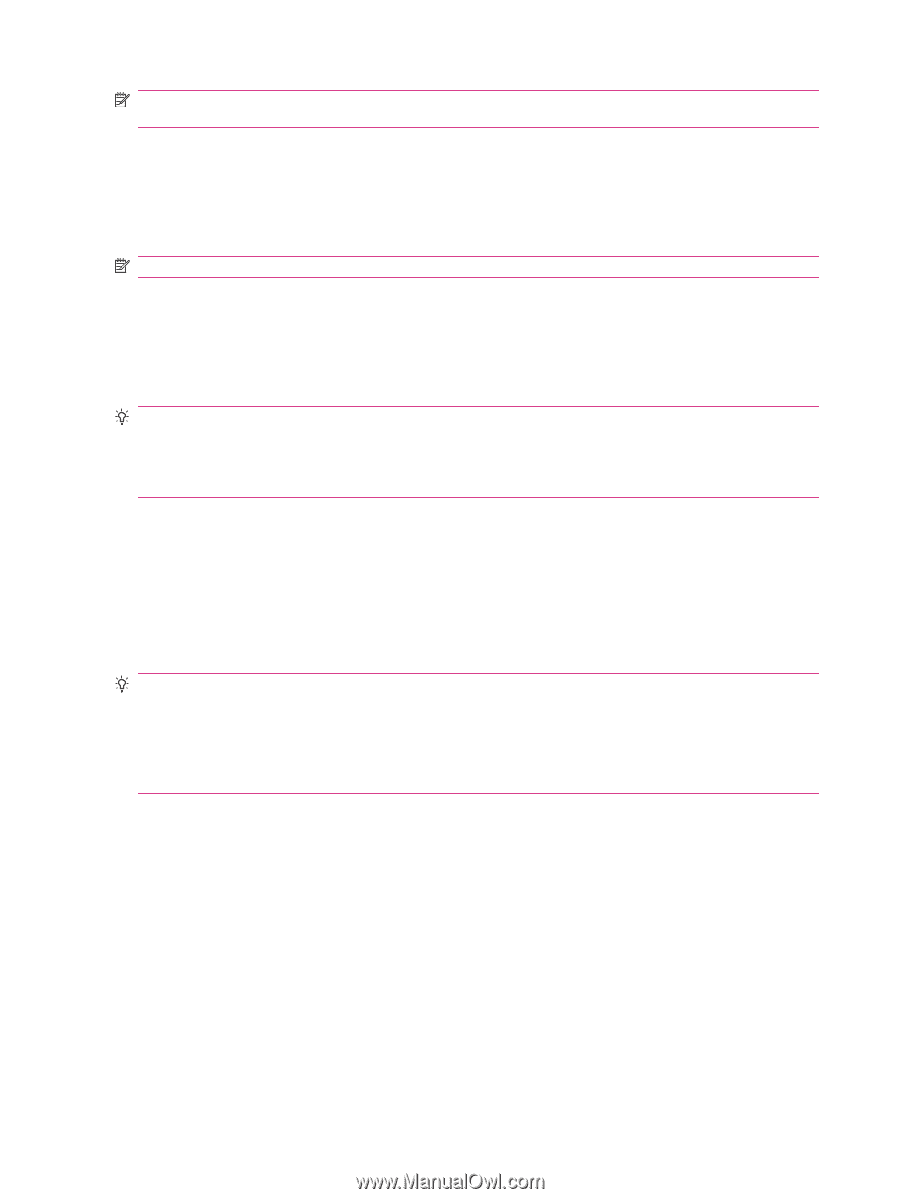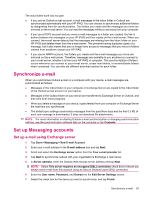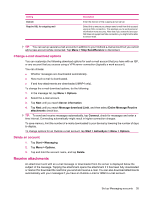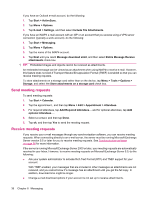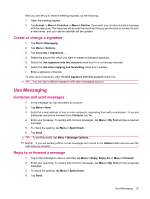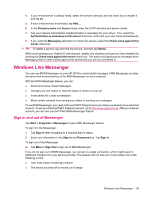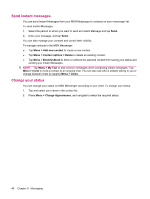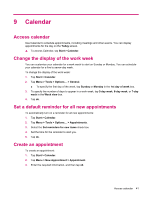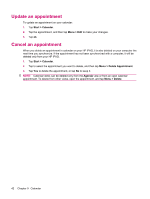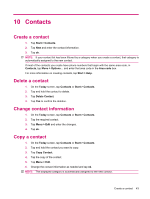HP iPAQ 112 HP iPAQ 100 Series Classic Handheld - Product Guide - Page 46
Add an attachment to a message, Download messages, Download messages from a server
 |
View all HP iPAQ 112 manuals
Add to My Manuals
Save this manual to your list of manuals |
Page 46 highlights
NOTE: If you want to keep the original text with the outgoing message, tap Menu > Tools > Options... then tap Message. You must select the When replying to e-mail, include body check box. Add an attachment to a message 1. In an open message, tap Menu > Insert and tap the item you want to attach: Picture, Voice Note, or File. 2. Select the file you want to attach or record a voice note. NOTE: Embedded objects cannot be attached to messages. Download messages The manner in which you download messages depends on the type of account you have: ● To send and receive e-mail for an Outlook e-mail account, begin synchronization through ActiveSync. TIP: By default, messages you send are not saved on your device to help conserve memory. If you want to keep copies of sent messages in the messaging list, tap Menu > Tools > Options... > Message, and select the Keep copies of sent items in Sent folder check box. If your account is an Outlook E-mail or IMAP4 account, you must also select the Sent Items folder for synchronization. To do this, tap Menu > Tools > Manage Folders... and select the check box next to the Sent Items folder. Download messages from a server 1. Tap Menu > Go To and tap the account you want to use. 2. Tap Menu > Send/Receive. The messages on your device and e-mail server are synchronized. New messages are downloaded to the device Inbox folder, messages in the device Outbox folder are sent, and messages that have been deleted from the server are removed from the device Inbox folder. TIP: To read the entire message, tap Menu > Download Message while in the message window. If you are in the message list, tap and hold the message, and then tap Menu > Download Message. The message will download the next time you send and receive e-mail. This will also download message attachments if you have selected those options while setting up your e-mail account. The size column in the message list displays the local size and server size of a message. These numbers might differ because the size of a message can vary between the server and the device. Install an online address book Many e-mail servers, including servers running Exchange Server, can verify names with an online address book called a directory service, using a protocol known as Lightweight Directory Access Protocol (LDAP). When you create an e-mail account, the directory service of your e-mail server is added to the Address, and you are given the option to enable it. After it is enabled, Messaging checks your contact list and then the directory service to verify names that you enter in the To, Cc, and Bcc fields. To enable a directory service or if you want to use additional services, follow these steps: 1. If you are adding a new account, ask your network administrator for the name of the directory service and the server. 2. In the message list, tap Menu > Tools > Options... > Address. 3. In the In Contacts, get e-mail addresses from list, select which e-mail address book to check in contacts. Contacts will be checked first unless you select None. 38 Chapter 8 Messaging