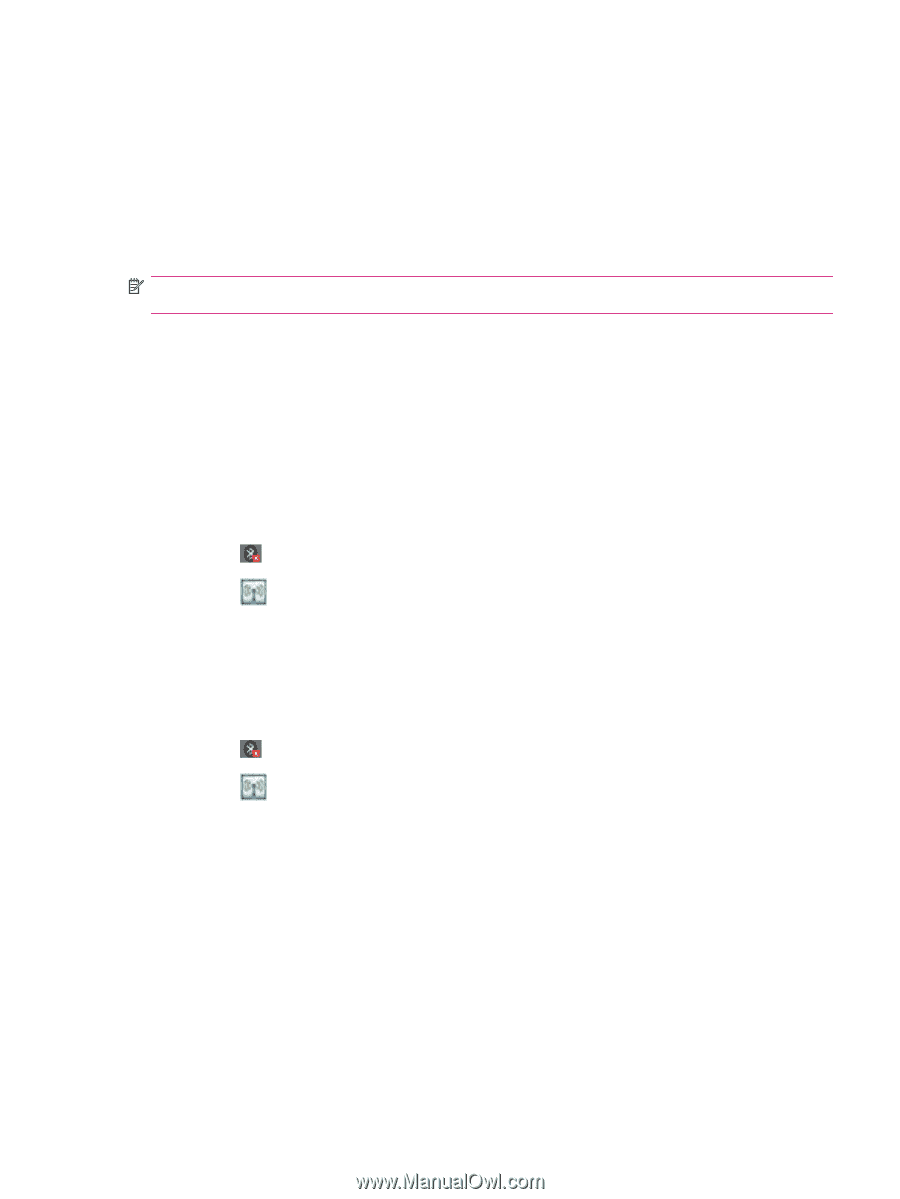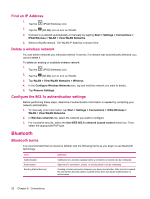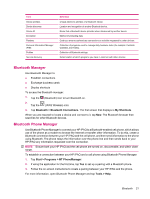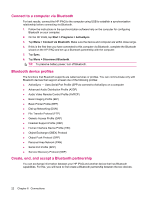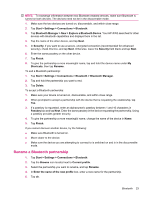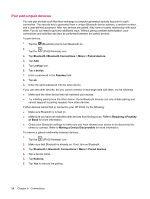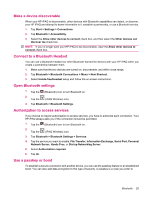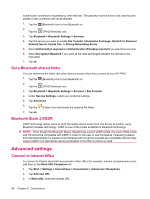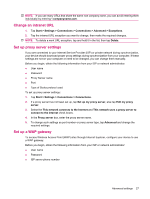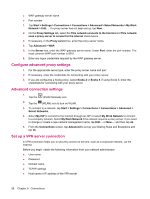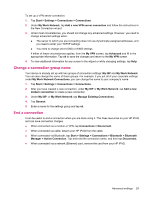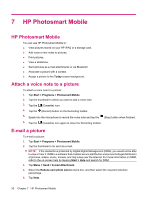HP iPAQ 112 HP iPAQ 100 Series Classic Handheld - Product Guide - Page 33
Make a device discoverable, Connect to a Bluetooth Headset, Open Bluetooth settings
 |
View all HP iPAQ 112 manuals
Add to My Manuals
Save this manual to your list of manuals |
Page 33 highlights
Make a device discoverable When your HP iPAQ is discoverable, other devices with Bluetooth capabilities can detect, or discover, your HP iPAQ and attempt to beam information to it, establish a partnership, or use a Bluetooth service. 1. Tap Start > Settings > Connections. 2. Tap Bluetooth > Accessibility. 3. Select the Allow other devices to connect check box, and then select the Other devices can discover me check box. NOTE: If you no longer want your HP iPAQ to be discoverable, clear the Allow other devices to connect check box. Connect to a Bluetooth Headset You can use a Bluetooth headset (or other Bluetooth hands-free device) with your HP iPAQ when you create a partnership between them. 1. Make sure that the two devices are turned on, discoverable, and within close range. 2. Tap Bluetooth > Bluetooth Connections > Menu > New Shortcut. 3. Select Hands-free/Headset setup and follow the on-screen instructions. Open Bluetooth settings 1. Tap the (Bluetooth) icon to turn Bluetooth on. 2. Tap the (iPAQ Wireless) icon. 3. Tap Bluetooth > Bluetooth Settings. Authorization to access services If you choose to require authorization to access services, you have to authorize each connection. Your HP iPAQ always asks you if the connection should be permitted. 1. Tap the (Bluetooth) icon to turn Bluetooth on. 2. Tap the (iPAQ Wireless) icon. 3. Tap Bluetooth > Bluetooth Settings > Services. 4. Tap the service you want to enable: File Transfer, Information Exchange, Serial Port, Personal Network Server, Hands Free, or Dial-up Networking Server. 5. Select Authorization required. 6. Tap ok. Use a passkey or bond To establish a secure connection with another device, you can use the passkey feature or an established bond. You can also add data encryption to this type of security. A passkey is a code you enter to Bluetooth 25