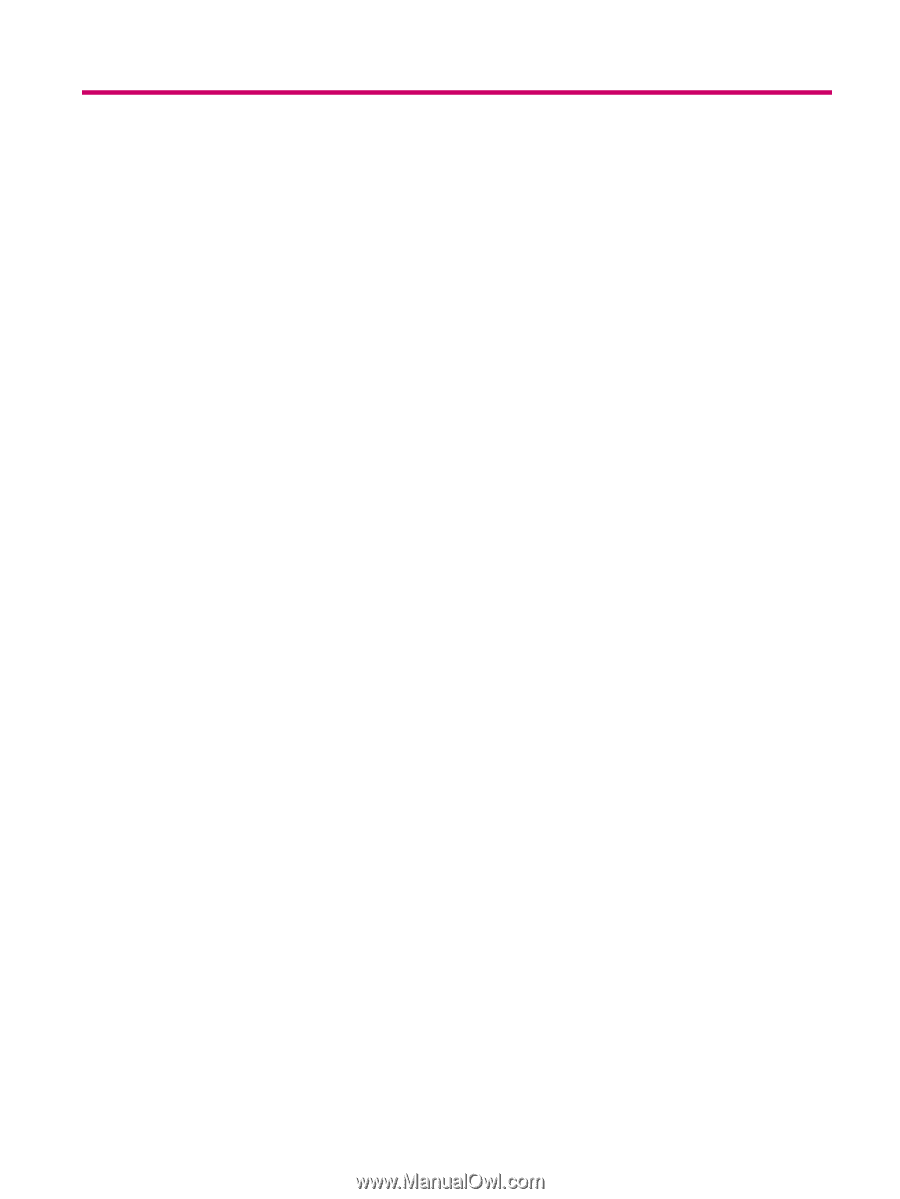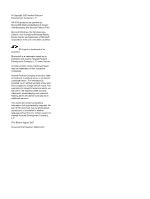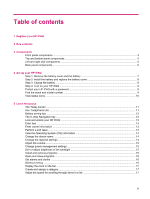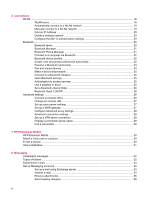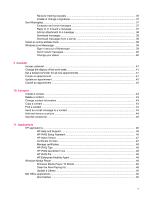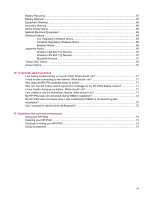Table of contents
1
Register your HP iPAQ
2
Box contents
3
Components
Front panel components
.......................................................................................................................
3
Top and bottom panel components
......................................................................................................
4
Left and right side components
............................................................................................................
5
Back panel components
.......................................................................................................................
6
4
Set up your HP iPAQ
Step 1: Remove the battery cover and the battery
...............................................................................
7
Step 2: Install the battery and replace the battery cover
......................................................................
8
Step 3: Charge the battery
...................................................................................................................
8
Step 4: Turn on your HP iPAQ
.............................................................................................................
9
Protect your HP iPAQ with a password
................................................................................................
9
Find the serial and model number
........................................................................................................
9
View status icons
................................................................................................................................
10
5
Learn the basics
The Today screen
..............................................................................................................................
11
Use TodayPanel Lite
..........................................................................................................................
11
Battery saving tips
..............................................................................................................................
12
The 5–Way Navigation key
................................................................................................................
12
Lock and unlock your HP iPAQ
..........................................................................................................
13
Enter text
............................................................................................................................................
13
Enter owner information
.....................................................................................................................
13
Perform a soft reset
............................................................................................................................
13
View the Operating System (OS) information
....................................................................................
14
Change the device name
...................................................................................................................
14
Change the regional settings
..............................................................................................................
14
Adjust the volume
...............................................................................................................................
15
Change power management settings
.................................................................................................
15
Dim or adjust brightness of the backlight
...........................................................................................
15
Install and remove programs
..............................................................................................................
15
Open and close programs
..................................................................................................................
16
Set alarms and clocks
........................................................................................................................
16
Shortcut menus
..................................................................................................................................
16
Display the clock in title bar
................................................................................................................
17
Create and assign a category
............................................................................................................
17
Adjust the speed for scrolling through items in a list
..........................................................................
17
iii