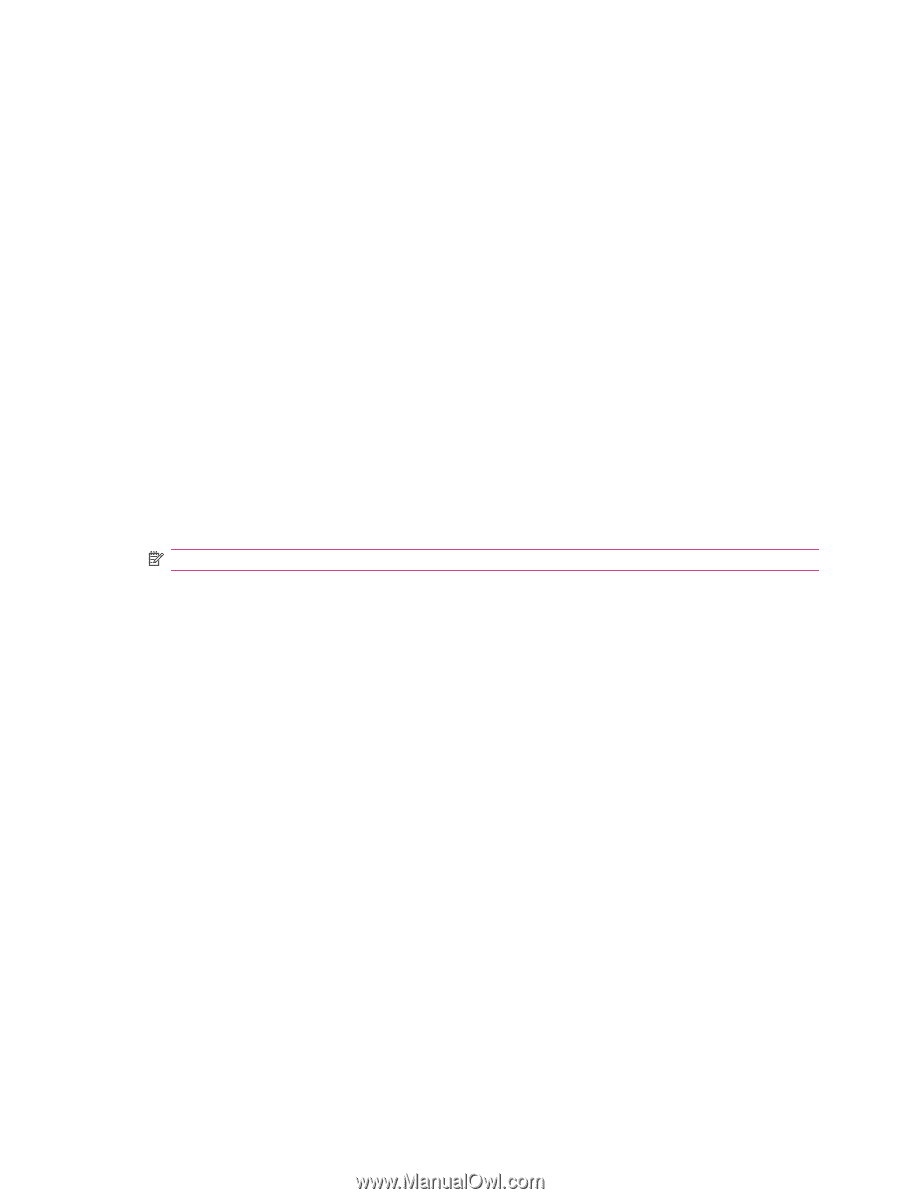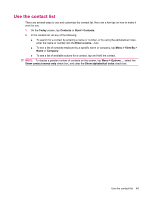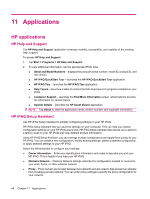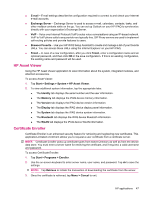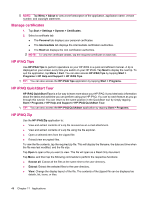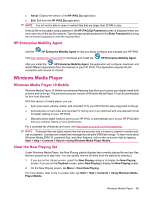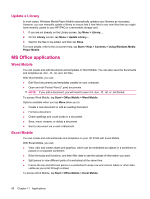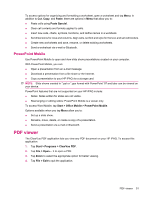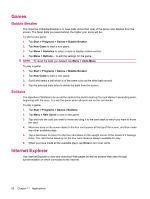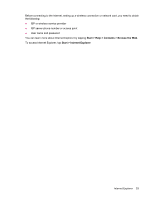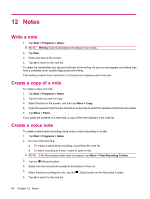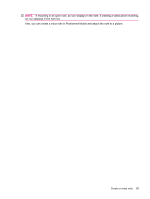HP iPAQ 112 HP iPAQ 100 Series Classic Handheld - Product Guide - Page 58
Update a Library, MS Office applications, Word Mobile, Excel Mobile
 |
View all HP iPAQ 112 manuals
Add to My Manuals
Save this manual to your list of manuals |
Page 58 highlights
Update a Library In most cases, Windows Media Player Mobile automatically updates your libraries as necessary. However, you can manually update a library to ensure that it has links to any new files that you might have recently copied to your HP iPAQ or a removable storage card. 1. If you are not already on the Library screen, tap Menu > Library.... 2. On the Library screen, tap Menu > Update Library.... 3. Wait for the files to be added, and then tap Done. For more details, refer to the on-screen help, tap Start > Help > Contents > Using Windows Media Player Mobile. MS Office applications Word Mobile You can create and edit documents and templates in Word Mobile. You can also save the documents and templates as .doc, .rtf, .txt, and .dot files. With Word Mobile, you can: ● Edit Word documents and templates created on your computer. ● Open and edit Pocket Word (*.psw) documents NOTE: If you edit a document, you will need to save it in .doc, .rtf, .txt, or .dot format. To access Word Mobile, tap Start > Office Mobile > Word Mobile. Options available when you tap Menu allow you to: ● Create a new document or edit an existing document. ● Format a document. ● Check spellings and count words in a document. ● Save, move, rename, or delete a document. ● Send a document via e-mail or Bluetooth. Excel Mobile You can create and edit workbooks and templates on your HP iPAQ with Excel Mobile. With Excel Mobile, you can: ● View, edit, and create charts and graphics, which can be embedded as objects in a worksheet or placed on a separate worksheet. ● Enter formulas and functions, and then filter data to see the subset of information you want. ● Split panes to view different parts of a worksheet at the same time. ● Freeze the top and left-most panes in a worksheet to keep row and column labels or other data visible as you scroll through a sheet. To access Word Mobile, tap Start > Office Mobile > Excel Mobile. 50 Chapter 11 Applications