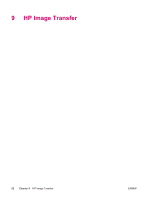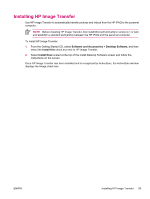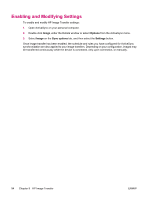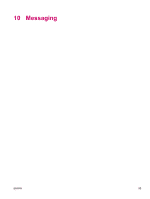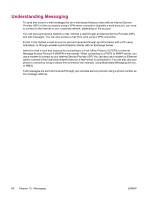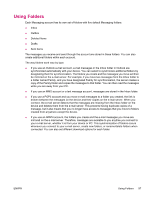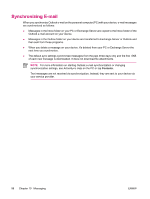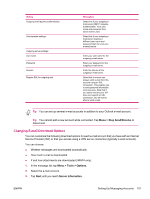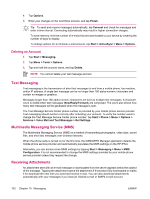HP iPAQ hw6910 HP iPAQ hw6900 Mobile Messenger Series - Additional Product Inf - Page 105
Using Folders, Deleted Items
 |
View all HP iPAQ hw6910 manuals
Add to My Manuals
Save this manual to your list of manuals |
Page 105 highlights
Using Folders Each Messaging account has its own set of folders with five default Messaging folders: ● Inbox ● Outbox ● Deleted Items ● Drafts ● Sent Items The messages you receive and send through the account are stored in these folders. You can also create additional folders within each account. The way folders work vary by type: ● If you use an Outlook e-mail account, e-mail messages in the Inbox folder in Outlook are synchronized automatically with your device. You can select to synchronize additional folders by designating them for synchronization. The folders you create and the messages you move will then be mirrored on the e-mail server. For example, if you move two messages from the Inbox folder to a folder named Family, and you have designated Family for synchronization, the server creates a copy of the Family folder and copies the messages to that folder. You can then read the messages while you are away from your PC. ● If you use an MMS account or a text message account, messages are stored in the Inbox folder. ● If you use a POP3 account and you move e-mail messages to a folder you created, the link is broken between the messages on the device and their copies on the e-mail server. When you connect, the e-mail server detects that the messages are missing from the Inbox folder on the device and deletes them from the e-mail server. This prevents having duplicate copies of a message, but it also means that you no longer have access to messages that you move to folders created from anywhere except the device. ● If you use an IMAP4 account, the folders you create and the e-mail messages you move are mirrored on the e-mail server. Therefore, messages are available to you anytime you connect to your e-mail server, whether it is from your device or PC. This synchronization of folders occurs whenever you connect to your e-mail server, create new folders, or rename/delete folders when connected. You can also set different download options for each folder. ENWW Using Folders 97