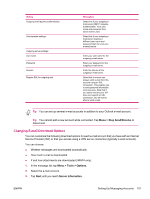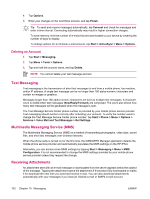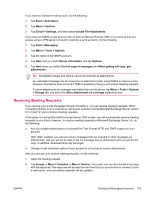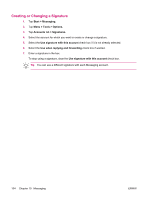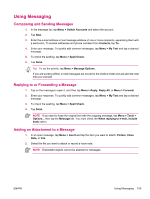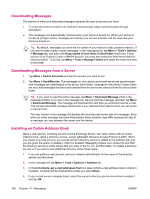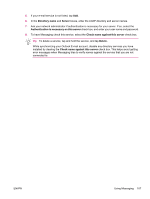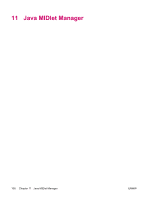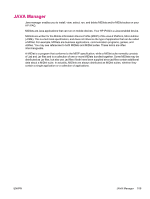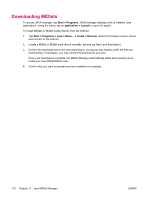HP iPAQ hw6910 HP iPAQ hw6900 Mobile Messenger Series - Additional Product Inf - Page 113
Using Messaging, Composing and Sending Messages, Replying to or Forwarding a Message
 |
View all HP iPAQ hw6910 manuals
Add to My Manuals
Save this manual to your list of manuals |
Page 113 highlights
Using Messaging Composing and Sending Messages 1. In the message list, tap Menu > Switch Accounts and select the account. 2. Tap New. 3. Enter the e-mail address or text message address of one or more recipients, separating them with a semicolon. To access addresses and phone numbers from Contacts, tap To. 4. Enter your message. To quickly add common messages, tap Menu > My Text and tap a desired message. 5. To check the spelling, tap Menu > Spell Check. 6. Tap Send. Tip To set the priority, tap Menu > Message Options. If you are working offline, e-mail messages are moved to the Outbox folder and are sent the next time you connect. Replying to or Forwarding a Message 1. Tap on the message to open it, and then tap Menu > Reply, Reply All, or Menu > Forward. 2. Enter your response. To quickly add common messages, tap Menu > My Text and tap a desired message. 3. To check the spelling, tap Menu > Spell Check. 4. Tap Send. NOTE If you want to keep the original text with the outgoing message, tap Menu > Tools > Options... then tap the Message tab. You must check the When replying to e-mail, include body option. Adding an Attachment to a Message 1. In an open message, tap Menu > Insert and tap the item you want to attach: Picture, Voice Note, or File. 2. Select the file you want to attach or record a voice note. NOTE Embedded objects cannot be attached to messages. ENWW Using Messaging 105