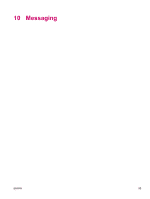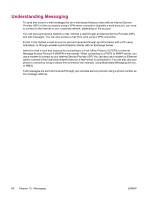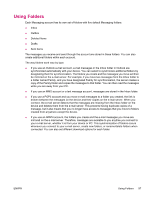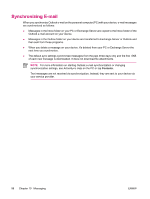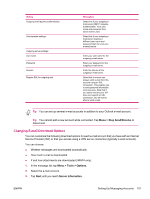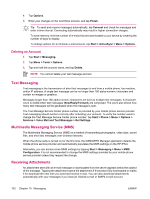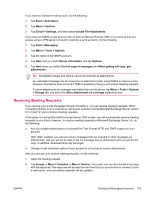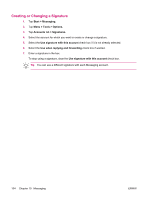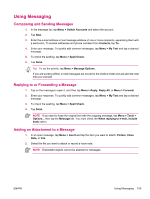HP iPAQ hw6910 HP iPAQ hw6900 Mobile Messenger Series - Additional Product Inf - Page 108
Auto configuration, Next., Finish, Options, Change the time intervals for downloading new messages.
 |
View all HP iPAQ hw6910 manuals
Add to My Manuals
Save this manual to your list of manuals |
Page 108 highlights
Auto configuration downloads necessary e-mail server settings so that you do not need to enter them manually. 4. Once Auto configuration has finished, tap Next. 5. Enter your name and your password. If Auto configuration was successful, your user name is already entered and you can tap Next, and then Finish to complete setting up your account, or tap Options to access additional settings. For example: ● Change the time intervals for downloading new messages. ● Download attachments. ● Limit the number of messages that are downloaded. If Auto configuration is unsuccessful or you have an account you access using a VPN server connection, contact your ISP or network administrator for the following information and enter it manually: Setting User name Password Domain Account type Account name Incoming mail server Outgoing mail server Require SSL connection Description Enter the user name assigned to you by your ISP or network administrator. This is often the first part of your e-mail address, which appears before the at sign (@). Choose a strong password. You have the option to save your password so you do not need to enter it each time you connect to your e-mail server. Not required for an account with an ISP. May be required for a work account. Select POP3 or IMAP4. Enter a unique name for the account, such as Work or Home. This name cannot be changed later. Enter the name of your e-mail server (POP3 or IMAP4). Enter the name of your outgoing e-mail server (SMTP). Select this to ensure you always send e-mail from this account using an SSL connection. This enables you to send personal information more securely. Note that if you select this and your ISP does not support an SSL connection, you will not be able to send e-mail. 100 Chapter 10 Messaging ENWW