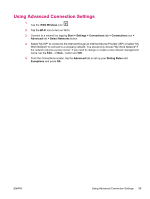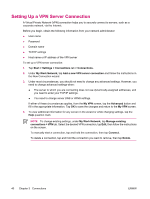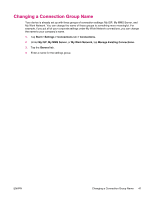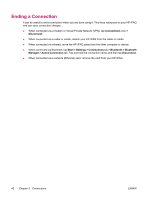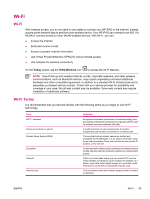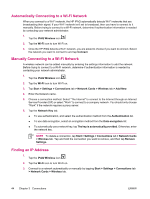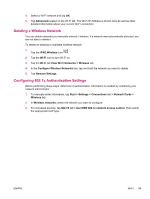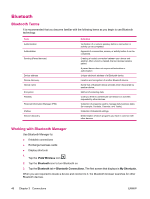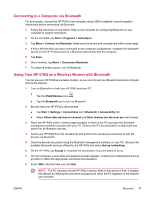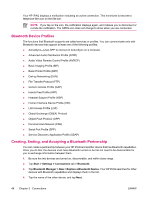HP iPAQ hw6910 HP iPAQ hw6900 Mobile Messenger Series - Additional Product Inf - Page 52
Automatically Connecting to a Wi-Fi Network, Finding an IP Address, > Network Cards > Wireless
 |
View all HP iPAQ hw6910 manuals
Add to My Manuals
Save this manual to your list of manuals |
Page 52 highlights
Automatically Connecting to a Wi-Fi Network When you connect to a Wi-Fi network, the HP iPAQ automatically detects Wi-Fi networks that are broadcasting their signal. If your Wi-Fi network isn't set to broadcast, then you have to connect to it manually. Before trying to connect to a Wi-Fi network, determine if authentication information is needed by contacting your network administrator. 1. Tap the iPAQ Wireless icon . 2. Tap the Wi-Fi icon to turn Wi-Fi on. 3. Once the HP iPAQ detects a Wi-Fi network, you are asked to choose if you want to connect. Select the network you want to connect to and tap Connect. Manually Connecting to a Wi-Fi Network A wireless network can be added manually by entering the settings information to add the network. Before trying to connect to a Wi-Fi network, determine if authentication information is needed by contacting your network administrator. 1. Tap the iPAQ Wireless icon . 2. Tap the Wi-Fi icon to turn Wi-Fi on. 3. Tap Start > Settings > Connections tab > Network Cards > Wireless tab > Add New. 4. Enter the Network name. 5. Choose a connection method. Select "The Internet" to connect to the Internet through an Internet Service Provider (ISP) or select "Work" to connect to a company network. You should only choose "Work" if the network requires a proxy server. 6. Tap the Network Key tab. ● To use authentication, and select the authentication method from the Authentication list. ● To use data encryption, select an encryption method from the Data encryption list. ● To automatically use a network key, tap The key is automatically provided. Otherwise, enter the network key. NOTE To delete a connection, tap Start > Settings > Connections tab > Network Cards > Wireless tab. Tap and hold the connection you want to remove, and then tap Remove Settings. Finding an IP Address 1. Tap the iPAQ Wireless icon . 2. Tap the Wi-Fi icon to turn Wi-Fi on. 3. Connect to a network automatically or manually by tapping Start > Settings > Connections tab > Network Cards > Wireless tab. 44 Chapter 3 Connections ENWW