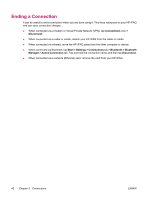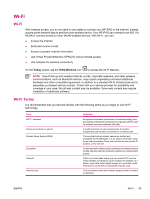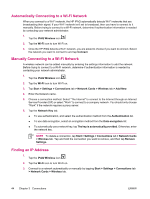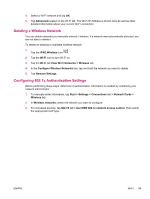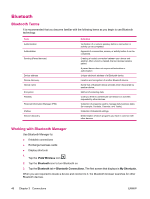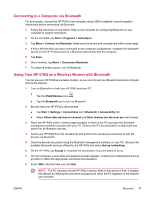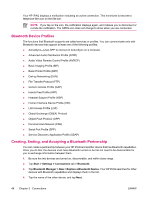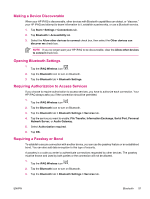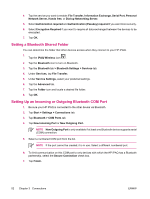HP iPAQ hw6910 HP iPAQ hw6900 Mobile Messenger Series - Additional Product Inf - Page 55
Connecting to a Computer via Bluetooth, Using Your HP iPAQ as a Wireless Modem with Bluetooth - battery
 |
View all HP iPAQ hw6910 manuals
Add to My Manuals
Save this manual to your list of manuals |
Page 55 highlights
Connecting to a Computer via Bluetooth For best results, connect the HP iPAQ to the computer using USB to establish a synchronization relationship before connecting via Bluetooth. 1. Follow the intructions in ActiveSync Help on the computer for configuring Bluetooth on your computer to support ActiveSync. 2. On the HP iPAQ, tap Start > Programs > ActiveSync. 3. Tap Menu > Connect via Bluetooth. Make sure the device and computer are within close range. 4. If this is the first time you have connected to this computer via Bluetooth, complete the Bluetooth wizard on the HP iPAQ and set up a Bluetooth partnership with the computer. 5. Tap Sync. 6. When finished, tap Menu > Disconnect Bluetooth. 7. To preserve battery power, turn off Bluetooth. Using Your HP iPAQ as a Wireless Modem with Bluetooth You can use your HP iPAQ as a wireless modem, so you can connect your Bluetooth personal computer (PC) to the Internet. 1. Turn on Bluetooth on both your HP iPAQ and your PC. ● Tap the iPAQ Wireless icon . ● Tap the Bluetooth icon to turn on Bluetooth. 2. Be sure that your HP iPAQ is discoverable. ● Tap Start > Settings > Connections tab > Bluetooth > Accessibility tab. ● Select Allow other devices to connect and Other devices can discover me check boxes. 3. Place the HP iPAQ within 3 meters (approximately 10 feet) of the PC and open the Bluetooth management software provided with your PC. Refer to the PC documentation on Bluetooth and search for all Bluetooth devices. 4. Select your HP iPAQ from the resulting list and perform the necessary procedures to pair the devices via Bluetooth. 5. Once the devices are paired using the Bluetooth management software on your PC, discover the available Bluetooth services offered by the HP iPAQ and select dial-up networking. 6. On the HP iPAQ, tap Accept to complete the connection, if you are asked to do so. 7. On your computer, a user name and password screen appears. Contact your mobile phone service provider to obtain the appropriate username and password. 8. Enter *99# in the Dial field and click Dial. NOTE The PC indicates that the HP iPAQ is dialing. After a short period of time, it displays the network is verifying the username and password. Next, the PC registers on the network and connects. ENWW Bluetooth 47