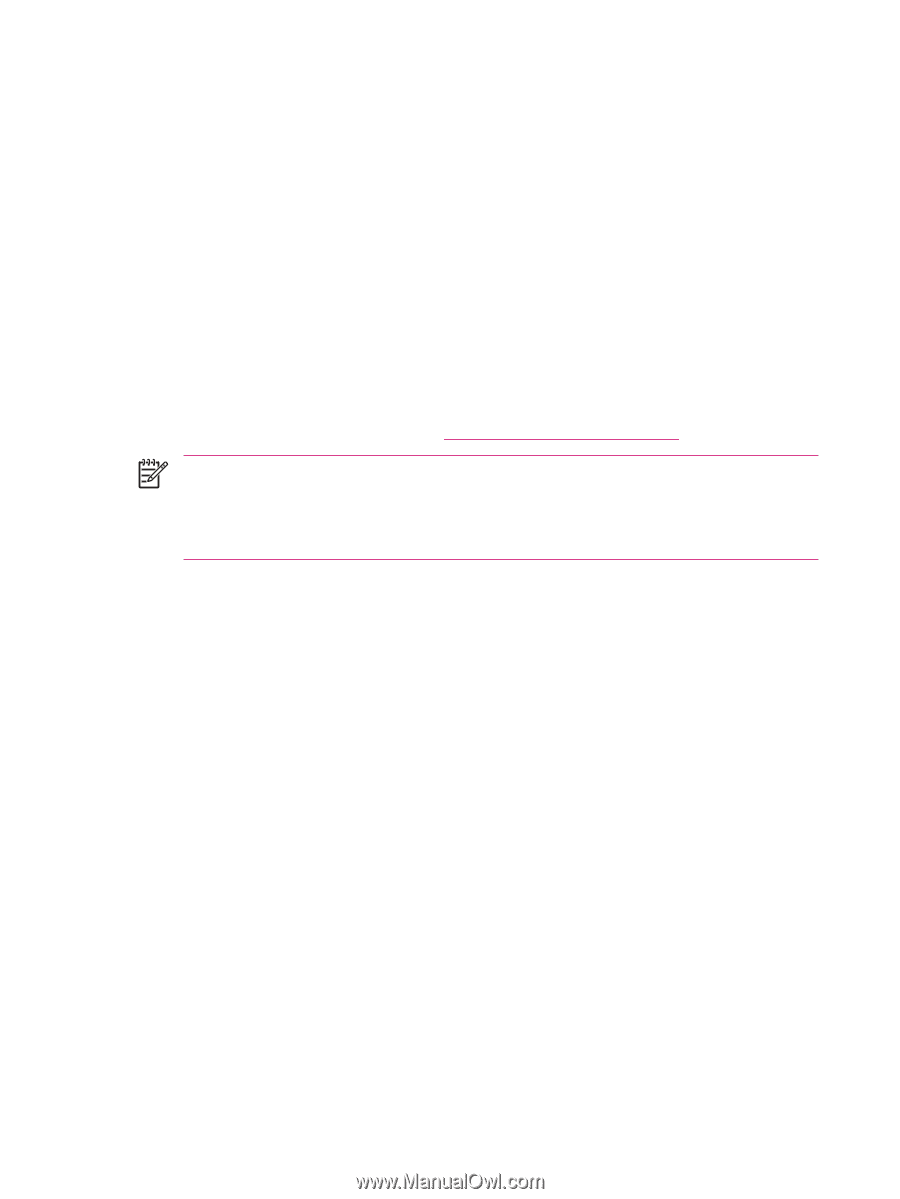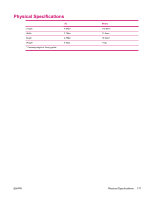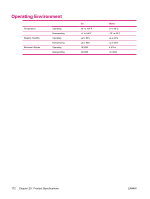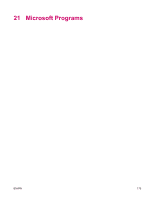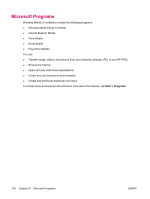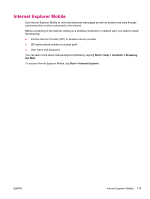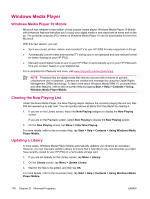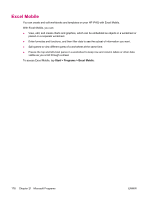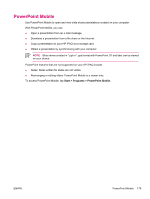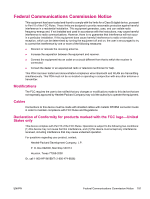HP iPAQ hw6910 HP iPAQ hw6900 Mobile Messenger Series - Additional Product Inf - Page 184
Windows Media Player, Windows Media Player 10 Mobile, Clearing the Now Playing List
 |
View all HP iPAQ hw6910 manuals
Add to My Manuals
Save this manual to your list of manuals |
Page 184 highlights
Windows Media Player Windows Media Player 10 Mobile Microsoft has released a new edition of their popular media player, Windows Media Player 10 Mobile with enhanced features that allow you to enjoy your digital media in new ways both at home and on the go. The personal computer (PC) version of Windows Media Player 10 can be downloaded for free from Microsoft. With this new version, you can: ● Sync your music, photos, videos, and recorded TV to your HP iPAQ for easy enjoyment on the go. ● Automatically convert video and recorded TV during sync to an optimized and size reduced format for better viewing on your HP iPAQ. ● Manually select digital media to sync to your HP iPAQ, or automatically sync to your HP iPAQ each time you connect, based on your preferences. For a complete list of features and more, visit www.microsoft.com/windowsmedia. NOTE Protected files are digital media files that are secured with a license to prevent unauthorized use or playback. Licenses are created and managed by using the Digital Rights Management (DRM) technology. To learn more about Windows Media DRM 10, protected files, and other features, refer to the on-screen Help by tapping Start > Help > Contents > Using Windows Media Player Mobile. Clearing the Now Playing List Under Windows Media Player, the Now Playing playlist displays the currently playing file and any files that are queued up to play next. You can quickly remove all items from the playlist by clearing it. 1. If you are on the Library screen, select the Now Playing category to display the Now Playing screen. If you are on the Playback screen, select Now Playing to display the Now Playing screen. 2. On the Now Playing screen, tap Menu > Clear Now Playing. For more details, refer to the on-screen Help, tap Start > Help > Contents > Using Windows Media Player Mobile. Updating a Library In most cases, Windows Media Player Mobile automatically updates your libraries as necessary. However, you can manually update a library to ensure that it has links to any new files that you might have recently copied to your HP iPAQ or a removable storage card. 1. If you are not already on the Library screen, tap Menu > Library. 2. On the Library screen, tap Menu > Update Library. 3. Wait for the files to be added, and then tap OK. For more details, refer to the on-screen Help, tap Start > Help > Contents > Using Windows Media Player Mobile. 176 Chapter 21 Microsoft Programs ENWW