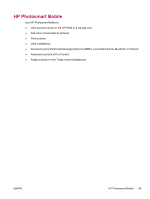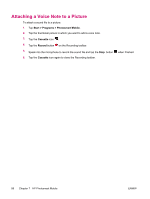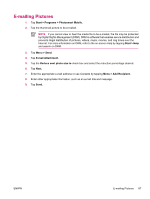HP iPAQ hw6910 HP iPAQ hw6900 Mobile Messenger Series - Additional Product Inf - Page 90
Using the Self-Timer, Configuring File Settings, Configuring Video Format, Changing GPS Settings
 |
View all HP iPAQ hw6910 manuals
Add to My Manuals
Save this manual to your list of manuals |
Page 90 highlights
Using the Self-Timer The self-timer determines how quickly the camera takes a picture after you press the shutter button. 1. Tap the Setup tab > Self-Timer > Change button. 2. Tap either Off, On - 2 seconds, or On - 10 seconds. 3. Tap OK. Configuring File Settings Use File Settings to specify how pictures are named and stored in addition to adjusting the picture counter. 1. Tap the File tab and change one or more of the following: ● Filename prefix - The text added at the beginning of the filename. NOTE You can save the filename prefix with any alpha numeric character and certain symbols. ● Counter value - The number (between 0000 and 9999) that automatically increases each time a picture is taken. This number is added to the filename prefix. ● Save picture in - The folder or storage card where the pictures are saved. The default folder on the device is \My Documents\My Pictures\. 2. Tap OK. Configuring Video Format Use Video Format to specify the video format and size, along with a record audio option for when you film a video clip. 1. Tap the Video tab. 2. Select the video format and size of your choice. 3. Select Record audio check box. 4. Tap OK. Changing GPS Settings The GPS setting allows tagging pictures with the location of where they were captured. 1. Tap the GPS tab. 2. Select the Enable GPS check box. 3. Select the Auto-detect button to discover the GPS Port and Baud rate needed for your device. NOTE To use the GPS feature within the camera, take pictures outside where the HP iPAQ can get a good signal from GPS satellites. 82 Chapter 6 Camera (select models only) ENWW