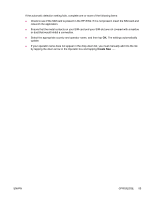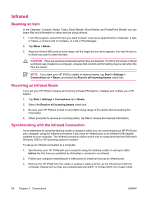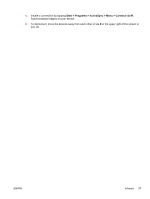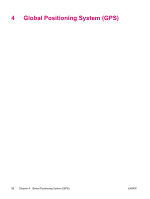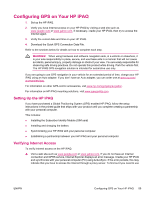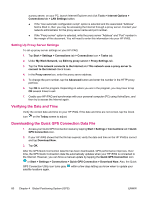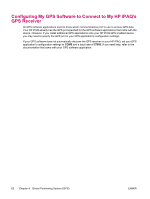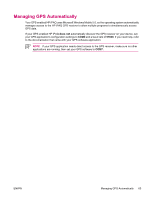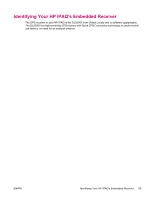HP iPAQ hw6910 HP iPAQ hw6900 Mobile Messenger Series - Additional Product Inf - Page 68
Setting Up Proxy Server Settings, Verifying the Date and Time
 |
View all HP iPAQ hw6910 manuals
Add to My Manuals
Save this manual to your list of manuals |
Page 68 highlights
a proxy server, on your PC, launch Internet Explorer and click Tools > Internet Options > Connections tab > LAN Settings button. ● If the "Use automatic configuration script" option is selected and the associated "Address" field is filled in, then you may be accessing the Internet through a proxy server. Contact your network administrator for the proxy server name and port number. ● If the "Proxy server" option is selected, write the proxy server "Address" and "Port" number in the margin of this document. You will need to enter this information into your HP iPAQ. Setting Up Proxy Server Settings To set up proxy server settings on your HP iPAQ: 1. Tap Start > Settings > Connections tab > Connections icon > Tasks tab. 2. Under My Work Network, tap Edit my proxy server > Proxy Settings tab. 3. Tap the This network connects to the Internet and This network uses a proxy server to connect to the Internet check boxes. 4. In the Proxy server box, enter the proxy server address. 5. To change the port number, tap the Advanced button and enter the number in the HTTP proxy port box. 6. Tap OK to exit the program. Depending on where you are in the program, you may have to tap OK several times to exit. 7. Cradle your HP iPAQ and synchronize with your personal computer (PC) using ActiveSync, and then try to access the Internet again. Verifying the Date and Time Verify the correct date and time on your HP iPAQ. If the date and time are not correct, tap the Clock icon on the Today screen to adjust. Downloading the Quick GPS Connection Data File 1. Access your Quick GPS Connection status by tapping Start > Settings > Connections tab > Quick GPS Connection icon. 2. If your HP iPAQ shows that the file has expired, verify the date and time on the HP iPAQ is correct and tap Download Now. 3. Tap OK. After the GPS Quick Connection data file has been downloaded, GPS performance improves. Over time, the GPS Quick Connection data file automatically updates when your HP iPAQ is connected to the Internet. However, you can force a manual update by tapping the Quick GPS Connection icon or Start > Settings > Connections > Quick GPS Connection > Download Now. Also, the Quick GPS Connection Utility icon turns gray satellite locations again. within a few days letting you know when to update your 60 Chapter 4 Global Positioning System (GPS) ENWW