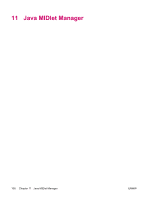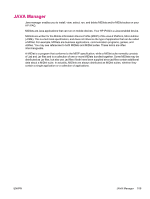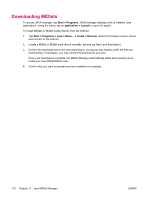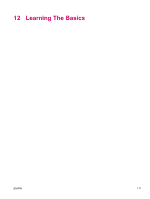HP iPAQ hw6910 HP iPAQ hw6900 Mobile Messenger Series - Additional Product Inf - Page 121
Using TodayPanel Lite
 |
View all HP iPAQ hw6910 manuals
Add to My Manuals
Save this manual to your list of manuals |
Page 121 highlights
Using TodayPanel Lite Icon Name TodayPanel Lite Battery power Main memory Storage memory Backlight Description Change the TodayPanel Lite options or the Today screen settings. View the amount of battery power remaining. Set the standby period, time duration for turning off the HP iPAQ, and USB charging method. View the amount of main memory available on the HP iPAQ. View, activate, and stop all running programs from this screen. View the amount of storage memory available. View, activate, and stop all running programs from this screen. View and change the backlight options on the HP iPAQ. To use TodayPanel Lite, tap the icon of your choice, make the appropriate changes, and tap OK. You can change the TodayPanel Lite icons to compact mode, which allows more space on the Today screen. You can also change memory and storage settings to display as percentages instead of file sizes. To change to compact mode: 1. Tap > Options to open the TodayPanel Lite application. 2. Tap the Display Mode list box and select Compact. To display memory and storage as percentages: 1. Tap > Options to open the TodayPanel Lite application. 2. Tap the Display Memory as list box or the Display Storage as list box and select the percentage listed. 3. Tap OK. To remove the TodayPanel Lite application from the Today screen: 1. Tap Start > Settings > Today icon > Items tab. 2. Clear the TodayPanel check box and tap OK. For more options, visit www.rhinocode.com to upgrade to TODAYPANEL.PRO. ENWW Using TodayPanel Lite 113