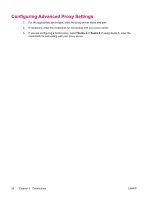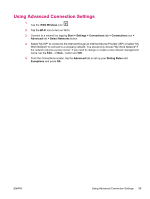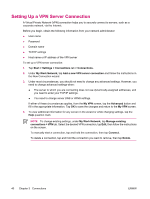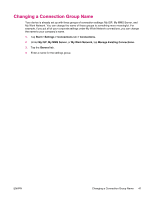HP iPAQ hw6910 HP iPAQ hw6900 Mobile Messenger Series - Additional Product Inf - Page 44
Setting Up Proxy Server Settings - user manual
 |
View all HP iPAQ hw6910 manuals
Add to My Manuals
Save this manual to your list of manuals |
Page 44 highlights
Setting Up Proxy Server Settings If you are connected to your Internet Service Provider (ISP) or private network during synchronization, your device should download proper proxy settings during synchronization from your computer. If these settings are not on your computer or need to be changed, you can change them manually. Before you begin, obtain the following information from your Internet Service Provider (ISP) or network administrator: ● User name ● Password ● Server type ● Proxy server name ● Port ● Type of Socks protocol used To set up proxy server settings: 1. Tap Start > Settings > Connections tab > Connections. 2. If a proxy server has not been set up, tap Set up my proxy server. Otherwise, tap Edit my proxy server. 3. Select the This network connects to the Internet and This network uses a proxy server to connect to the Internet check boxes. 4. In the Proxy server box, enter the proxy server name. 5. To change such settings as port number or proxy server type, tap Advanced and change desired settings. 36 Chapter 3 Connections ENWW