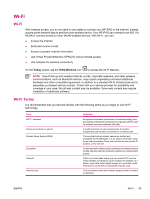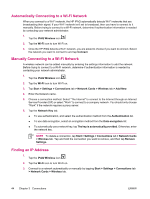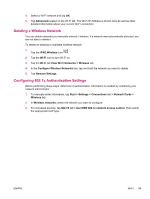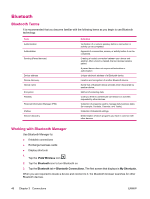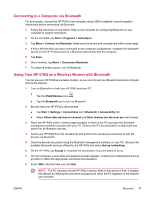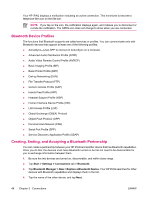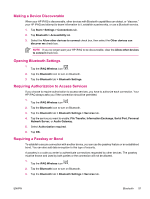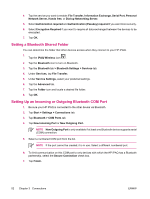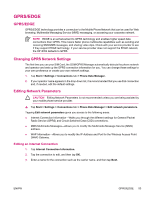HP iPAQ hw6910 HP iPAQ hw6900 Mobile Messenger Series - Additional Product Inf - Page 56
Bluetooth Device Profiles, Creating, Ending, and Accepting a Bluetooth Partnership
 |
View all HP iPAQ hw6910 manuals
Add to My Manuals
Save this manual to your list of manuals |
Page 56 highlights
Your HP iPAQ displays a notification indicating an active connection. This minimizes to become a telephone-like icon on the title bar. NOTE If you tap on the icon, the notification displays again, and it allows you to disconnect or re-hide the notification. The GPRS icon does not change to show when you are connected. Bluetooth Device Profiles The functions that Bluetooth supports are called services or profiles. You can communicate only with Bluetooth devices that support at least one of the following profiles: ● ActiveSync-Uses SPP to connect to ActiveSync on a computer ● Advanced Audio Distribution Profile (A2DP) ● Audio Video Remote Control Profile (AVRCP) ● Basic Imaging Profile (BIP) ● Basic Printer Profile (BPP) ● Dial-up Networking (DUN) ● File Transfer Protocol (FTP) ● Generic Access Profile (GAP) ● Hands Free Profile (HFP) ● Headset Support Profile (HSP) ● Human Interface Device Profile (HID) ● LAN Access Profile (LAP) ● Object Exchange (OBEX) Protocol ● Object Push Protocol (OPP) ● Personal Area Network (PAN) ● Serial Port Profile (SPP) ● Service Discovery Application Profile (SDAP) Creating, Ending, and Accepting a Bluetooth Partnership You can create a partnership between your HP iPAQ and another device that has Bluetooth capabilities. Once you do this, the devices must have Bluetooth turned on but do not need to be discoverable for you to exchange information between them. 1. Be sure the two devices are turned on, discoverable, and within close range. 2. Tap Start > Settings > Connections tab > Bluetooth. 3. Tap Bluetooth Manager > New > Explore a Bluetooth Device. Your HP iPAQ searches for other devices with Bluetooth capabilities and displays them in the list. 4. Tap the name of the other device, and tap Next. 48 Chapter 3 Connections ENWW